How to Create Tic Tac Toe GUI in Java
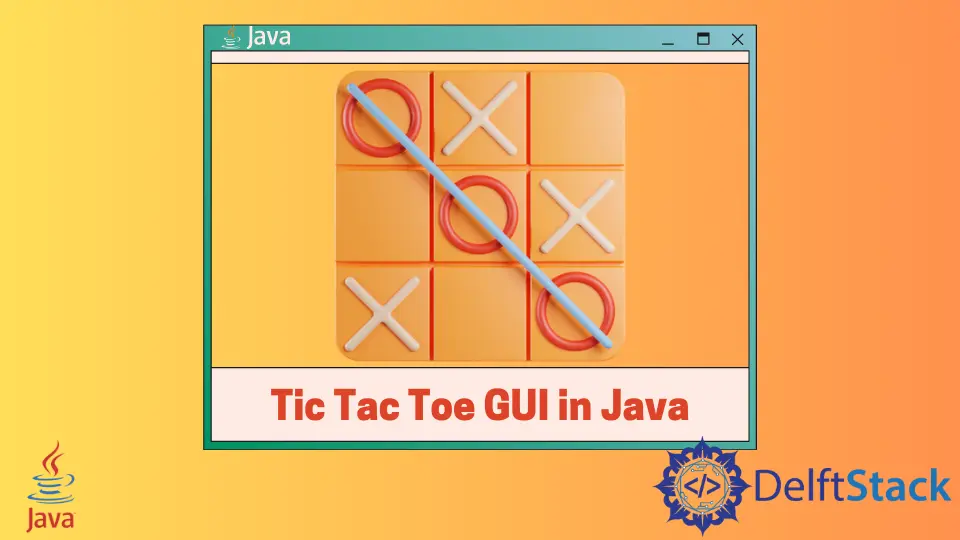
Tic Tac Toe is a popular game commonly played using a three-by-three grid by drawing signs like X and O on them. In the following example, we will implement the game’s logic and create a GUI to play the game.
Create a Tic Tac Toe GUI in Java
We gather the things we need to create a GUI representation of the tic tac toe game. First, we need a window that should contain a three-by-three grid.
In the below example, we create a class and extend the JPanel to add it to the JFrame in the main() function. We create some class instances that we will use in the game’s logic.
The first variable is the playerSign that specifies the current sign (either X or O) while playing the game; the second variable, totalCells, is the total number of cells in the grid. Then we have the number of rows and columns to use.
For every cell in the grid, we need a button to click and perform our turn, so we create an array of JButton with the size of totalCells.
After the initialization part, in the class’ constructor, we create an object of GridLayout and pass the totalRows and totalColumns values. Now we set the layout of the JPanel by calling the setLayout() function and passing the GridLayout object in it.
As there are nine cells in the grid, we need to manage nine buttons; this is why we create a function createButtons(), and then inside the function, we create a loop that iterates through every button from the array.
In the loop, we create an individual JButton object initialized in every iteration of the jButtons array. Next, we set the initial state or text sign of the button to show an empty string.
We use addActionListener to listen to every button’s click action. We get the click button using e.getSource() and set the current playerSign as its text in the listener.
We set the button state as disabled to prevent double turns. We have to change the sign of the player every time, so we use a condition to change the playerSign.
To check the winner, we need to create three methods; the first method, checkAllRows(), contains a loop that loops through every row and checks the text of every button. The same goes for the checkAllColumns() that checks the text of every column in a loop.
We also check the diagonals using the checkTheDiagonals() function that checks the text in the grid diagonally. In the checkForWinner() method, we check the condition if the result of any of the three methods comes true, then we return true as a result.
Now inside the showWinner() function, we check the result of the checkForWinner() function. We show a popup using JOptionPane, and if the result of checkForWinner() is false, we check if it was a draw or not using the method checkIfMatchDraw().
import java.awt.GridLayout;
import javax.swing.JButton;
import javax.swing.JFrame;
import javax.swing.JOptionPane;
import javax.swing.JPanel;
public class JavaExample extends JPanel {
char playerSign = 'x';
int totalCells = 9;
int totalRows = 3;
int totalColumns = 3;
JButton[] jButtons = new JButton[totalCells];
public JavaExample() {
GridLayout ticTacToeGridLayout = new GridLayout(totalRows, totalColumns);
setLayout(ticTacToeGridLayout);
createButtons();
}
public void createButtons() {
for (int i = 0; i <= 8; i++) {
jButtons[i] = new JButton();
jButtons[i].setText("");
jButtons[i].addActionListener(e -> {
JButton clickedBtn = (JButton) e.getSource();
clickedBtn.setText(String.valueOf(playerSign));
clickedBtn.setEnabled(false);
if (playerSign == 'x')
playerSign = 'o';
else
playerSign = 'x';
showWinner();
});
add(jButtons[i]);
}
}
public void showWinner() {
if (checkForWinner()) {
if (playerSign == 'x')
playerSign = 'o';
else
playerSign = 'x';
JOptionPane jOptionPane = new JOptionPane();
int dialog = JOptionPane.showConfirmDialog(jOptionPane,
"Game Over. "
+ "The winner is " + playerSign + " ",
"Result", JOptionPane.DEFAULT_OPTION);
if (dialog == JOptionPane.OK_OPTION)
System.exit(0);
} else if (checkIfMatchDraw()) {
JOptionPane jOptionPane = new JOptionPane();
int dialog = JOptionPane.showConfirmDialog(
jOptionPane, "Game Draw", "Result", JOptionPane.DEFAULT_OPTION);
if (dialog == JOptionPane.OK_OPTION)
System.exit(0);
}
}
public boolean checkIfMatchDraw() {
boolean gridsFull = true;
for (int i = 0; i < totalCells; i++) {
if (jButtons[i].getText().equals("")) {
gridsFull = false;
}
}
return gridsFull;
}
public boolean checkForWinner() {
return checkAllRows() || checkAllColumns() || checkTheDiagonals();
}
public boolean checkAllRows() {
int i = 0;
for (int j = 0; j < 3; j++) {
if (jButtons[i].getText().equals(jButtons[i + 1].getText())
&& jButtons[i].getText().equals(jButtons[i + 2].getText())
&& !jButtons[i].getText().equals("")) {
return true;
}
i = i + 3;
}
return false;
}
public boolean checkAllColumns() {
int i = 0;
for (int j = 0; j < 3; j++) {
if (jButtons[i].getText().equals(jButtons[i + 3].getText())
&& jButtons[i].getText().equals(jButtons[i + 6].getText())
&& !jButtons[i].getText().equals("")) {
return true;
}
i++;
}
return false;
}
public boolean checkTheDiagonals() {
if (jButtons[0].getText().equals(jButtons[4].getText())
&& jButtons[0].getText().equals(jButtons[8].getText()) && !jButtons[0].getText().equals(""))
return true;
else
return jButtons[2].getText().equals(jButtons[4].getText())
&& jButtons[2].getText().equals(jButtons[6].getText())
&& !jButtons[2].getText().equals("");
}
public static void main(String[] args) {
JFrame jFrame = new JFrame("Tic Tac Toe Game");
jFrame.getContentPane().add(new JavaExample());
jFrame.setBounds(500, 500, 600, 550);
jFrame.setVisible(true);
jFrame.setLocationRelativeTo(null);
}
}
Output:

Rupam Saini is an android developer, who also works sometimes as a web developer., He likes to read books and write about various things.
LinkedIn