How to Pandas DataFrame Dimensions
-
Display
DataFrameSize in Pandas Python Usingdataframe.sizeProperty -
Display
DataFrameShape in Pandas Python Using thedataframe.shapeProperty -
Display
DataFrameDimension in Pandas Python Using thedataframe.ndimProperty - Conclusion
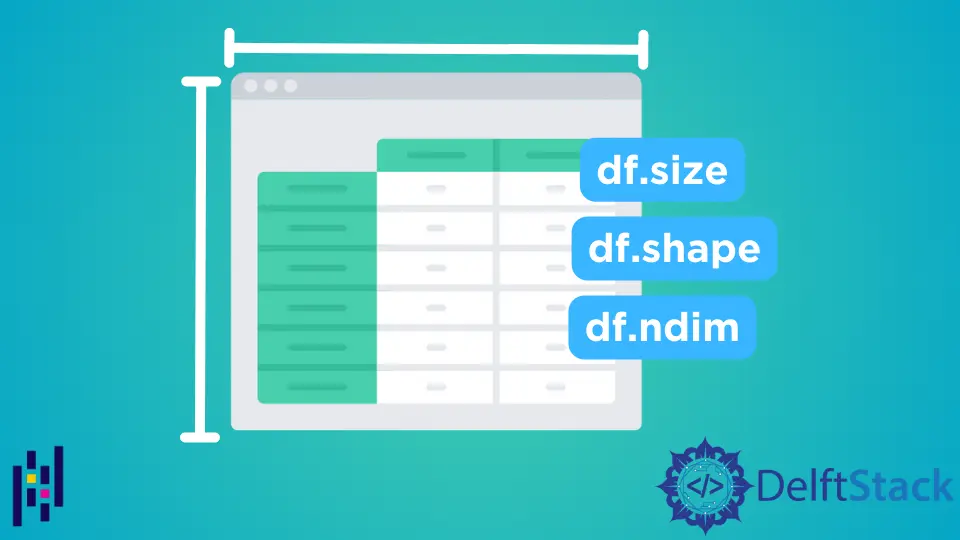
Python Pandas library comes with a bundle of properties that helps us to perform various tasks. While working with pandas DataFrame, we may need to display the size, shape, and dimension of a DataFrame, and this task we can easily do using some popular pandas properties such as df.size, df.shape, and df.ndim.
This article will demonstrate how to return or calculate the size, shape, and dimensions of a DataFrame using python pandas properties such as dataframe.size, dataframe.shape, and dataframe.ndim.
Display DataFrame Size in Pandas Python Using dataframe.size Property
In Python Pandas, the dataframe.size property is used to display the size of Pandas DataFrame. It returns the size of the DataFrame or a series which is equivalent to the total number of elements. If you want to calculate the size of the series, it will return the number of rows. In the case of a DataFrame, it will return the rows multiplied by the columns.
In the following example, we imported or read a .csv file using pd.csvread() and created a DataFrame. Using the Pandas property dataframe.size, we displayed the size of the given DataFrame.
Example Code:
import pandas as pd
# create a dataframe after reading .csv file
dataframe = pd.read_csv(r"C:\Users\DELL\OneDrive\Desktop\CSV_files\Samplefile1.csv")
# print dataframe
print(dataframe)
# displaying dataframe size
print("The size of the DataFrame is: ", dataframe.size)
Output:
Name Team Position Age
0 Adam Donachie "BAL" "Catcher" 22.99
1 Paul Bako "BAL" "Catcher" 34.69
2 Ramon Hernandez "BAL" "Catcher" 30.78
3 Kevin Millar "BAL" "First Baseman" 35.43
4 Chris Gomez "BAL" "First Baseman" 35.71
5 Brian Roberts "BAL" "Second Baseman" 29.39
6 Miguel Tejada "BAL" "Shortstop" 30.77
7 Melvin Mora "BAL" "Third Baseman" 35.07
8 Aubrey Huff "BAL" "Third Baseman" 30.19
9 Adam Stern "BAL" "Outfielder" 27.05
The size of the DataFrame is: 40
Display DataFrame Shape in Pandas Python Using the dataframe.shape Property
The dataframe.shape property pandas python returns the tuples shape in the form of (rows, columns) of a DataFrame or series.
In the code sample we provided below, we have created a DataFrame after reading a .csv file. To return the shape of dataframe, we use the dataframe.shape property in the following way:
Example Code:
import pandas as pd
# create a dataframe after reading .csv file
dataframe = pd.read_csv(r"C:\Users\DELL\OneDrive\Desktop\CSV_files\Samplefile1.csv")
# print dataframe
print(dataframe)
# displaying dataframe shape
print("The shape of the DataFrame is: ", dataframe.shape)
Output:
Name Team Position Age
0 Adam Donachie "BAL" "Catcher" 22.99
1 Paul Bako "BAL" "Catcher" 34.69
2 Ramon Hernandez "BAL" "Catcher" 30.78
3 Kevin Millar "BAL" "First Baseman" 35.43
4 Chris Gomez "BAL" "First Baseman" 35.71
5 Brian Roberts "BAL" "Second Baseman" 29.39
6 Miguel Tejada "BAL" "Shortstop" 30.77
7 Melvin Mora "BAL" "Third Baseman" 35.07
8 Aubrey Huff "BAL" "Third Baseman" 30.19
9 Adam Stern "BAL" "Outfielder" 27.05
The shape of the DataFrame is: (10, 4)
Display DataFrame Dimension in Pandas Python Using the dataframe.ndim Property
The Pandas dataframe.ndim property returns the dimension of a series or a DataFrame. For all kinds of dataframes and series, it will return dimension 1 for series that only consists of rows and will return 2 in case of DataFrame or two-dimensional data.
In the sample code below, we have created a DataFrame by importing the .csv file. To return the dimension of the DataFrame, we used dataframe.ndim pandas property that is 2 in the case of pandas DataFrame.
Example Code:
import pandas as pd
# create a dataframe after reading .csv file
dataframe = pd.read_csv(r"C:\Users\DELL\OneDrive\Desktop\CSV_files\Samplefile1.csv")
# print dataframe
print(dataframe)
# displaying dataframe dimension
print("The dimension of the DataFrame is: ", dataframe.ndim)
Output:
Name Team Position Age
0 Adam Donachie "BAL" "Catcher" 22.99
1 Paul Bako "BAL" "Catcher" 34.69
2 Ramon Hernandez "BAL" "Catcher" 30.78
3 Kevin Millar "BAL" "First Baseman" 35.43
4 Chris Gomez "BAL" "First Baseman" 35.71
5 Brian Roberts "BAL" "Second Baseman" 29.39
6 Miguel Tejada "BAL" "Shortstop" 30.77
7 Melvin Mora "BAL" "Third Baseman" 35.07
8 Aubrey Huff "BAL" "Third Baseman" 30.19
9 Adam Stern "BAL" "Outfielder" 27.05
The dimension of the DataFrame is: 2
Conclusion
We explored three different Pandas properties such as dataframe.size, dataframe.shape, and dataframe.ndim through which we can easily return the size, shape, and dimension of the DataFrame or series. I hope all the above-explained demonstrations will help you to understand the basic use of pandas properties.