How to Fix JAVA_HOME Cannot Be Determined From the Registry Error in R
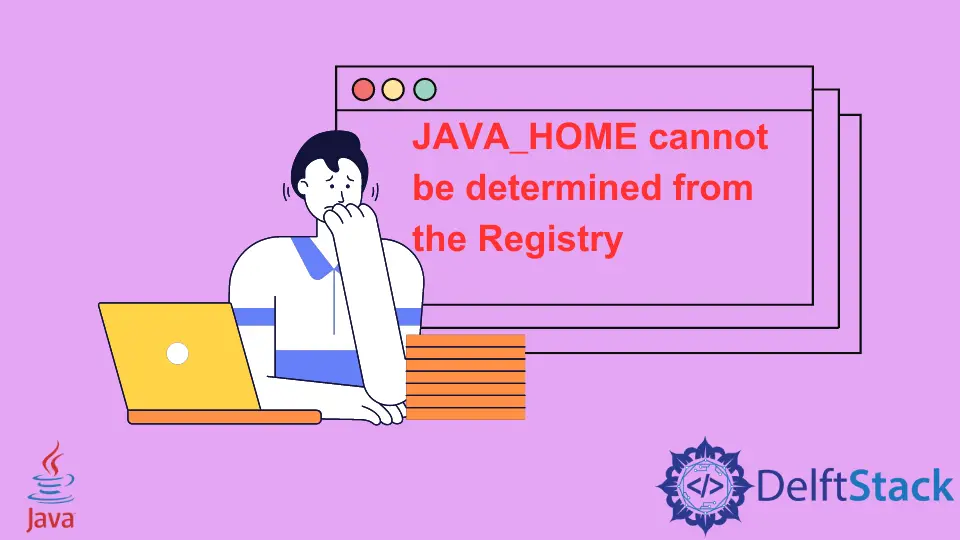
Today, we will reproduce the error saying JAVA_HOME cannot be determined from the Registry while using R programming. Next, we will understand what this error means to figure out possible reasons that will take us to its solution.
Fix the error: JAVA_HOME cannot be determined from the Registry in R
Example Code:
> # install xlsx package
> install.packages("xlsx")
> # load xlsx package
> library("xlsx")
In the above example code, we are replicating the error JAVA_HOME cannot be determined from the Registry using R programming. We use install.packages("xlsx") to install the package and library("xlsx") to load it but it results in the following error.
Error Description:

This error means we do not have any entry in Resitry, which informs R where to find Java. Now the question is, why are we facing this error?
We are getting this error due to the xlsx package, but that is not the case. We have it due to the rJava package.
How? Because when we try to install the xlsx package, R also tries to install the rJava package.
Another point is that if R tries to install the rJava package, why does it result in the JAVA_HOME cannot be determined from the Registry error? The reasons for this error are listed below.
-
We have an incompatible version of R and Java that can’t work together. For instance, we have the R 64-bit version while Java is 32-bit.
We can execute the following code to check what version of Java and R we have on our machine.
Example Code to Check Versions:
> # Check R Version > Sys.getenv("R_ARCH") > # Check Java Version > system("java -version") -
We also face this error when we do not have Java installed on our machine, or the
Registryis corrupt. -
We may have installed multiple versions of Java, both 32-bit and 64-bit. So, here we need to make sure that we are pointing to the right version of Java for using it with R programming.
-
Another reason can be having a 64-bit version of the operating system and R but not having Java with the same architecture.
So, how to fix it? We can get rid of it by installing a Java version compatible with the R version currently running on our machine.
If R is 32-bit or 64-bit, install Java 32-bit or 64-bit, respectively.
Remember, we need to manually download and install Java if we want to have a different version of it. The download page uses the 32-bit version of Java by default.
Next, do not forget to restart R and the browser after installing Java. We installed Java 8 Update 202 64-bit version in our case, which solved the issue.
Related Article - Java Error
- How to Fix the Error: Failed to Create the Java Virtual Machine
- How to Fix the Missing Server JVM Error in Java
- How to Fix the 'No Java Virtual Machine Was Found' Error in Eclipse
- How to Fix Javax.Net.SSL.SSLHandShakeException: Remote Host Closed Connection During Handshake
- How to Fix the Error: Failed to Create the Java Virtual Machine
- How to Fix Java.Lang.VerifyError: Bad Type on Operand Stack
