How to Implement Multiline Label in C#
-
Create a Multiline Label With the
Label.AutoSizeProperty inC# -
Create a Multiline Label With the
PanelMethod inC#
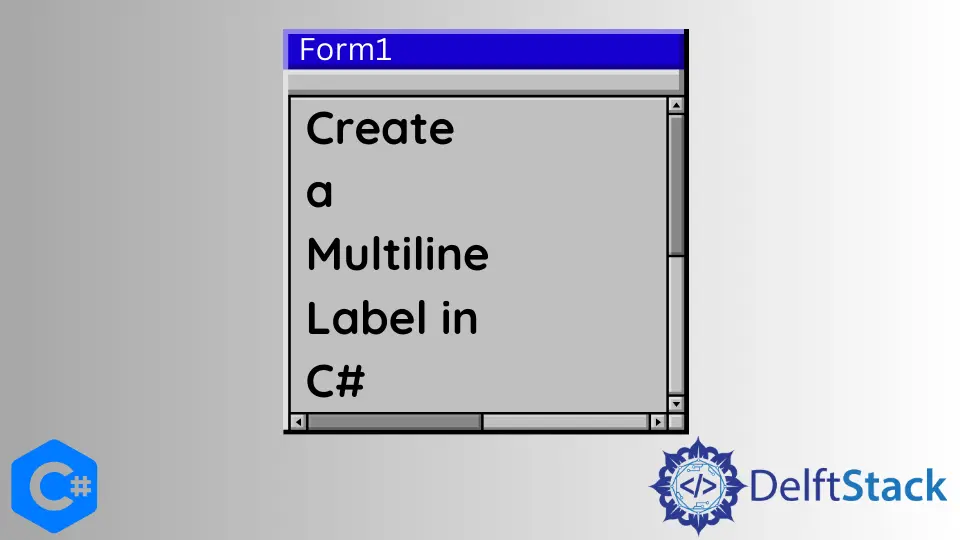
This tutorial will introduce the methods to create a multiline label in C#.
Create a Multiline Label With the Label.AutoSize Property in C#
The Label.AutoSize property specifies whether the label can automatically adjust its size to fit the text being displayed in C#. The Label.AutoSize property has a boolean value and must be set to true if we want our label to automatically resize itself to fit the text being displayed and false if we want do not want our label to automatically resize itself to fit the text being displayed. We can then set the label’s maximum size with the Control.MaximumSize property in C#. The following code example shows us how to create a multiline label with the Label.AutoSize property in C#.
using System;
using System.Drawing;
using System.Windows.Forms;
namespace multi_line_label {
public partial class Form1 : Form {
public Form1() {
InitializeComponent();
}
private void Form1_Load(object sender, EventArgs e) {
string data = "This is some data that we want to display";
label1.Text = data;
label1.AutoSize = true;
label1.MaximumSize = new Size(50, 0);
}
}
}
Output:

In the above code, we created a multiline label with the Label.AutoSize and Control.MaximumSize properties in C#.
Create a Multiline Label With the Panel Method in C#
We can also use a Panel control to create a multiline label in C#. We can place the desired label inside a panel and then handle the ClientSizeChanged event for the panel. The ClientSizeChanged event is invoked whenever the size of a control inside the panel changes. We can resize the label with the Label.MaximumSize property in C#. The following code example shows us how to create a multiline label with the Panel method in C#.
using System;
using System.Drawing;
using System.Windows.Forms;
namespace multi_line_label {
public partial class Form1 : Form {
public Form1() {
InitializeComponent();
}
private void Form1_Load(object sender, EventArgs e) {
string data = "This is some data that we want to display";
label1.Text = data;
label1.AutoSize = true;
}
private void panel1_ClientSizeChanged(object senderObject, EventArgs eventArguments) {
label1.MaximumSize =
new Size((senderObject as Control).ClientSize.Width - label1.Left, 10000);
}
}
}
Output:

We created a multiline label in the above code by placing the label inside a panel and handling the ClientSizeChanged event inside the panel in C#. We first specified the Label.AutoSize property to true and specified the label’s maximum size inside the ClientSizeChanged event in the panel.
Maisam is a highly skilled and motivated Data Scientist. He has over 4 years of experience with Python programming language. He loves solving complex problems and sharing his results on the internet.
LinkedIn