Event Emitter in Angular
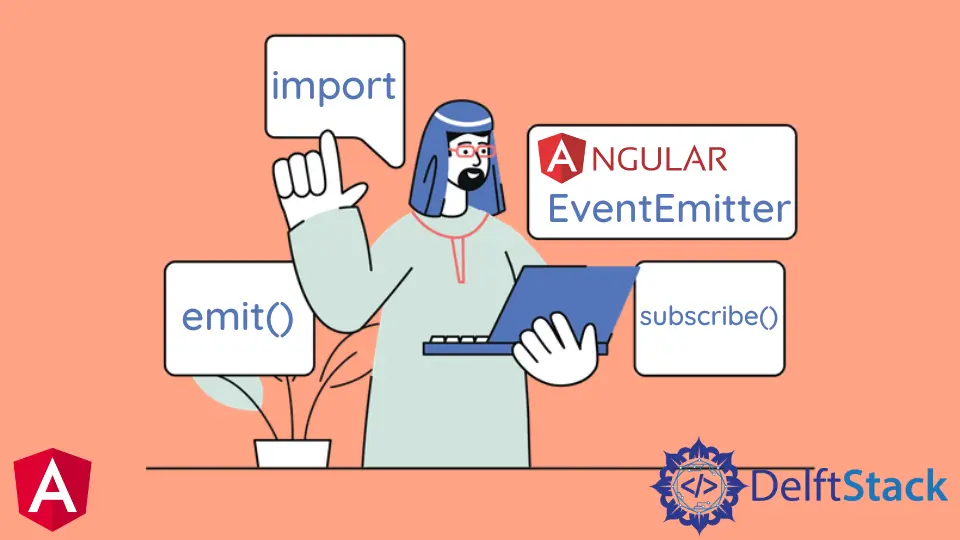
We will introduce EventEmitter in angular and the proper use of EventEmitter in angular. And we will also give an example of EventEmitter in angular.
What Is EventEmitter in Angular
EventEmitter is a module that helps share data between components using emit() and subscribe() methods. EventEmitter is in the Observables layer, which observes changes and values and emits the data to the components subscribed to that EventEmitter instance.
emit()
emit() is an EventEmitter method that emits an event containing a given value.
# angular
emit(value?: A): void
emit() has only one parameter, value.
subscribe()
subscribe() is an EventEmitter method that registers handlers for events emitted by this instance.
# angular
subscribe(next?: (value: A) => void, error?: (error: any) => void, complete?: () => void) : Subscription
subscribe() have three optional parameters which can be used to pass values, errors, or completion notification in EventEmitter.
- The
nextparameter is a custom handler for emitted events. - The
errorparameter is a custom handler for error notifications from this emitter. - The
completeparameter is a custom handler for a completion notification from this emitter.
Use of EventEmitter in Angular
Now, we will use EventEmitter as an example to understand it completely. In this example, we will change the component’s background color and font color and display its values in other components.
So, first of all, we will set up our app.module.ts file and import modules and components.
# angular
import { NgModule } from '@angular/core';
import { BrowserModule } from '@angular/platform-browser';
import { FormsModule } from '@angular/forms';
import { AppComponent } from './app.component';
import { HelloComponent } from './hello.component';
import { BgChangeComponent } from './bg-change.component';
@NgModule({
imports: [BrowserModule, FormsModule],
declarations: [AppComponent, HelloComponent, BgChangeComponent],
bootstrap: [AppComponent],
})
export class AppModule {}
Now, We will set our html file for our app component and add the following code in the app.component.html file
# angular
<emitted (touch)="respond()" name="{{ name }}" [color]="color"></emitted>
<p>{{ response }}</p>
<p>{{ color }}</p>
<bg-change (colorChange)="changeColor($event)"></bg-change>
Here we have used changeColor($event) which is an EventEmitter, and we are displaying values from EventEmitter in response and color.
Now we will set the app.component.ts file and set values for name, response, and color variables displayed when the first time page is loaded.
We will define a function respond(), which will change the value of the response.
We will also define the changeColor() function, which will set the value of color. So, our app.component.ts file will look like this:
# angular
import { Component } from '@angular/core';
@Component({
selector: 'my-app',
templateUrl: './app.component.html',
styleUrls: [ './app.component.css' ]
})
export class AppComponent {
name = 'Angular 11';
response = 'Background not changed yet';
color = 'brown';
respond() {
this.response = 'Success';
}
changeColor(color) {
this.color = color;
}
}
Now we will edit our hello.component.ts file and add the following code to it.
# angular
import {
Component,
Input,
ElementRef,
Renderer2,
Output,
EventEmitter,
OnInit,
OnChanges,
} from '@angular/core';
@Component({
selector: 'emitted',
template: `<h1
(click)="emit()"
>{{text}} {{name}}</h1>`,
})
export class HelloComponent implements OnInit, OnChanges {
@Input() name: string;
@Input() color = 'brown';
text = 'It is';
@Output()
touch = new EventEmitter<string>();
constructor(private renderer: Renderer2, private el: ElementRef) {}
ngOnInit() {
this.renderer.setStyle(this.el.nativeElement, 'color', this.color);
}
ngOnChanges() {
this.renderer.setStyle(this.el.nativeElement, 'color', this.color);
}
emit() {
this.touch.emit('touched');
}
}
In the above component, @component will get the emitted tag from the app.component.html file and set a color on initializing. When the button is clicked, it will change the color. We are also passing text which is displayed on load.
Now we will add a new bg-change.component.ts file. and add the following code in it.
# angular
import {
Component,
ViewChild,
ElementRef,
Renderer2,
EventEmitter,
Output,
} from '@angular/core';
@Component({
selector: 'bg-change',
template: `<button
(click)="Bgchange()"
>{{content}}</button>`,
styles: [`button { padding: 10px; }`],
})
export class BgChangeComponent {
body = this.el.nativeElement.ownerDocument.body;
activateColor = 'white';
@Output()
colorChange = new EventEmitter<string>();
content = 'Change Page Background';
constructor(private renderer: Renderer2, private el: ElementRef) {}
Bgchange() {
this.colorChange.emit(this.activateColor);
this.activateColor === 'white'
? (this.activateColor = 'red')
: (this.activateColor = 'white');
this.renderer.setStyle(this.body, 'background', this.activateColor);
}
}
So our output will look like below.

Rana is a computer science graduate passionate about helping people to build and diagnose scalable web application problems and problems developers face across the full-stack.
LinkedIn