PyQt5 教程 - 菜单栏
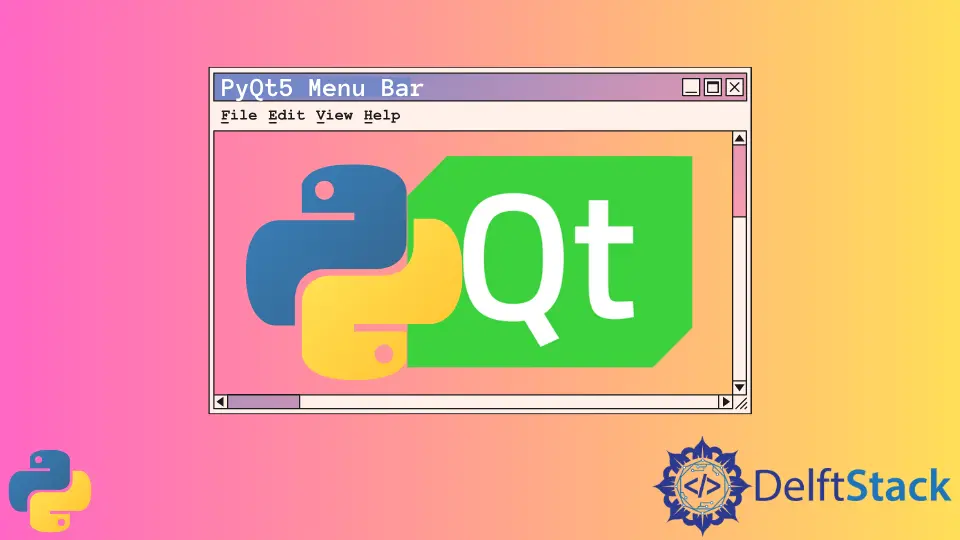
菜单栏通常位于 GUI 的左上角和标题栏下方。如果用户单击菜单上的项目,则可能会执行打开文件,保存文件或退出应用程序之类的操作。
我们将学习如何启动菜单栏,将操作绑定到菜单,添加快捷方式以及显示状态文本。
PyQt5 菜单栏基本示例
与大多数编辑器一样,我们将创建第一个具有 File 菜单的 PyQt5 菜单栏示例。为了简单起见,我们仅包含 Exit 子菜单。
import sys
from PyQt5.QtWidgets import QMainWindow, QAction, qApp, QApplication
class basicMenubar(QMainWindow):
def __init__(self, *args, **kwargs):
super().__init__(*args, **kwargs)
self.initUI()
def initUI(self):
self.setGeometry(200, 200, 200, 200)
exitAction = QAction("&Exit", self)
exitAction.setShortcut("Ctrl+Q")
exitAction.setStatusTip("Exit application")
exitAction.triggered.connect(qApp.quit)
self.statusBar()
menubar = self.menuBar()
fileMenu = menubar.addMenu("&File")
fileMenu.addAction(exitAction)
self.setWindowTitle("PyQt5 Basic Menubar")
self.show()
if __name__ == "__main__":
app = QApplication(sys.argv)
ex = basicMenubar()
sys.exit(app.exec_())

menubar = self.menuBar()
QMainWindow 具有 menuBar() 方法来创建菜单栏。
fileMenu = menubar.addMenu("&File")
fileMenu.addAction(exitAction)
fileMenu 以名称 File 添加到菜单栏,它由与 QAction 对象-exitAction 相关联的菜单项组成。
exitAction = QAction("&Exit", self)
exitAction.setShortcut("Ctrl+Q")
exitAction.setStatusTip("Exit application")
exitAction.triggered.connect(qApp.quit)
它创建 QAction 对象以退出应用程序,并将该对象保存到变量 exitAction 中。
这个 QAction 对象的名称为&Exit,并与快捷键 CTRL+Q 相关联。
exitAction.setStatusTip("Exit application")
当用户将鼠标指针悬停在此菜单项上时,它将在状态栏 self.statusBar 中显示额外的消息。
exitAction.triggered.connect(qApp.quit)
我们将触发此退出操作的事件连接到应用程序的退出 slot。
PyQt5 菜单栏菜单项图标
我们有两种方法可以在 PyQt5 菜单栏中设置菜单项的图标。
PyQt5 默认样式的标准像素图
我们可以使用默认样式的标准像素图将菜单项图标设置为标准图标。
self.style().standardIcon(QStyle.SP_DialogCancelButton)
上面的代码选择对话框取消的标准图标。
![]()
import sys
from PyQt5.QtWidgets import QMainWindow, QAction, qApp, QApplication, QStyle
class basicMenubar(QMainWindow):
def __init__(self, *args, **kwargs):
super().__init__(*args, **kwargs)
self.initUI()
def initUI(self):
self.setGeometry(200, 200, 200, 200)
exitAction = QAction(
self.style().standardIcon(QStyle.SP_DialogCancelButton), "&Exit", self
)
exitAction.setShortcut("Ctrl+Q")
exitAction.setStatusTip("Exit application")
exitAction.triggered.connect(qApp.quit)
self.statusBar()
menubar = self.menuBar()
fileMenu = menubar.addMenu("&File")
fileMenu.addAction(exitAction)
self.setWindowTitle("PyQt5 Basic Menubar")
self.show()
if __name__ == "__main__":
app = QApplication(sys.argv)
ex = basicMenubar()
sys.exit(app.exec_())
将图像文件与 QIcon 一起使用
除了上述使用 QStyle 中默认图标的方法外,我们还可以使用 QIcon 类将任何图像文件用作图标。
QIcon("exit.png")
它将图像文件 exit.png 设置为图标。exit.png 文件应与 Python 脚本文件位于同一文件夹中。
![]()
import sys
from PyQt5.QtWidgets import QMainWindow, QAction, qApp, QApplication, QStyle
from PyQt5.QtGui import QIcon
class basicMenubar(QMainWindow):
def __init__(self, *args, **kwargs):
super().__init__(*args, **kwargs)
self.initUI()
def initUI(self):
self.setGeometry(200, 200, 200, 200)
exitAction = QAction(QIcon("exit.png"), "&Exit", self)
exitAction.setShortcut("Ctrl+Q")
exitAction.setStatusTip("Exit application")
exitAction.triggered.connect(qApp.quit)
self.statusBar()
menubar = self.menuBar()
fileMenu = menubar.addMenu("&File")
fileMenu.addAction(exitAction)
self.setWindowTitle("PyQt5 Basic Menubar")
self.show()
if __name__ == "__main__":
app = QApplication(sys.argv)
ex = basicMenubar()
sys.exit(app.exec_())
PyQt5 菜单栏可选中的菜单项
Checkable 菜单项可以选中或取消选中,并且每次用户单击它时都会切换状态。
我们需要在创建 QAction 对象时将关键字参数 checkable 设置为 True,以使菜单项可检查。
import sys
from PyQt5.QtWidgets import QMainWindow, QAction, qApp, QApplication, QLabel
from PyQt5.QtGui import QIcon
from PyQt5.QtCore import Qt
class basicMenubar(QMainWindow):
def __init__(self):
super().__init__()
self.initUI()
def initUI(self):
self.setGeometry(200, 200, 200, 200)
self.label = QLabel("The toggle state is ")
self.label.setAlignment(Qt.AlignCenter)
self.setCentralWidget(self.label)
toggleAction = QAction("&Toggle Label", self, checkable=True)
toggleAction.setStatusTip("Toggle the label")
toggleAction.triggered.connect(self.toggleLabel)
exitAction = QAction(QIcon("exit.png"), "&Exit", self)
exitAction.setShortcut("Ctrl+Q")
exitAction.setStatusTip("Exit application")
exitAction.triggered.connect(qApp.quit)
self.statusBar()
menubar = self.menuBar()
fileMenu = menubar.addMenu("&File")
fileMenu.addAction(toggleAction)
fileMenu.addAction(exitAction)
self.setWindowTitle("PyQt5 Basic Menubar")
self.show()
def toggleLabel(self, state):
self.label.setText("The toggle state is {}".format(state))
if __name__ == "__main__":
app = QApplication(sys.argv)
ex = basicMenubar()
sys.exit(app.exec_())

toggleAction = QAction("&Toggle Label", self, checkable=True)
应该将 checkable 属性设置为 True,以使我们在启动 QAction 对象时可以选中菜单项。
或者我们可以在创建对象后使用 setCheckable() 方法。
self.setCheckable(True)
可选中项的状态是回调函数的参数。因此,在定义函数时,应在参数中列出它。比如,
def toggleLabel(self, state):
状态是布尔类型,选中时为 True,未选中时为 False。
