Bash 中的多行回显
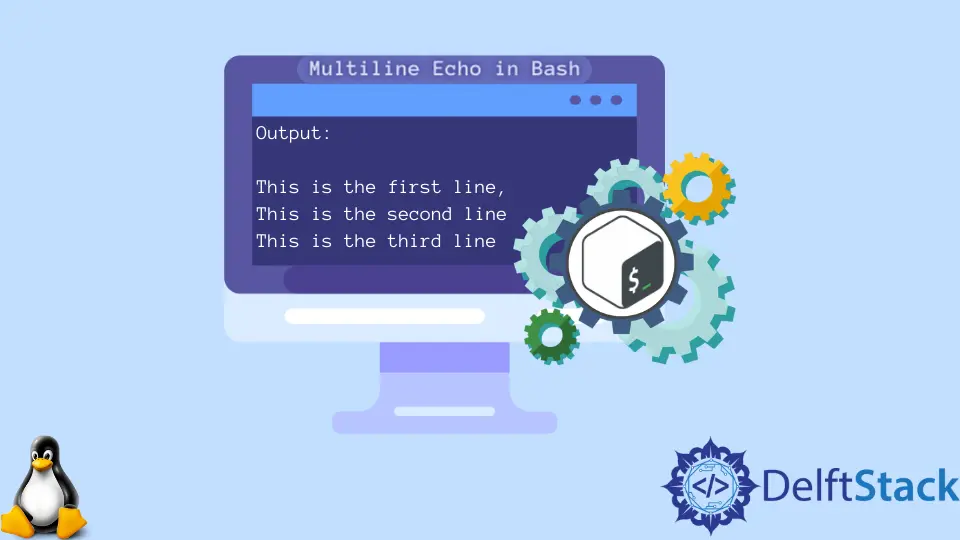
有时我们需要使用多行输出。在通用编程语言中,我们可以使用 \n 创建一个新行;这个任务在 Bash 脚本中有点复杂。
我们不能像在另一种编程语言上那样直接使用像 \n 这样的东西。本文将讨论如何在 Bash 上创建多行输出。
此外,为了使主题更容易,我们将使用一些带有适当解释的示例。现在,我们将在这里看到两种方法。
在 Bash 中使用关键字 cat 创建多行输出
我们还可以使用关键字 cat 创建多行输出。你可以按照示例代码使用此方法创建多行输出。
cat <<'END'
This is the first line,
This is the second line
This is the third line
END
查看代码,你可以看到我们在代码的开头使用了 cat <<'END' 行。这将继续显示输出,直到 END。
请记住,你可以选择任何带有 cat <<'END' 行的标签,但你需要以与开头使用的标签相同的标签结尾。所以我们可以说一般的语法是:
cat <<'YOUR_TAG'
-
- Your output here
-
YOUR_TAG
运行示例代码后,你将获得以下输出。
This is the first line,
This is the second line
This is the third line
使用关键字 print 在 Bash 中创建多行输出
我们还可以使用关键字 print 获得与前面示例相同的输出。你可以按照以下示例创建多行输出。
printf '%s\n' \
'This is the first line,' \
'This is the second line' \
'This is the third line'
因此,你可以为此目的使用此通用语法。
printf '%s\n' \
'YOUR FIRST LINE' \
'YOUR SECOND LINE' \
'YOUR THIRD LINE'
正如你在代码中看到的,我们从 '%s\n' 开始。这是为了在每次''结束时在新行中显示输出。
此外,我们需要使用符号\来表示一个新行。请记住,你必须将所有内容都放在引号中;否则,它将计为一行。
运行示例代码后,你将获得以下输出。
This is the first line,
This is the second line
This is the third line
本文中使用的所有代码都是用 Bash 编写的。它仅适用于 Linux Shell 环境。
Aminul Is an Expert Technical Writer and Full-Stack Developer. He has hands-on working experience on numerous Developer Platforms and SAAS startups. He is highly skilled in numerous Programming languages and Frameworks. He can write professional technical articles like Reviews, Programming, Documentation, SOP, User manual, Whitepaper, etc.
LinkedIn