在 JavaScript 中禁用滚动
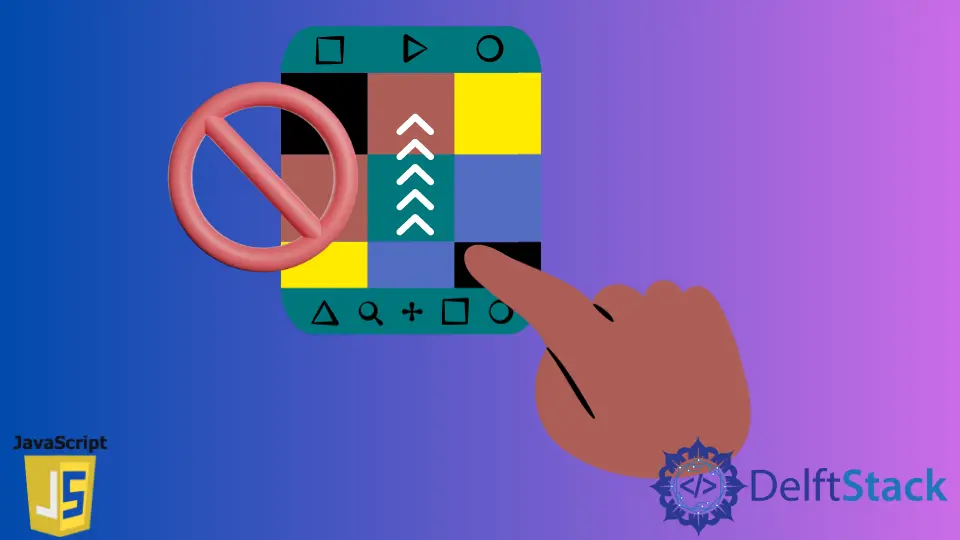
在今天的文章中,我们将了解如何使用纯 JavaScript 禁用滚动事件。
在 JavaScript 中的滚动
滚动是在屏幕上从右到左或上下移动文本以显示不能包含在单个显示图像中的文本的行为。滚动是图像、视频或文本在屏幕上的垂直或水平滑动运动。
滚动可以双向进行,有或没有用户干预。大多数应用程序和智能设备都提供此功能,允许你显示太大的内容而无法完全适应屏幕。
它被认为是导航的基本方法之一。
滚动通常使用鼠标(通常带有内置滚轮)或台式机和笔记本电脑上的触控板完成。在移动设备上,你通常使用手指或触控笔进行滚动。
在 JavaScript 中使用 scrollTo() 禁用滚动
Window.scrollTo() 是 JavaScript 提供的一种内置方法,可以滚动到文档中的一组特定坐标。
语法:
window.scrollTo(x - cord, y - cord)
window.scrollTo(options)
你希望显示在左上角的文档的水平轴上的 x-cord 坐标。沿着要在左上角显示的文档的垂直轴的 y-cord 坐标。
作为一个选项,scrollTo 函数采用以下参数。
top属性指定沿 Y 轴滚动窗口或元素的像素数。left属性指定沿 X 轴滚动窗口或元素的像素数。behavior属性指定滚动是否应该平滑(柔和)或是否应该在单次跳转中立即发生(自动是默认值)。
在 window.scrollTo() 的文档中查找更多信息。
让我们举一个带有 2 个按钮的示例,一个将启用滚动,另一个将禁用滚动。内容渲染完成后,你可以根据需要调用此功能。
例子:
<button type="button" id="disabled">Disable scrolling</button>
<button type="button" id="enabled">Enable scrolling</button>
<div>scroll The page</div>
div {
background-color: #f0f0f0;
height: 150vh;
line-height: 150vh;
text-align: center;
}
function scrollEvent() {
window.scrollTo(0, 0)
}
disabled.addEventListener(
'click', () => {window.addEventListener('scroll', scrollEvent)})
enabled.addEventListener(
'click', () => {window.removeEventListener('scroll', scrollEvent)})
addEventListener() 是 JavaScript 提供的集成方法。此方法注册一个事件侦听器。它是 EventTarget 接口的一个方法。
每当在目标上检测到指定的事件时,就会调用我们配置的函数。
我们附加了 2 个事件侦听器来侦听按钮的单击事件。一旦用户点击 disable 按钮,我们将滚动到左上角位置,并且总是如此。
一旦用户点击 enabled 按钮,我们移除事件监听器,它监听滚动事件,并且坐标可以自由移动。
输出:

Shraddha is a JavaScript nerd that utilises it for everything from experimenting to assisting individuals and businesses with day-to-day operations and business growth. She is a writer, chef, and computer programmer. As a senior MEAN/MERN stack developer and project manager with more than 4 years of experience in this sector, she now handles multiple projects. She has been producing technical writing for at least a year and a half. She enjoys coming up with fresh, innovative ideas.
LinkedIn