如何執行 PowerShell 腳本
Rohan Timalsina
2025年2月25日
PowerShell
PowerShell Script
-
使用
./script_name在 PowerShell 中運行 PowerSell 腳本 - 使用完整路徑在 PowerShell 中運行 PowerShell 腳本
-
使用
cmd.exe運行 PowerShell 腳本 -
使用
-File參數在cmd.exe中運行 PowerShell 腳本 -
使用
bypass開關在cmd.exe中運行 PowerShell 腳本 -
使用
type命令在cmd.exe中運行 PowerShell 腳本
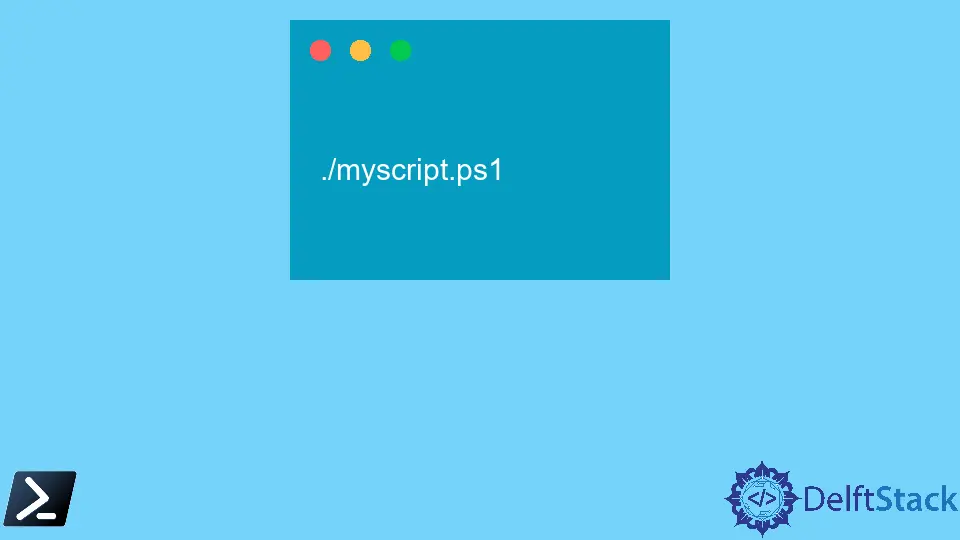
PowerShell 腳本是一組命令,保存在擴展名為 .ps1 的文件中。PowerShell 執行寫在 .ps1 文件中的命令。
我們創建了一個名為 myscript.ps1 的 PowerShell 腳本,該腳本包含以下命令。
Write-Host "Your script is executed successfully."
輸出:
Your script is executed successfully.
當執行 myscript.ps1 時,應顯示上述輸出。本教程將介紹運行 PowerShell 腳本的不同方法。
使用 ./script_name 在 PowerShell 中運行 PowerSell 腳本
您需要位於腳本文件所在的目錄才能使用此方法。cd 命令用於更改 PowerShell 中的工作目錄。在導航到腳本文件的目錄後,運行 ./script_name。
例如,我們的腳本文件位於 C:\New。
cd C:\New
然後運行腳本。
./myscript.ps1
輸出:
Your script is executed successfully.
使用完整路徑在 PowerShell 中運行 PowerShell 腳本
在此方法中,您不需要更改工作目錄。您可以提供腳本文件的完整路徑來運行它。
C:\New\myscript.ps1
輸出:
Your script is executed successfully.
使用 cmd.exe 運行 PowerShell 腳本
您可以從命令提示符運行 PowerShell 腳本。-noexit 參數不是必須的。它保持控制台打開,因為 PowerShell 在腳本完成後會退出。
powershell -noexit C:\New\myscript.ps1
輸出:
Your script is executed successfully.
使用 -File 參數在 cmd.exe 中運行 PowerShell 腳本
-File 參數允許您從另一個環境(如 cmd.exe)調用腳本。
powershell -File C:\New\myscript.ps1
輸出:
Your script is executed successfully.
使用 bypass 開關在 cmd.exe 中運行 PowerShell 腳本
您可以使用 bypass 開關在不修改默認腳本執行策略的情況下運行 PowerShell 腳本。
powershell -executionpolicy bypass -File C:\New\myscript.ps1
輸出:
Your script is executed successfully.
使用 type 命令在 cmd.exe 中運行 PowerShell 腳本
您也可以使用 type 命令在 cmd 中運行 PowerShell 腳本。
type "C:\New\myscript.ps1" | powershell -c -
輸出:
Your script is executed successfully.
Enjoying our tutorials? Subscribe to DelftStack on YouTube to support us in creating more high-quality video guides. Subscribe
作者: Rohan Timalsina
