Tkinter Tutorial - Scale
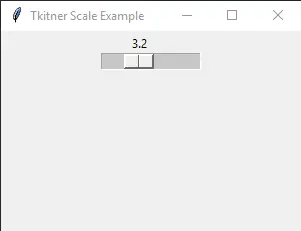
A Scale is the widget that user could select a numerical value from the range of values by moving a slider knob along the scale.
You could specify the minimum and maximum values and also the resolution of the scale. The scale provides a bounded numerical value compared to a Entry widget.
Tkinter Scale Example
import tkinter as tk
app = tk.Tk()
app.geometry("300x200")
app.title("Basic Scale")
scaleExample = tk.Scale(app, from_=0, to=10)
scaleExample.pack()
app.mainloop()
scaleExample = tk.Scale(app, from_=0, to=10)
from_ specifies the minimum value, and to specifies the maximum value of the range.
Tkinter Scale Orientation and Resolution
import tkinter as tk
app = tk.Tk()
app.geometry("300x200")
app.title("Tkitner Scale Example")
scaleExample = tk.Scale(app, orient="horizontal", resolution=0.1, from_=0, to=10)
scaleExample.pack()
app.mainloop()
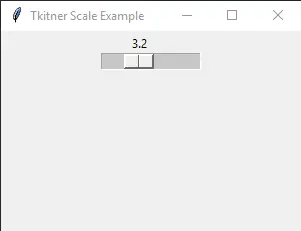
scaleExample = tk.Scale(app, orient="horizontal", resolution=0.1, from_=0, to=10)
orient = "horizontal"
The default orientation of Tkinter scale is vertical as shown in the first example. You need to specify the orient attribute of scale to be horizontal to get a horizontal Tkinter scale.
resolution = 0.1
The resolution of the scale could be modified by resolution option that has the default value of 1.
Founder of DelftStack.com. Jinku has worked in the robotics and automotive industries for over 8 years. He sharpened his coding skills when he needed to do the automatic testing, data collection from remote servers and report creation from the endurance test. He is from an electrical/electronics engineering background but has expanded his interest to embedded electronics, embedded programming and front-/back-end programming.
LinkedIn Facebook