Tkinter 에서 창 아이콘을 설정하는 방법
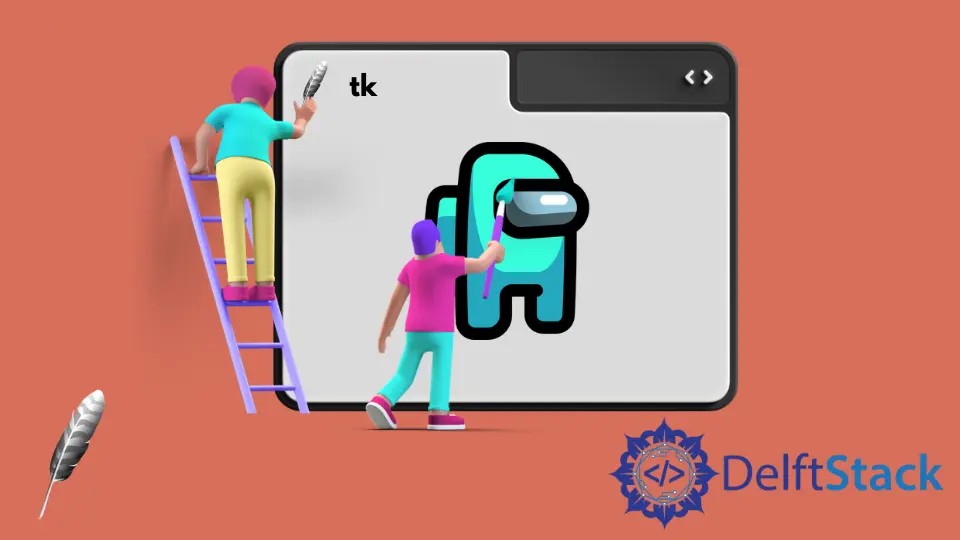
Tkinter 에서 창 아이콘을 설정하는 방법을 소개합니다.
root.iconbitmap창 아이콘 설정root.tk.call()창 아이콘 설정root.iconphoto는 창 아이콘을 설정합니다
root.iconbitmap-창 아이콘 설정
import tkinter as tk
root = tk.Tk()
root.iconbitmap("/path/to/ico/icon.ico")
root.mainloop()
iconbitmap(bitmap)은 창 / 프레임 위젯의 아이콘을 bitmap 으로 설정합니다. ‘비트 맵’은 ico형식이어야하지만 png또는 jpg형식이 아니어야합니다. 그렇지 않으면 이미지가 아이콘으로 표시되지 않습니다.
![]()
위의 이미지는 icon 이 iconbitmap 에서 사용될 때를 보여줍니다.
png 유형을 사용하면 창에 표시된 아이콘이 비어 있습니다.
![]()
tk.call('wm', 'Iconphoto', )윈도우 아이콘 설정 방법
import tkinter as tk
root = tk.Tk()
root.tk.call("wm", "iconphoto", root._w, tk.PhotoImage(file="/path/to/ico/icon.png"))
root.mainloop()
tk.call 메소드는 tcl 인터프리터에 대한 Tkinter 인터페이스입니다. 이 call 메소드를 사용하여 tcl 명령을 실행할 수 있습니다.
Tkinter 래퍼가 tcl/tk 기능에 액세스 할 수 없을 때 편리합니다.
wm은 창 관리자와 통신합니다.
이미지를 tk.PhotoImage 로 설정해야하지만 이미지 자체는 그렇지 않습니다. 그렇지 않으면_tkinter.TclError 오류가 발생합니다.
root.iconphoto 를 설정하여 창 아이콘 설정
창 아이콘을 설정하는 또 다른 방법은 tk.call('wm', 'iconphoto', )에서와 같이 더 많은 이미지 유형을 허용하는 root.iconphoto()방법을 사용하는 것입니다.
import tkinter as tk
root = tk.Tk()
root.iconphoto(False, tk.PhotoImage(file="/path/to/ico/icon.png"))
root.mainloop()
여기서 ‘거짓’은이 아이콘 이미지가이 특정 창에만 적용되고 미래에 만들어진 ‘최상위’에는 적용되지 않음을 의미합니다.
‘참’을 사용하는 경우 아이콘 이미지는 앞으로 생성 된 모든 ‘최상위’에도 적용됩니다.
Founder of DelftStack.com. Jinku has worked in the robotics and automotive industries for over 8 years. He sharpened his coding skills when he needed to do the automatic testing, data collection from remote servers and report creation from the endurance test. He is from an electrical/electronics engineering background but has expanded his interest to embedded electronics, embedded programming and front-/back-end programming.
LinkedIn Facebook