Kotlin에서 findViewById 함수 사용
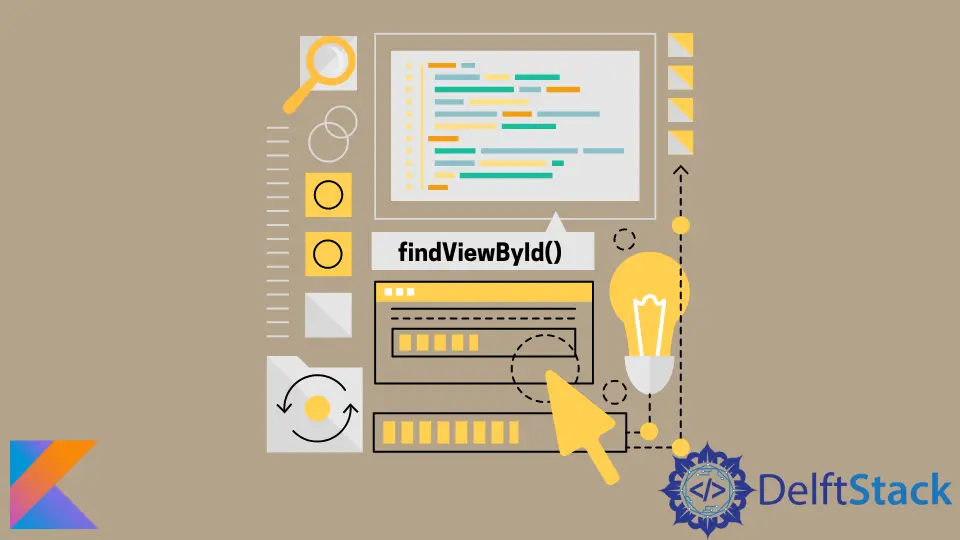
이 기사에서는 Kotlin findViewById 기능에 대해 설명합니다. 또한 findViewById 기능을 사용하지 않고 보기에 액세스하고 업데이트하는 다른 방법을 보여줍니다.
Kotlin에서 findViewById 기능 사용
findViewById 기능은 Android의 View 및 Activity 클래스의 일부입니다. 이를 통해 ID를 통해 기존 보기에 액세스하고 업데이트할 수 있습니다.
TextView, LinearLayout, Button 등을 포함한 모든 뷰에서 사용할 수 있습니다. Kotlin findViewById 기능을 사용하려면 뷰를 정의하는 동안 ID를 뷰에 할당해야 합니다.
.xml 파일에서 이 작업을 수행할 수 있습니다. 보기에 ID를 할당하는 구문은 다음과 같습니다.
<?xml version="1.0" encoding="utf-8"?>
<TextView
android:id="@+id/id_text_view"
android:text="Kotlin Programming!"
android:layout_width="wrap_content"
android:layout_height="wrap_content" />
보기를 정의하면 다음과 같은 방법으로 main Kotlin 파일에서 액세스할 수 있습니다.
@Override
protected void onCreate(Bundle savedInstanceState) {
super.onCreate(savedInstanceState);
setContentView(R.layout.activity_main);
TextView myTextView = findViewById(R.id.id_text_view);
}
위에서 볼 수 있듯이 Kotlin findViewById 함수는 ID 매개변수 하나만 허용합니다.
다른 방법: Kotlin Android 확장 프로그램 사용
Kotlin findViewById를 사용할 수 있지만 Kotlin Android 확장 프로그램을 사용하는 것이 좋습니다. 이 확장을 통해 활동, 조각 및 보기에 보다 효율적으로 액세스할 수 있습니다.
플러그인은 레이아웃 XML에서 보기에 액세스할 수 있는 몇 가지 추가 코드를 생성합니다. 확장 플러그인도 캐시를 구축합니다.
즉, 뷰에 처음 액세스할 때 일반 findViewById 기능을 사용하지만 그 이후에는 매번 캐시에서 뷰에 액세스합니다.
보기에 더 빠르게 액세스할 수 있습니다. Kotlin Android Extension을 사용하려면 Android 모듈에서 apply 키워드를 사용하여 추가해야 합니다.
apply plugin: 'com.android.application'
apply plugin: 'kotlin-android'
apply plugin: 'kotlin-android-extensions'
Kailash Vaviya is a freelance writer who started writing in 2019 and has never stopped since then as he fell in love with it. He has a soft corner for technology and likes to read, learn, and write about it. His content is focused on providing information to help build a brand presence and gain engagement.
LinkedIn