Angular로 이미지 업로드
- Angular로 이미지 업로드
- Angular에서 구성 요소 내보내기 및 변수 선언
- Angular의 여러 이미지에 대한 기본 업로드
- Angular의 단일 이미지에 대한 기본 업로드
- Angular의 여러 이미지에 대한 업로드 및 진행률
- Angular의 단일 이미지 업로드 및 진행
- Angular에서 업로드 함수 호출하기
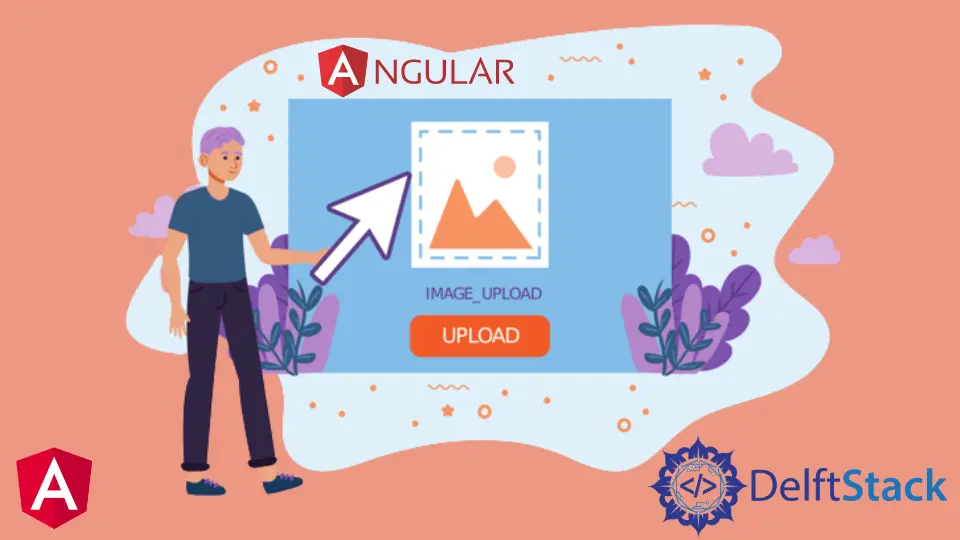
이 문서에서는 다음을 소개합니다.
- Angular를 사용하여 4가지 스타일의 이미지를 업로드합니다.
- 이미지가 업로드될 때 진행률 표시줄을 표시합니다.
- 업로드가 완료되면 이미지 업로드 완료 메시지를 표시합니다.
Angular로 이미지 업로드
이미지는 모든 웹 응용 프로그램의 기본 부분이며 모든 웹 사이트에는 이미지가 있습니다. 이 튜토리얼에서는 다양한 방법으로 Angular에서 이미지를 업로드하는 방법을 배웁니다.
아래 명령어를 사용하여 새로운 애플리케이션을 만들어 봅시다.
# angular
ng new my-app
Angular에서 새 애플리케이션을 만든 후 이 명령을 사용하여 애플리케이션 디렉토리로 이동합니다.
# angular
cd my-app
이제 앱을 실행하여 모든 종속 항목이 올바르게 설치되었는지 확인하겠습니다.
# angular
ng serve --open
라이브러리를 가져오고 파일 업로더에 대한 구성 요소를 설정합니다.
# angular
import { Component, VERSION } from '@angular/core';
import {HttpClientModule, HttpClient, HttpRequest, HttpResponse, HttpEventType} from '@angular/common/http';
@Component({
selector: 'my-app',
template: `
<input type="file" accept=".jpg,.png" class="button" (change)="upload($event.target.files)" />
<p>Upload Percent: {{percentDone}}% </p> <br />
<ng-container *ngIf="uploadSuccess" class="success">
<p class="sucess">Upload Successful</p>
</ng-container>
`,
styleUrls: ['./app.component.css'],
})
Angular에서 구성 요소 내보내기 및 변수 선언
AppComponent를 내보내고 percentDone 변수를 number로 선언하고 UploadSuccess를 boolean으로 선언합니다. 또한 HttpClient를 호출하는 생성자를 선언합니다.
# angular
export class AppComponent {
percentDone: number;
uploadSuccess: boolean;
constructor(private http: HttpClient) {}
Angular의 여러 이미지에 대한 기본 업로드
Angular에는 4가지 다른 스타일의 이미지 업로드가 있습니다. 여러 이미지의 기본 업로드는 그 중 하나입니다. 이미지의 진행률 표시줄을 표시하지 않고 이 스타일로 여러 이미지를 업로드할 수 있습니다.
basicUploadImage(files: File[]) {
var formData = new FormData();
Array.from(files).forEach((f) => formData.append('file', f));
this.http.post('https://file.io', formData).subscribe((event) => {
console.log('done');
});
}
백엔드 서버 URL로 변경할 수 있는 https://file.io로 업로드 요청을 보내고 있습니다. 백엔드 서버는 업로드된 이미지 데이터를 수신하고 업로드된 파일에 대한 URL을 보냅니다.
Angular의 단일 이미지에 대한 기본 업로드
Angular에서 이미지를 업로드하는 두 번째 스타일은 이미지 파일에 대한 기본 업로드입니다. 이 스타일에서 사용자는 한 번에 하나의 이미지만 업로드할 수 있습니다.
이 스타일은 또한 이미지가 업로드되는 동안 진행 상황을 표시하지 않습니다.
basicUploadSingleImage(file: File) {
this.http.post('https://file.io', file).subscribe((event) => {
console.log('done');
});
}
Angular의 여러 이미지에 대한 업로드 및 진행률
Angular에서 이미지를 업로드하는 세 번째 스타일은 여러 이미지에 대해 진행률이 있는 업로드입니다. 사용자는 이 스타일로 업로드된 비율을 표시하는 진행률 표시줄을 사용하여 여러 이미지를 업로드할 수 있습니다.
uploadImageAndProgress(files: File[]) {
console.log(files);
var formData = new FormData();
Array.from(files).forEach((f) => formData.append('file', f));
this.http.post('https://file.io', formData, {
reportProgress: true,
observe: 'events',
})
.subscribe((event) => {
if (event.type === HttpEventType.UploadProgress) {
this.percentDone = Math.round((100 * event.loaded) / event.total);
} else if (event instanceof HttpResponse) {
this.uploadSuccess = true;
}
});
}
Angular의 단일 이미지 업로드 및 진행
Angular에서 이미지를 업로드하는 네 번째 스타일은 진행률 표시줄이 있는 단일 이미지입니다. 사용자는 이 스타일로 업로드된 비율을 표시하는 진행률 표시줄이 있는 단일 이미지를 업로드할 수 있습니다.
uploadAndProgressSingleImage(file: File) {
this.http
.post('https://file.io', file, {
reportProgress: true,
observe: 'events',
})
.subscribe((event) => {
if (event.type === HttpEventType.UploadProgress) {
this.percentDone = Math.round((100 * event.loaded) / event.total);
} else if (event instanceof HttpResponse) {
this.uploadSuccess = true;
}
});
}
Angular에서 업로드 함수 호출하기
Angular에 4개의 업로드 기능을 추가했습니다. 원하는 스타일로 업로드 기능을 호출할 수 있습니다.
uploadImage(files: File[]) {
this.uploadImageAndProgress(files);
}
출력:

요약
Angular에서 4가지 다른 스타일의 이미지 업로드와 upload 기능에서 이를 호출하는 방법에 대해 논의했습니다. 전체 코드는 아래에 나와 있습니다.
import { Component, VERSION } from '@angular/core';
import {
HttpClientModule,
HttpClient,
HttpRequest,
HttpResponse,
HttpEventType,
} from '@angular/common/http';
@Component({
selector: 'my-app',
template: `
<input type="file" accept=".jpg,.png" class="button" (change)="uploadImage($event.target.files)" />
<p>Upload Percent: {{percentDone}}% </p> <br />
<ng-container *ngIf="uploadSuccess" class="success">
<p class="sucess">Upload Successful</p>
</ng-container>
`,
styleUrls: ['./app.component.css'],
})
export class AppComponent {
percentDone: number;
uploadSuccess: boolean;
constructor(private http: HttpClient) {}
uploadImage(files: File[]) {
this.uploadImageAndProgress(files);
}
basicUploadImage(files: File[]) {
var formData = new FormData();
Array.from(files).forEach((f) => formData.append('file', f));
this.http.post('https://file.io', formData).subscribe((event) => {
console.log('done');
});
}
basicUploadSingleImage(file: File) {
this.http.post('https://file.io', file).subscribe((event) => {
console.log('done');
});
}
uploadImageAndProgress(files: File[]) {
console.log(files);
var formData = new FormData();
Array.from(files).forEach((f) => formData.append('file', f));
this.http.post('https://file.io', formData, {
reportProgress: true,
observe: 'events',
})
.subscribe((event) => {
if (event.type === HttpEventType.UploadProgress) {
this.percentDone = Math.round((100 * event.loaded) / event.total);
} else if (event instanceof HttpResponse) {
this.uploadSuccess = true;
}
});
}
uploadAndProgressSingleImage(file: File) {
this.http
.post('https://file.io', file, {
reportProgress: true,
observe: 'events',
})
.subscribe((event) => {
if (event.type === HttpEventType.UploadProgress) {
this.percentDone = Math.round((100 * event.loaded) / event.total);
} else if (event instanceof HttpResponse) {
this.uploadSuccess = true;
}
});
}
}
Rana is a computer science graduate passionate about helping people to build and diagnose scalable web application problems and problems developers face across the full-stack.
LinkedIn