Kotlin での findViewById 関数の使用
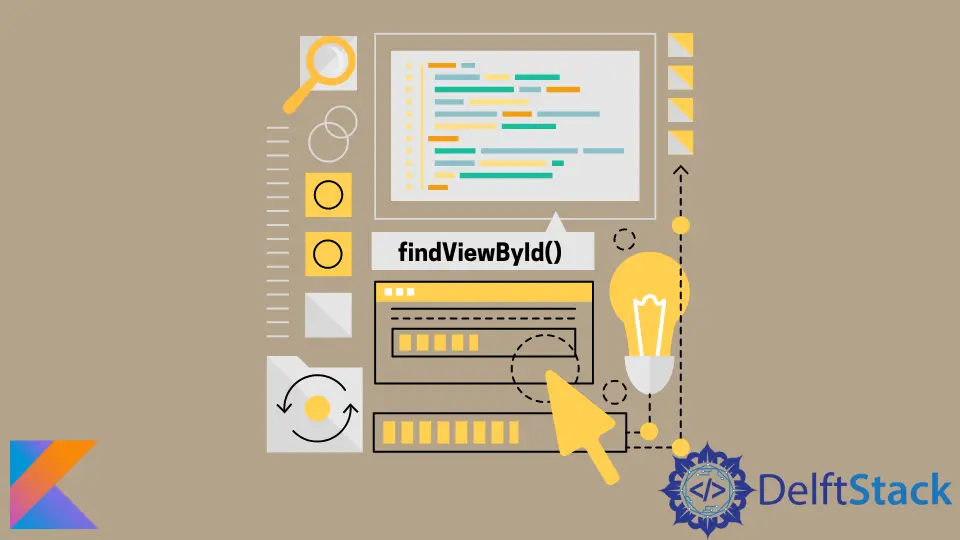
この記事では、Kotlin の findViewById 関数について説明します。 また、findViewById 関数を使用せずにビューにアクセスして更新する別の方法も示します。
Kotlin での findViewById 関数の使用
findViewById 関数は、Android の View および Activity クラスの一部です。 ID を介して既存のビューにアクセスして更新することができます。
TextView、LinearLayout、Button など、任意のビューで使用できます。Kotlin findViewById 関数を使用するには、ビューを定義するときに ID をビューに割り当てる必要があります。
これは、.xml ファイルで行うことができます。 ビューに ID を割り当てる構文は次のとおりです。
<?xml version="1.0" encoding="utf-8"?>
<TextView
android:id="@+id/id_text_view"
android:text="Kotlin Programming!"
android:layout_width="wrap_content"
android:layout_height="wrap_content" />
ビューを定義したら、次の方法で main Kotlin ファイルからアクセスできます。
@Override
protected void onCreate(Bundle savedInstanceState) {
super.onCreate(savedInstanceState);
setContentView(R.layout.activity_main);
TextView myTextView = findViewById(R.id.id_text_view);
}
上記のように、Kotlin の findViewById 関数は、ID という 1つのパラメーターのみを受け入れます。
別の方法: Kotlin Android 拡張機能の使用
Kotlin findViewById を使用できますが、Kotlin Android 拡張機能を使用することをお勧めします。 この拡張機能により、Activities、Fragments、および Views へのより効率的なアクセスが可能になります。
プラグインは、レイアウト XML からビューにアクセスできるようにする追加のコードを生成します。 拡張プラグインはキャッシュも構築します。
ビューに初めてアクセスするときは通常の findViewById 関数を使用しますが、それ以降はキャッシュからビューにアクセスします。
ビューにすばやくアクセスできます。 Kotlin Android 拡張機能を使用するには、Android モジュールで apply キーワードを使用して追加する必要があります。
apply plugin: 'com.android.application'
apply plugin: 'kotlin-android'
apply plugin: 'kotlin-android-extensions'
Kailash Vaviya is a freelance writer who started writing in 2019 and has never stopped since then as he fell in love with it. He has a soft corner for technology and likes to read, learn, and write about it. His content is focused on providing information to help build a brand presence and gain engagement.
LinkedIn