Windows で Git コミット エディターを閉じる
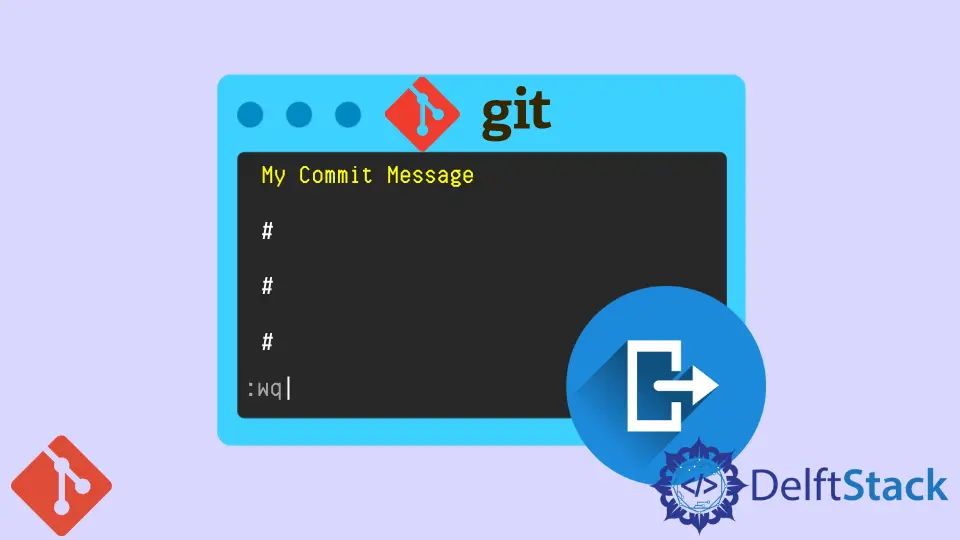
この記事では、Git コミット エディターを終了する方法について説明します。 特に Git bash を初めて使用する場合は、少し注意が必要です。
Windows でエディターを終了する方法を見てみましょう。
Windows で Git コミット エディターを閉じる
わかりやすくするために、Git での一般的なコミット フローを見ていきます。 以下の例から、git status コマンドを実行することで、追跡されていないいくつかのファイルを確認できます。
pc@JOHN MINGW64 ~/Documents/GitHub/Delftscopetech (main)
$ git status
On branch main
Your branch is ahead of 'origin/main' by 3 commits.
(use "git push" to publish your local commits)
Untracked files:
(use "git add <file>..." to include in what will be committed)
.gitignore~
Example Code 2
Example Code 2.php
Example Code 3.php
Example code 1.php
downloadpdf.php
htmllinkpdf.html
nothing added to commit but untracked files present (use "git add" to track)
downloadpdf.php ファイルを追加して、変更をコミットしましょう。 以下のコードを実行して追加します。
$ git add downloadpdf.php
コミットするには、以下のコマンドを実行します。
$ git commit
git commit コマンドを実行すると、以下に示すようにコミット エディターがポップアップします。

次の手順に従ってコミットを保存し、エディターを終了します。
-
新しく開いたエディタは通常、
normalモードになっています。iを使用して挿入モードに切り替えます。 -
最初の行にコミット メッセージを書き、
escを押してnormalモードに戻ります。 -
:wqと入力して保存し、エディターを終了します。
-
Enter を押して、通常の端末ウィンドウに戻ります。

Windows でエディターを終了するのはとても簡単です。 この方法は、vi および vim エディタで機能します。
Emacs エディタを使用している場合は、Ctrl+X Ctrl+S を使用して保存し、Ctrl< /kbd>+X Ctrl+C でエディターを終了します。
John is a Git and PowerShell geek. He uses his expertise in the version control system to help businesses manage their source code. According to him, Shell scripting is the number one choice for automating the management of systems.
LinkedIn