Angular でファイルをアップロード
- Angular でのライブラリのインポート
- コンポーネントのエクスポートと Angular での変数の宣言
-
Angular で
basicUpload()を使用して複数のファイルをアップロードする -
Angular で
basicUploadSingle()を使用して単一ファイルをアップロードする -
Angular で
uploadAndProgress()を使用して複数のファイルをアップロードする -
Angular で
UploadAndProgressSingle()を使用して単一ファイルをアップロードする - Angular でアップロード関数を呼び出す
- まとめ
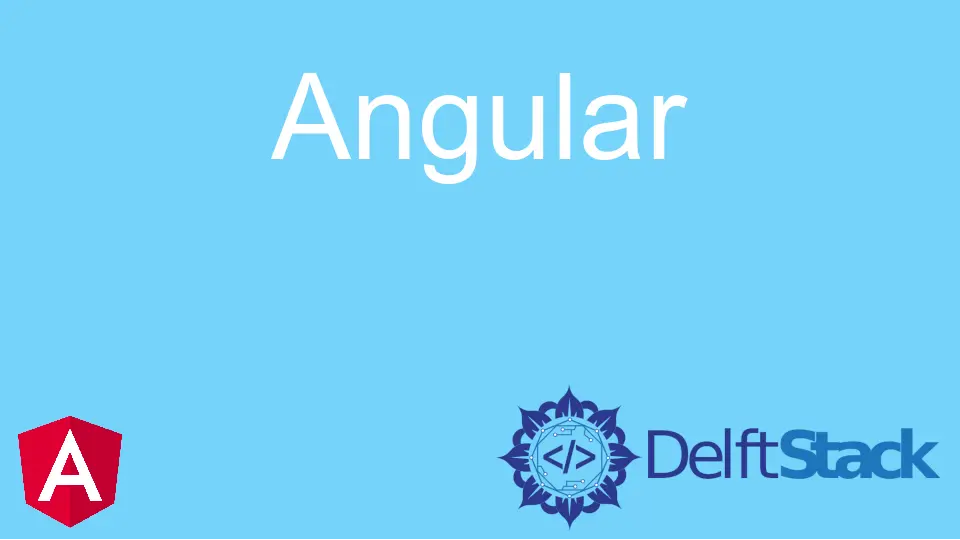
Angular を使用して 4つの異なるスタイルでファイルをアップロードする方法を紹介します。
また、ファイルのアップロード中に進行状況バーを表示する方法と、アップロードが完了したときにファイルのアップロード完了メッセージを表示する方法を紹介します。
Angular でのライブラリのインポート
まず、ライブラリをインポートし、ファイルアップローダーのコンポーネントを設定します。
# angular
import { Component, VERSION } from '@angular/core';
import {HttpClientModule, HttpClient, HttpRequest, HttpResponse, HttpEventType} from '@angular/common/http';
@Component({
selector: 'my-app',
template: `
Version = {{version.full}} <br/>
<input type="file" (change)="upload($event.target.files)" />
Upload Percent: {{percentDone}}% <br />
<ng-container *ngIf="uploadSuccess">
Upload Successful
</ng-container>
`,
})
コンポーネントのエクスポートと Angular での変数の宣言
次に、AppComponent をエクスポートし、変数 percentDone を number として宣言し、UploadSuccess をブール値として宣言します。また、HttpClient を呼び出すコンストラクターを宣言します。
# angular
export class AppComponent {
percentDone: number;
uploadSuccess: boolean;
constructor(
private http: HttpClient,
) { }
version = VERSION
Angular で basicUpload() を使用して複数のファイルをアップロードする
Angular には 4つの異なるスタイルのファイルアップロードがあり、複数のファイルの basicUpload() はそのうちの 1つです。このスタイルでは、ファイルの進行状況バーを表示せずに、複数のファイルを一度にアップロードできます。
basicUpload(files: File[]){
var formData = new FormData();
Array.from(files).forEach(f => formData.append('file', f))
this.http.post('https://file.io', formData)
.subscribe(event => {
console.log('done')
})
}
アップロードリクエストを https://file.io に送信しています。これはバックエンドサーバーの URL で変更できます。バックエンドサーバーはファイルのアップロードデータを受信し、アップロードされたファイルへの URL を送信します。
Angular で basicUploadSingle() を使用して単一ファイルをアップロードする
Angular でファイルをアップロードするための 2 番目のスタイルは、単一ファイルの basicUploadSingle() です。このスタイルでは、ユーザーは一度に 1つのファイルしかアップロードできません。このスタイルでは、ファイルのアップロード中も進行状況は表示されません。
basicUploadSingle(file: File){
this.http.post('https://file.io', file)
.subscribe(event => {
console.log('done')
})
}
Angular で uploadAndProgress() を使用して複数のファイルをアップロードする
Angular でファイルをアップロードするための 3 番目のスタイルは、複数のファイルの uploadAndProgress() です。ユーザーはこのスタイルで複数のファイルを同時にアップロードでき、進行状況バーにアップロードされたファイルの割合が表示されます。
uploadAndProgress(files: File[]){
console.log(files)
var formData = new FormData();
Array.from(files).forEach(f => formData.append('file',f))
this.http.post('https://file.io', formData, {reportProgress: true, observe: 'events'})
.subscribe(event => {
if (event.type === HttpEventType.UploadProgress) {
this.percentDone = Math.round(100 * event.loaded / event.total);
} else if (event instanceof HttpResponse) {
this.uploadSuccess = true;
}
});
}
Angular で UploadAndProgressSingle() を使用して単一ファイルをアップロードする
Angular でファイルをアップロードするための 4 番目のスタイルは、単一ファイルの uploadAndProgressSingle() です。このスタイルでは、ユーザーは 1つのファイルを同時にアップロードでき、進行状況バーにアップロードされたファイルの割合が表示されます。
uploadAndProgressSingle(file: File){
this.http.post('https://file.io', file, {reportProgress: true, observe: 'events'})
.subscribe(event => {
if (event.type === HttpEventType.UploadProgress) {
this.percentDone = Math.round(100 * event.loaded / event.total);
} else if (event instanceof HttpResponse) {
this.uploadSuccess = true;
}
});
}
Angular でアップロード関数を呼び出す
Angular でアップロード関数の 4つのスタイルを追加したので、目的のスタイルでアップロード関数を呼び出すことができます。
upload(files: File[]){
//pick from one of the 4 styles of file uploads below
this.uploadAndProgress(files);
}
出力:

まとめ
Angular でのファイルアップロードの 4つの異なるスタイルと、upload 関数でそれらを呼び出す方法について説明しました。完全なコードを以下に示します。
import { Component, VERSION } from '@angular/core';
import {HttpClientModule, HttpClient, HttpRequest, HttpResponse, HttpEventType} from '@angular/common/http';
@Component({
selector: 'my-app',
template: `
Version = {{version.full}} <br/>
<input type="file" (change)="upload($event.target.files)" />
Upload Percent: {{percentDone}}% <br />
<ng-container *ngIf="uploadSuccess">
Upload Successful
</ng-container>
`,
})
export class AppComponent {
percentDone: number;
uploadSuccess: boolean;
constructor(
private http: HttpClient,
) { }
version = VERSION
upload(files: File[]){
this.uploadAndProgress(files);
}
basicUpload(files: File[]){
var formData = new FormData();
Array.from(files).forEach(f => formData.append('file', f))
this.http.post('https://file.io', formData)
.subscribe(event => {
console.log('done')
})
}
basicUploadSingle(file: File){
this.http.post('https://file.io', file)
.subscribe(event => {
console.log('done')
})
}
uploadAndProgress(files: File[]){
console.log(files)
var formData = new FormData();
Array.from(files).forEach(f => formData.append('file',f))
this.http.post('https://file.io', formData, {reportProgress: true, observe: 'events'})
.subscribe(event => {
if (event.type === HttpEventType.UploadProgress) {
this.percentDone = Math.round(100 * event.loaded / event.total);
} else if (event instanceof HttpResponse) {
this.uploadSuccess = true;
}
});
}
uploadAndProgressSingle(file: File){
this.http.post('https://file.io', file, {reportProgress: true, observe: 'events'})
.subscribe(event => {
if (event.type === HttpEventType.UploadProgress) {
this.percentDone = Math.round(100 * event.loaded / event.total);
} else if (event instanceof HttpResponse) {
this.uploadSuccess = true;
}
});
}
}
出力:

Rana is a computer science graduate passionate about helping people to build and diagnose scalable web application problems and problems developers face across the full-stack.
LinkedIn