Imposta l'altezza e la larghezza del widget Tkinter Entry
-
Opzione
widthnel widgetEntryper impostare la larghezza -
Opzione
widtheheightnel metodo della geometriaplaceper impostarewidtheheightdel widgetEntrydi Tkinter -
Opzioni
ipadxeipadynel metodopackegridper impostare la larghezza e l’altezza del widgetEntrydi Tkinter
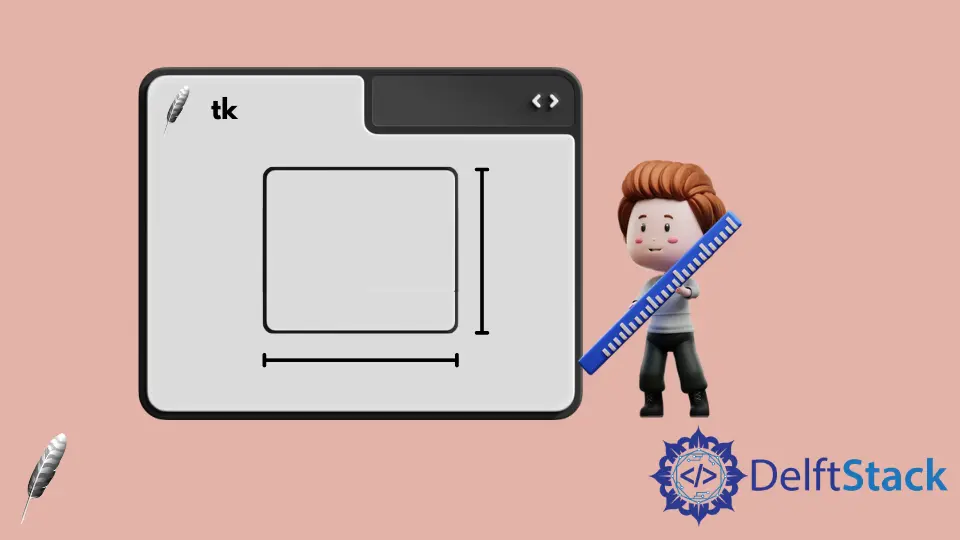
Il widget Entry di Tkinter è il widget che consente all’utente di inserire o visualizzare una singola riga di testo. Pertanto normalmente non è necessario impostare l’altezza del widget Entry. Ma ha alcuni metodi per impostare l’altezza e anche la larghezza del widget Entry di Tkinter.
- Opzione
widthnel widgetEntryper impostare la larghezza - Opzioni
widtheheightnel metodoplaceper impostare la larghezza e l’altezza del widgetEntrydi Tkinter - Opzioni
ipadxeipadynel metodopackegridper impostare la larghezza e l’altezza del widgetEntrydi Tkinter
Opzione width nel widget Entry per impostare la larghezza
Se è necessario specificare solo la larghezza del widget Entry, l’opzione width nel widget Entry potrebbe essere il metodo più semplice.
import tkinter as tk
app = tk.Tk()
app.geometry("400x200")
entryExample = tk.Entry(app, width=10)
entryExample.pack(side=tk.LEFT, padx=10)
app.mainloop()

L’unità dell’opzione width nel widget Entry di Tkinter è l’unità di testo ma non i pixel. Un’unità di testo nella larghezza è uguale alla larghezza di 0 nel carattere di sistema. Ecco perché potrebbe visualizzare 10 zeri nell’immagine sopra quando la width è impostata su 10.
Opzione width e height nel metodo della geometria place per impostare width e height del widget Entry di Tkinter
width e height in metodo della geometria place impostano la larghezza e l’altezza del widget, nell’unità di pixel.
import tkinter as tk
app = tk.Tk()
app.geometry("400x200")
entryExample = tk.Entry(app)
entryExample.place(x=10, y=10, width=200, height=100)
app.mainloop()

Opzioni ipadx e ipady nel metodo pack e grid per impostare la larghezza e l’altezza del widget Entry di Tkinter
ipadx e ipady impostano il riempimento interno in direzione orizzontale e verticale. Potrebbe impostare indirettamente la larghezza e l’altezza del widget Entry di Tkinter.
La geometria del widget Entry di Tkinter con il metodo grid è la seguente,
La larghezza effettiva dell ‘Entry di Tkinter è 2*ipadx + larghezza Entry di default, analogamente la larghezza effettiva di 2*ipady + altezza Entry di default.
import tkinter as tk
app = tk.Tk()
entryExample1 = tk.Entry(app)
entryExample2 = tk.Entry(app)
entryExample1.grid(row=0, column=0, padx=10, pady=10, ipady=30)
entryExample2.grid(row=1, column=0, padx=10, pady=10, ipadx=20, ipady=30)
app.geometry("200x200")
app.mainloop()

Come puoi vedere, perché entryExample2 ha ipadx come 20 mentre ipadx di entryExample1 è di default 0, quindi la larghezza di entryExample2 è 40 pixel più ampia di entryExample1.
Allo stesso modo potremmo impostare ipady per cambiare la larghezza del widget Entry di Tkinter.
import tkinter as tk
app = tk.Tk()
entryExample1 = tk.Entry(app)
entryExample2 = tk.Entry(app)
entryExample1.grid(row=0, column=0, padx=10, pady=10, ipady=50)
entryExample2.grid(row=0, column=1, padx=10, pady=10, ipady=60)
app.geometry("300x200")
app.mainloop()

Founder of DelftStack.com. Jinku has worked in the robotics and automotive industries for over 8 years. He sharpened his coding skills when he needed to do the automatic testing, data collection from remote servers and report creation from the endurance test. He is from an electrical/electronics engineering background but has expanded his interest to embedded electronics, embedded programming and front-/back-end programming.
LinkedIn Facebook
