How to Clear the Immediate Window Using VBA
- Immediate Window in Microsoft Applications
- Clear the Contents of the Immediate Window Manually
- Clear the Contents of the Immediate Window Using VBA
- Conclusion
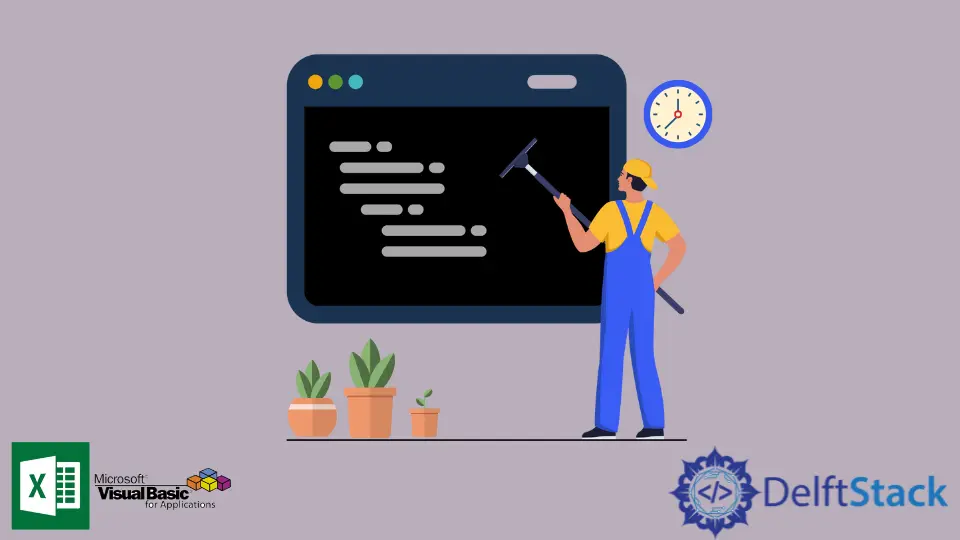
This article describes how to clear the immediate window’s contents in Microsoft applications using VBA.
Immediate Window in Microsoft Applications
If you are familiar with VBA, you must know the immediate window. An immediate window is used for debugging and evaluating different expressions.
It is also used to execute statements and print the variable names. In short, the immediate window is the essential component for a programmer.
In Microsoft Excel, the VBA immediate window is a tool that gives the user answers about the Excel files. In addition, it helps to quickly execute the code and also displays the results of the code.
The immediate window makes debugging a lot easier when writing macros because it allows you to watch over the current values of the variables using the Debug.Print functionality.
If you want to open the immediate window within Microsoft Excel, use the following steps:
-
Open the View menu.
-
Choose the Immediate Window option from the menu.
Otherwise, you can also use a shortcut to open the immediate window. The shortcut CTRL+G opens the immediate window.
The contents within the immediate window can overwhelm the programmer; however, do not worry about the clustered data set, variables, and expressions. Clearing the contents of the immediate window is relatively easy using some shortcuts.
There are two options to clear the contents of the immediate window. The first option is to remove all the content of the window manually.
The second option is to clear the window’s contents with the help of a program in VBA. The program will automate the task and allow you to remove all the window’s contents with the help of a click (to run the macro).
Clear the Contents of the Immediate Window Manually
Two methods allow you to clear the immediate window’s content manually. Both methods are pretty straightforward and have been described below in detail.
Use the >cls Command to Clear the Contents of the Immediate Window Manually
The first method to clear the contents of the immediate window is to use the >cls command. The >cls command is a predefined command alias to the >Edit. ClearAll command.
Use the >cls command in the immediate window to remove all the contents.
Use Shortcut Keys to Clear the Contents of the Immediate Window Manually
The second method to clear the contents of the immediate window is to use the different shortcut keys. The shortcut keys must be used in the following manner:
- CTRL+G
- CTRL+A
- DEL
The three shortcuts listed above perform different tasks to help clear out the contents of the immediate window.
- The shortcut CTRL+G is used to activate the immediate window.
- The shortcut CTRL+A is used to select the entire content on the immediate window.
- The DEL key is used to delete the selected contents from the immediate window.
Using the three shortcuts, you can easily clear out the contents of the immediate window. The same shortcuts are used in the VBA program.
Clear the Contents of the Immediate Window Using VBA
There are different solutions to clear the contents of the immediate window by writing a program in VBA. The various solutions are discussed below in detail.
Use Shortcuts to Clear the Contents of the Immediate Window Using VBA
The first solution makes use of the three shortcuts - CTRL+G, CTRL+A, DEL. The VBA program to clear the immediate window can be written as follows:
Sub example()
Dim i As Long
For i = 1 To 10
Debug.Print i
Next
Application.SendKeys "^g ^a {DEL}"
End Sub
The variable i is defined as the loop increment variable. The value of i, which ranges between 1 to 10, is printed on the immediate window using the Debug.Print command.
The For loop is optional here. It is written in the program to print some values on the immediate window if it is empty.
The main command is the Application.SendKeys, which takes the three shortcuts represented by ^g ^a {DEL}. The immediate window is now clear of all the contents.
Add Spaces to the Window to Display a Clear Immediate Window Using VBA
If you are a little hesitant to delete the entire content of the immediate window, this is the ideal solution for you. Instead of deleting the contents from the window, you can add spaces to the window.
This pushes all the content upwards and displays a clear, immediate window. The following VBA code is written for this purpose:
Sub example()
Dim i As Long
For i = 0 To 100
Debug.Print " "
Next i
End Sub
To print spaces, you can also use the following command in VBA:
Debug.Print String(65535, vbCr)
The proposed solution will only work if the caret’s position is at the end of the immediate window. This solution might work if you do not use the window interactively and only post the content using the Debug.Print command.
However, if you actively use the window, like navigating through the content of the window, the solution might not work ideally for you.
Add New Lines to the Window to Display a Clear Immediate Window Using VBA
The third solution is also a hack to avoid deleting the content of the immediate window. This solution adds new lines to the immediate window and pushes the entire content up.
The code to perform the task is as follows:
Public Sub example(str As String, Optional clr As Boolean = False)
If clr= True Then
Application.SendKeys "^g^{END}", True
DoEvents
Debug.Print String(30, vbCrLf)
End If
Debug.Print str
End Sub
The VBA code opens the immediate window, and the CTRL+END shortcut brings the cursor to the end of the immediate window. Empty new lines are added to the immediate window to move the old contents up.
The DoEvents is an essential part of the execution. It yields the macro execution, allowing the processor to run other tasks and recognize other events simultaneously.
Conclusion
Microsoft Office Applications offer numerous features for their users. With the addition of VBA, it has been easier for users to do automated tasks with only a few lines of code.
You can write a macro to clear all the contents of the immediate window and use the macro countless times.
Hello, I am Bilal, a research enthusiast who tends to break and make code from scratch. I dwell deep into the latest issues faced by the developer community and provide answers and different solutions. Apart from that, I am just another normal developer with a laptop, a mug of coffee, some biscuits and a thick spectacle!
GitHub