How to Utilize Number Formats in Excel VBA
-
Implement
NumberFormatProperty on Numeric Values VBA -
Get the Type of
NumberFormatUsed by a VBA Range
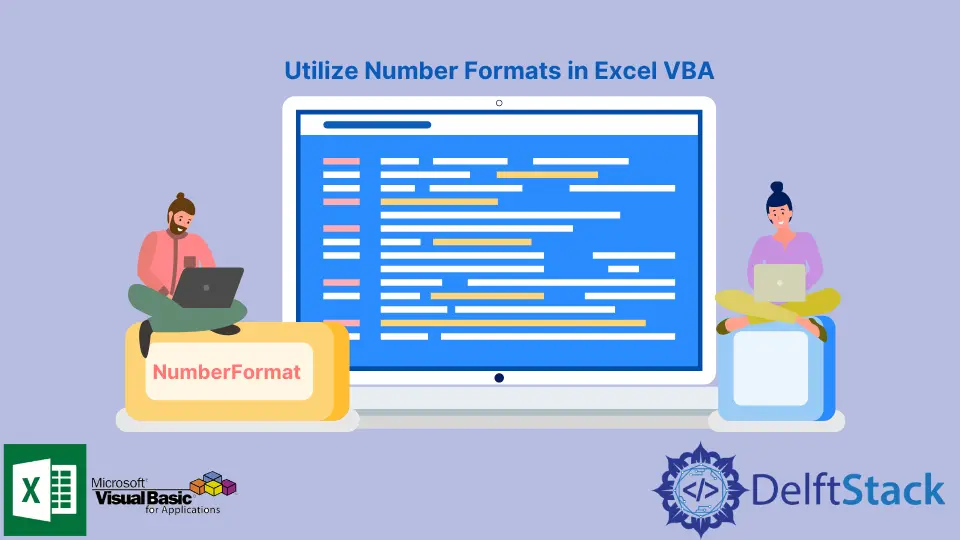
Numbers come in different forms in our daily lives. We have dates, prices, percentages, fractions, decimals, etc. They might all appear differently, but they all signify a value.
Same with Excel, we can deal with different formats of numbers. We can use Date and Time datatypes when dealing with time and dates, while we can use Percent when dealing with percentages.
This article will demonstrate the NumberFormat property to help us utilize and adequately deal with numbers throughout our Excel VBA practice.
Implement NumberFormat Property on Numeric Values VBA
This section uses the NumberFormat property to change the number formatting in a cell.
Syntax:
Range.NumberFormat = [FormatCodes]
Parameters:
Range |
The range to format |
[FormatCodes] |
Predetermined strings which will represent what type of number format to be used. |
[format codes] Matrix:
| Format Name | Format Code | Example | Description |
| —————– | ——————————————————– | —————– | —————————————————— |
| General | General |
1234567.89 |
display the number without specific format |
| Currency | $#,##0.00 |
$1,234,567.89 |
display as general monetary values |
| Number | 0 |
1234567.89 |
format will display the number exactly as it is |
| Scientific | 0.00E+00 |
1.23E+06 |
convert the number to Exponential format |
| Accounting | _($* #,##0.00_);_($* (#,##0.00);_($* ""-""??_);_(@_) |
$123.00 |
display the number used in Accounting |
| Date | m/d/yy |
11/23/2021 |
display date and time serial numbers |
| Time | [$-F400]h:mm:ss am/pm |
12:00:03 AM |
display date and time serial numbers |
| Percentage | 0.00% |
5.23 % |
display the value in percentage form |
| Fraction | # ?/? |
1/4 |
display the value as fractional form |
| Special | ;; |
000-00-0000 |
formats used on list and database values |
The Sheet1 virtual worksheet will be the referenced values used on all examples below for the example codes below.
Sheet1:
| A | B | C |
1| 1234.56 | 11/23/2021 | 93249812 |
2| 5 | 0.00004 | 0.25 |
The code block below will output General formatting:
Sub FormatGeneral()
Range("A1").NumberFormat = "General"
Debug.Print Range("A1").Text
End Sub
FormatGeneral Output:
1234.56
The code block below will output Currency formatting:
Sub FormatCurrency()
Range("C1").NumberFormat = "$#,##0.00"
Debug.Print Range("C1").Text
End Sub
General Output:
$93,249,812.00
The code block below will output Scientific formatting:
Sub FormatScientific()
Range("C1").NumberFormat = "0.00E+00"
Debug.Print Range("C1").Text
End Sub
FormatScientific Output:
9.32E+07
The code block below will output Accounting formatting:
Sub FormatAccounting()
Range("A1").NumberFormat = "_($* #,##0.00_);_($* (#,##0.00);_($* ""-""??_);_(@_)"
Debug.Print Range("A1").Text
End Sub
FormatAccounting Output:
$ 1,234.56
The code block below will output Date formatting:
Sub FormatDate()
Range("A2").NumberFormat = "m/d/yy"
Debug.Print Range("A2").Text
End Sub
FormatDate Output:
1/5/00
The code block below will output Time formatting:
Sub FormatTime()
Range("B2").NumberFormat = "$-F400]h:mm:ss am/pm"
Debug.Print Range("B2").Text
End Sub
FormatTime Output:
12:00:03 AM
The code block below will output Percentage formatting:
Sub FormatPercentage()
Range("A1").NumberFormat = "0.00%"
Debug.Print Range("A1").Text
End Sub
FormatPercentage Output:
123456.00%
The code block below will output Fraction formatting:
Sub FormatFraction()
Range("C2").NumberFormat = "# ?/?"
Debug.Print Range("C2").Text
End Sub
FormatFraction Output:
1/4
Get the Type of NumberFormat Used by a VBA Range
We returned the formatted value of the specified range on the above examples. We will get the formatting type used in the specified range in this section.
Syntax:
Range.NumberFormat
Parameters:
Range |
The cell range to get the formatting type |
Still referring to Sheet1, below example code blocks will demonstrate returning the formatting type used by the range specified.
Sub GetFormattingType()
Debug.Print Range("B1").NumberFormat
End Sub
GetFormattingType Output:
m/d/yyyy