How to Remove Duplicates in VBA
- Understanding VBA and Its Importance
- Method 1: Using the RemoveDuplicates Method
- Method 2: Looping Through Rows
- Method 3: Using a Dictionary Object
- Conclusion
- FAQ
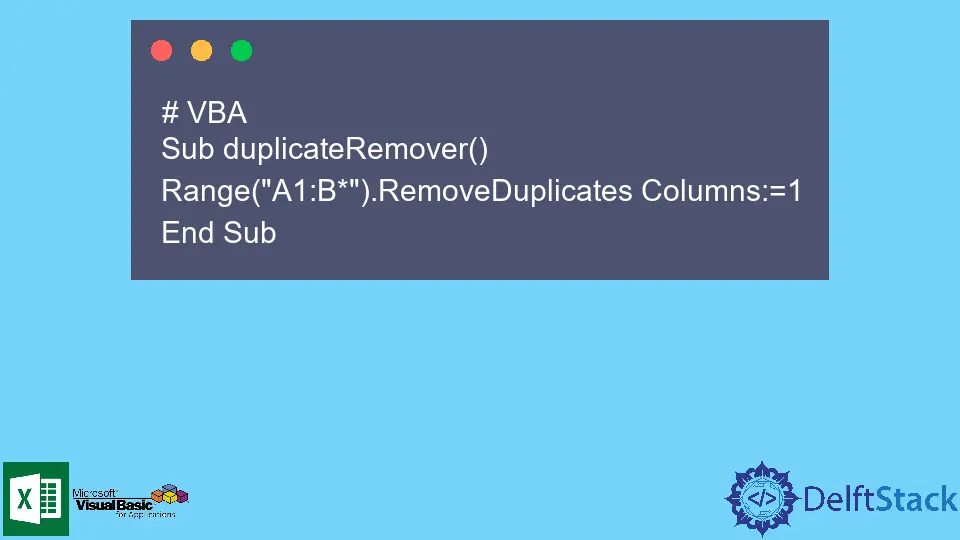
When working with data in Excel, duplicate entries can be a nuisance. Whether you’re cleaning up a database or preparing a report, removing duplicates is often a necessary step. Fortunately, if you’re familiar with VBA (Visual Basic for Applications), you can automate this process efficiently.
In this article, we will demonstrate how to remove duplicates in VBA, providing you with practical methods and code examples to streamline your data management tasks. By the end, you’ll have the tools to tackle duplicates like a pro, ensuring your datasets are clean and accurate.
Understanding VBA and Its Importance
VBA is a powerful tool embedded in Microsoft Office applications that allows users to automate repetitive tasks and enhance functionality. It’s particularly useful in Excel for manipulating data, creating custom functions, and even building complex applications. When dealing with large datasets, duplicates can skew your analysis and lead to incorrect conclusions. Therefore, knowing how to remove duplicates in VBA is essential for anyone who regularly works with data in Excel.
Method 1: Using the RemoveDuplicates Method
One of the simplest ways to remove duplicates in VBA is by using the built-in RemoveDuplicates method. This method allows you to specify which columns to check for duplicates and automatically removes any duplicate rows.
Sub RemoveDuplicatesExample()
Dim ws As Worksheet
Set ws = ThisWorkbook.Sheets("Sheet1")
ws.Range("A1:C100").RemoveDuplicates Columns:=Array(1, 2), Header:=xlYes
End Sub
Output:
Duplicates removed from the specified range.
In this code, we first define a worksheet variable ws that points to “Sheet1” in the current workbook. The RemoveDuplicates method is then called on a specified range (A1:C100). The Columns parameter allows you to indicate which columns to consider when identifying duplicates—in this case, columns 1 and 2. The Header parameter is set to xlYes, indicating that the first row contains headers. Upon execution, any duplicate rows based on the values in the specified columns will be removed, keeping your data clean and organized.
Method 2: Looping Through Rows
If you want more control over how duplicates are identified and removed, you can create a custom function that loops through each row. This method is particularly useful if you need to apply specific criteria for what constitutes a duplicate.
Sub LoopRemoveDuplicates()
Dim ws As Worksheet
Dim lastRow As Long
Dim i As Long, j As Long
Set ws = ThisWorkbook.Sheets("Sheet1")
lastRow = ws.Cells(ws.Rows.Count, "A").End(xlUp).Row
For i = 2 To lastRow
For j = lastRow To i + 1 Step -1
If ws.Cells(i, 1).Value = ws.Cells(j, 1).Value Then
ws.Rows(j).Delete
End If
Next j
Next i
End Sub
Output:
Duplicates removed based on custom criteria.
In this example, we begin by determining the last row of data in column A. The outer loop iterates through each row starting from the second row (to skip the header), while the inner loop checks each subsequent row for duplicates. If a duplicate is found, that row is deleted. This approach gives you the flexibility to customize the criteria for identifying duplicates. However, keep in mind that this method can be slower for larger datasets due to the nested loops.
Method 3: Using a Dictionary Object
Another efficient way to remove duplicates in VBA is by utilizing a Dictionary object. This method is particularly advantageous when dealing with larger datasets, as it can significantly speed up the process by leveraging the unique key functionality of dictionaries.
Sub DictionaryRemoveDuplicates()
Dim ws As Worksheet
Dim lastRow As Long
Dim dict As Object
Dim i As Long
Dim uniqueCount As Long
Set ws = ThisWorkbook.Sheets("Sheet1")
lastRow = ws.Cells(ws.Rows.Count, "A").End(xlUp).Row
Set dict = CreateObject("Scripting.Dictionary")
For i = 2 To lastRow
If Not dict.exists(ws.Cells(i, 1).Value) Then
dict.Add ws.Cells(i, 1).Value, Nothing
uniqueCount = uniqueCount + 1
ws.Cells(uniqueCount + 1, 1).Value = ws.Cells(i, 1).Value
End If
Next i
ws.Rows(uniqueCount + 2 & ":" & lastRow).Delete
End Sub
Output:
Duplicates removed using Dictionary object.
In this method, we first create a Dictionary object. As we loop through each row, we check if the value in column A already exists in the dictionary. If it doesn’t, we add it and also keep track of the unique count. After processing all rows, we delete any remaining rows that are not unique. This method is not only faster but also more efficient in terms of memory usage, making it ideal for larger datasets.
Conclusion
Removing duplicates in VBA is a crucial skill for anyone who works with Excel data. Whether you choose to use the built-in RemoveDuplicates method, loop through rows, or utilize a Dictionary object, each method has its advantages depending on your specific needs. By mastering these techniques, you can ensure your data remains clean, accurate, and ready for analysis. Embrace these VBA solutions to enhance your productivity and improve your data management tasks.
FAQ
-
What is VBA?
VBA stands for Visual Basic for Applications and is a programming language used for automation in Microsoft Office applications. -
Why is it important to remove duplicates in Excel?
Removing duplicates is essential for maintaining data integrity, ensuring accurate analysis and reporting. -
Can I remove duplicates from multiple columns in VBA?
Yes, you can specify multiple columns in theRemoveDuplicatesmethod to check for duplicates across those columns. -
Is using a Dictionary object faster than looping through rows?
Yes, using a Dictionary object is generally faster and more efficient, especially with larger datasets. -
Do I need programming experience to use VBA?
While some basic understanding of programming concepts can help, many users can learn VBA through practice and online resources.