How to Find a Value in a Column Using Excel VBA
-
Find a String/Value in a Column Using
Find()Function in VBA -
Find a String/Value in a Column Using
Match()Function in VBA - Find a String/Value in a Column Using Loops in VBA
- Finding a String in Multiple Columns Using Loops in VBA
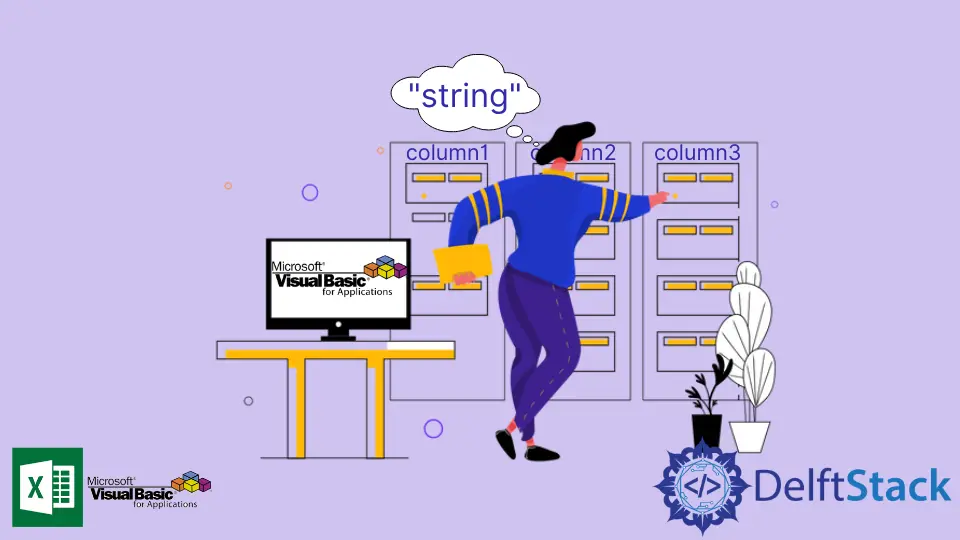
Creating automation tools in Excel requires several string matching functions like Instr(), CStr(), Split(), etc. These functions find a substring within a string. However, when dealing with strings/values through column/s, you can’t use these functions as these are single-stringed functions.
This article will demonstrate three techniques for finding a string or a value in a column. The return value is the row number where the target string is.
String Search Techniques:
- Using
Find()function - Using
Matchfunction - Using Loops
For the whole article, this virtual sheet will be the reference sheet.
Sheet1 values:
| A | B | C | D |
1 | Apple | 4 | Philippines | 3 |
2 | Orange | 3 | Mexico | 5 |
3 | Banana | 6 | Thailand | 3 |
4 | Carrot | 7 | Saudi Arabia | 7 |
5 | Grapes | 5 | U.S.A. | 1 |
6 | Pear | 3 | Japan | 0 |
7 | Citrus | 9 | Mexico | 3 |
8 | Pomelo | 2 | Taiwan | 4 |
9 | | 3 | Singapore | 7 |
10| | 4 | Mexico | 8 |
Find a String/Value in a Column Using Find() Function in VBA
Syntax:
Range.Find (What, After, LookIn, LookAt, SearchOrder, SearchDirection, MatchCase)
Parameters:
Range |
Required. Range object where to look the value or string. |
What |
Required. The string to search. |
After |
Optional. The cell after which you’d like the search to start. |
LookIn |
Optional. It could be xlFormulas, xlValues. |
LookAt |
Optional. It could be xlPart or xlWhole. |
SearchOrder |
Optional. It could be xlByRows or xlByColumns. |
SearchDirection |
Optional. It could be xlNext or xlPrevious |
MatchCase |
Optional. If the search is case sensitive, then True else False. |
The code block below will demonstrate using the Find() function to return the row of the string to search.
Function SearchStr(str As String) As Range
Dim wb As Workbook
Dim s1 As Worksheet
Dim rng As Range
Set wb = ThisWorkbook
Set s1 = wb.Sheets("Sheet1")
Set rng = s1.Columns("A:A")
Set SearchStr = rng.Find(What:=str, LookIn:=xlFormulas, LookAt:=xlWhole, MatchCase:=False)
End Function
Sub BananaSearch()
If SearchStr("Banana") Is Nothing Then
Debug.Print "Not in range."
Else
Debug.Print "Found at row: " & SearchStr("Banana").Row
End If
End Sub
Sub MelonSearch()
If SearchStr("Melon") Is Nothing Then
Debug.Print "Not in range."
Else
Debug.Print "Found at row: " & SearchStr("Melon").Row
End If
End Sub
BananaSearch Output:
Found at row: 3
MelonSearch Output:
Not in range
Find a String/Value in a Column Using Match() Function in VBA
The main difference between the Find() and Match() functions is that the former returns the Range object where the string is found while the latter returns the position where the string has a match.
Syntax:
Application.Match([StringtoSearch],[RangetoSearchIn],[MatchType])
Parameters:
[StringtoSearch] |
Required. String to look for |
[RangetoSearchIn] |
Required. Range object where to look the value or string |
[MatchType] |
Optional. Excel Matching Type. Refer to Remarks for Details |
Remarks:
For [MatchType] arguments, here are the values:
| 1 | finds the biggest value that is less than or equal to StringtoSearch |
| 0 | finds the exact StringtoSearch |
| -1 | finds the least value that is greater than or equal to StringtoSearch |
The code block below will demonstrate using the Match() function to return the row of the string to search.
Function SearchNum(IntToSearch As Integer) As Variant
Dim wb As Workbook
Dim s1 As Worksheet
Set wb = ThisWorkbook
Set s1 = wb.Sheets("Sheet1")
If Not IsError(Application.Match(IntToSearch, s1.Columns("B:B"), 0)) Then
SearchNum = Application.Match(IntToSearch, s1.Columns("B:B"), 0)
Else
SearchNum = "Not Found"
End If
End Function
Sub LookForSix()
Debug.Print "A match is located at row " & SearchNum(6)
End Sub
Sub LookForZero()
Debug.Print "A match is located at row " & SearchNum(0)
End Sub
LookForSix Output:
A match is located at row 3
LookForZero Output:
A match is located at row Not Found
Find a String/Value in a Column Using Loops in VBA
Unlike Find() and Match() functions, utilizing loops allows the user to execute the code. One advantage of loops is that we can return all the matches from a Range. However, loops are not recommended when dealing with large data as it is iterating with each cell within the specified limits.
The code block below will demonstrate utilizing loops to return the row of the string to search.
Function GetAllRows(str As String) As Object
Dim wb As Workbook
Dim s1 As Worksheet
Set wb = ThisWorkbook
Set s1 = wb.Sheets("Sheet1")
Dim coll As Object
Set coll = CreateObject("System.Collections.ArrayList")
Dim i As Long
Dim lrow As Long
lrow = s1.Cells(s1.Rows.Count, 3).End(xlUp).Row
For i = 1 To lrow
If s1.Cells(i, 3) = str Then
'Add row number in the arraylist
coll.Add (i)
End If
Next i
Set GetAllRows = coll
End Function
Sub FindForMexico()
Dim coll2 As Object
Set coll2 = GetAllRows("Mexico")
Dim j As Integer
For j = 0 To coll2.Count - 1
Debug.Print "A match is found in row: " & coll2(j)
Next j
End Sub
FindforMexico Output:
A match is found in row: 2
A match is found in row: 7
A match is found in row: 10
Finding a String in Multiple Columns Using Loops in VBA
The three code blocks above were designed to look into just one column. Rarely, you need to look for string matches across multiple columns or even within the whole worksheet. But if you need to, the code block below will help you.
Function GetAllRowsFromSheet(str As String) As Object
Dim wb As Workbook
Dim s1 As Worksheet
Set wb = ThisWorkbook
Set s1 = wb.Sheets("Sheet1")
Dim coll As Object
Set coll = CreateObject("System.Collections.ArrayList")
'Create row numbers(i,j) and last row/column variable in long datatypes.
Dim i, j As Long
Dim lrow, lcol As Long
lrow = s1.Cells(s1.Rows.Count, 3).End(xlUp).Row
lcol = s1.Cells(1, s1.Columns.Count).End(xlToLeft).Column
For j = 1 To lcol
For i = 1 To lrow
If s1.Cells(i, j) = str Then
coll.Add ("Row :" & i & " Column : " & j)
End If
Next i
Next j
Set GetAllRowsFromSheet = coll
End Function
Sub FindFor3()
Dim coll2 As Object
Set coll2 = GetAllRowsFromSheet(3)
Dim j As Integer
For j = 0 To coll2.Count - 1
Debug.Print "A match is found in " & coll2(j)
Next j
End Sub
Lookfor3 Output:
A match is found in Row :2 Column : 2
A match is found in Row :6 Column : 2
A match is found in Row :9 Column : 2
A match is found in Row :1 Column : 4
A match is found in Row :3 Column : 4
A match is found in Row :7 Column : 4