How to Create and Utilize a Dictionary in VBA
- Prerequisites
-
Create the
DictionaryObject Using VBA -
Adding Items in the
DictionaryObject Using VBA -
Return a Value on the
DictionaryUsing VBA -
Change a Value on the
DictionaryUsing VBA -
Count the Item in the
DictionaryUsing VBA - Print All Keys and Values in the Dictionary
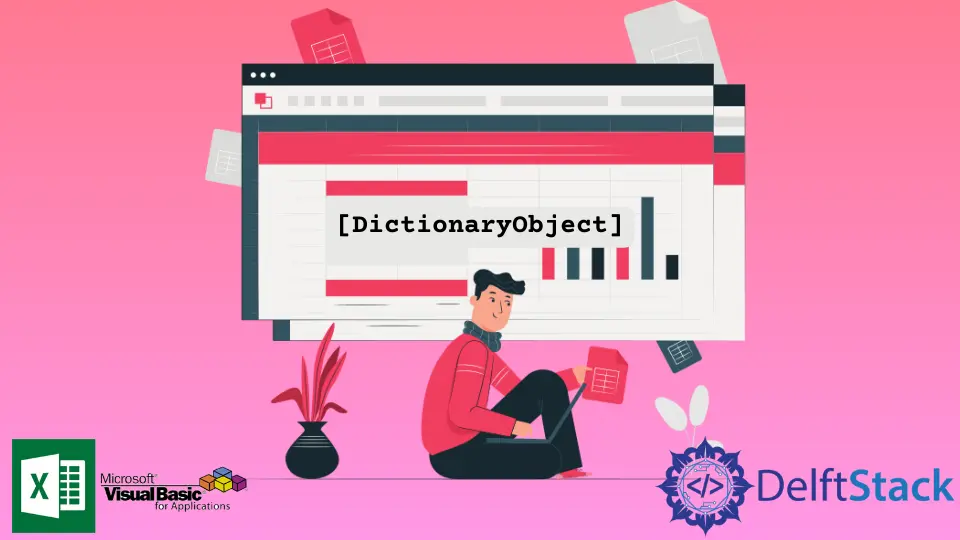
The Dictionary object in VBA is not related to the language dictionary, which we use to know the meaning of words.
In VBA, the Dictionary object is somehow similar to the Collection object in storing data. The main difference is that a Collection cannot:
- Check if an item is in the collection
- Change the value of an existing item
Of course, we can still use Collection and create workarounds with this issue, but Dictionary offers these solutions with predefined methods. Thus, Dictionary can be useful for specific tasks, particularly when retrieving a certain item.
This article demonstrates how to create and utilize the Dictionary object to do certain functionalities in your VBA code.
Prerequisites
The Dictionary object does not come with the default library of VBA. Thus, before fully utilizing the Dictionary object, it is needed to reference the Microsoft Scripting Runtime library, including the Dictionary object.
-
Open Excel file.
-
From the
Developer Tab, open theVisual BasicEditor. -
From the
Toolstoolbar, clickReferences. -
Tick the
Microsoft Scripting Runtimecheckbox.
You are now all set.
Create the Dictionary Object Using VBA
Now that the Microsoft Scripting Runtime is in the References the code block below will demonstrate how to create a Dictionary Object.
Create an object from the Scripting.Dictionary library, then initialize it as a new object.
Sub DictionaryDemo()
Dim d As Scripting.Dictionary
Set d = New Scripting.Dictionary
End Sub
Adding Items in the Dictionary Object Using VBA
Syntax:
[DictionaryObject].Add([Key], [Item])
Parameters:
[DictionaryObject] |
Required. The name of the Dictionary |
[Key] |
Required. The data by which the Item is referenced inside the Dictionary. |
[Item] |
Required. Sets or returns the value of an Item in the Dictionary |
We can add items to the Dictionary using the code block earlier. Names (Glen, Myla, Katrina, Jose) were added as the key and their respective age as the values on the code block below.
Sub DictionaryDemo()
Dim d As Scripting.Dictionary
Set d = New Scripting.Dictionary
d.Add ("Glen", 25)
d.Add ("Myla", 49)
d.Add ("Jose", 58)
d.Add ("Katrina", 18)
End Sub
Return a Value on the Dictionary Using VBA
With the Dictionary, we can return a value by knowing the key that corresponds with it.
Return Syntax:
[Value] = [DictionaryObject](Key)
Change Syntax:
[DictionaryObject](Key) = [Value]
Parameters:
[DictionaryObject] |
Required. The name of the Dictionary |
[Key] |
Required. The data by which the Item is referenced inside the Dictionary. |
[Value] |
Required. Sets or returns the value of an Item in the Dictionary |
Using the syntax, the value of the key Myla returned 49.
Sub DictionaryDemo()
Dim d As Scripting.Dictionary
Set d = New Scripting.Dictionary
d.Add "Glen", 25
d.Add "Myla", 49
d.Add "Jose", 58
d.Add "Katrina", 18
Debug.Print d("Myla")
End Sub
Output:
49
Change a Value on the Dictionary Using VBA
With the Dictionary, we can change a value by knowing the key that corresponds with it.
Change Syntax:
[DictionaryObject](Key) = [Value]
Parameters:
[DictionaryObject] |
Required. The name of the Dictionary |
[Key] |
Required. The data by which the Item is referenced inside the Dictionary |
[Value] |
Required. Sets or returns the value of an Item in the Dictionary |
On the code block below, the value of the key Myla was changed from 49 to 50 using the syntax above.
Sub DictionaryDemo()
Dim d As Scripting.Dictionary
Set d = New Scripting.Dictionary
d.Add "Glen", 25
d.Add "Myla", 49
d.Add "Jose", 58
d.Add "Katrina", 18
d("Myla") = 50
Debug.Print d("Myla")
End Sub
Output:
50
Count the Item in the Dictionary Using VBA
We can return the number of all elements inside the Dictionary using the Count method.
Count Syntax:
[Value]= [DictionaryObject].Count
Parameters:
[DictionaryObject] |
Required. The name of the Dictionary |
[Value] |
Returns the number of items in the Dictionary |
In the example below, we get the contents of the d object by using the Count method.
Sub DictionaryDemo()
Dim d As Scripting.Dictionary
Set d = New Scripting.Dictionary
d.Add "Glen", 25
d.Add "Myla", 49
d.Add "Jose", 58
d.Add "Katrina", 18
Debug.Print "There are " & d.Count & " items in the Dictionary."
End Sub
Output:
There are 4 items in the Dictionary.
Print All Keys and Values in the Dictionary
The code block below will print all the keys and values inside the Dictionary using a loop.
Sub DictionaryDemo()
Dim d As Scripting.Dictionary
Set d = New Scripting.Dictionary
d.Add "Glen", 25
d.Add "Myla", 49
d.Add "Jose", 58
d.Add "Katrina", 18
Dim Key as Variant
For Each Key In d.Keys
Debug.Print Key, d(Key)
Next
End Sub
Output:
Glen 25
Myla 49
Jose 58
Katrina 18