How to Clear Clipboard in VBA
- Why Clear the Clipboard?
- Method 1: Using VBA to Clear Clipboard
- Method 2: Using Windows API to Clear Clipboard
- Method 3: Clearing the Clipboard in Excel with a Button
- Conclusion
- FAQ
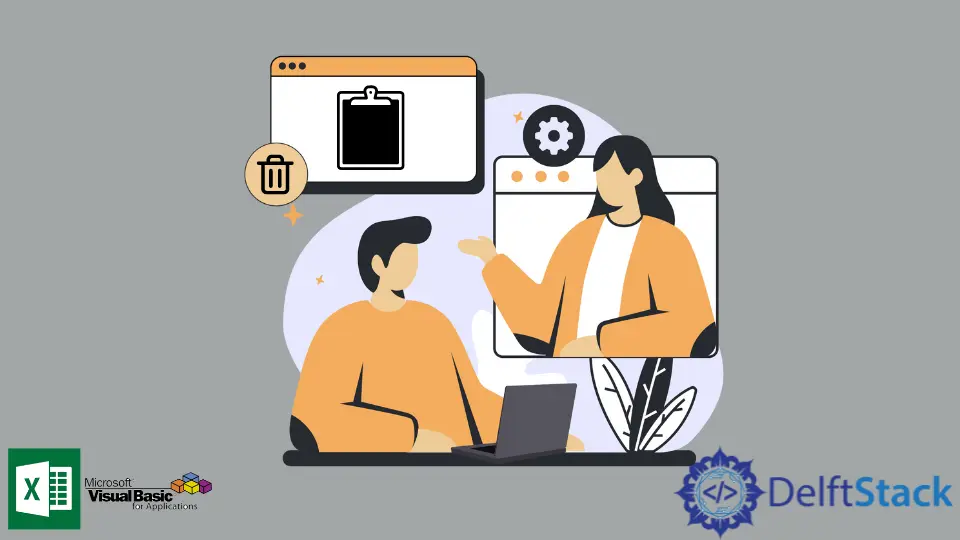
Clearing the clipboard in VBA might seem like a simple task, but it can be crucial for maintaining data integrity in your applications. Whether you’re working with Excel, Access, or any other Microsoft Office application, managing the clipboard can help you avoid unintentional data leaks or errors.
In this tutorial, we will walk you through various methods to clear the clipboard in VBA, ensuring that you have a solid understanding of how to implement these techniques effectively. By the end of this article, you will not only know how to clear the clipboard, but you’ll also appreciate the importance of managing clipboard data within your applications.
Why Clear the Clipboard?
The clipboard is a temporary storage area for data that the user wants to copy from one place to another. However, this can lead to issues if sensitive information is stored there or if you want to avoid pasting old data mistakenly. Clearing the clipboard is a good practice in programming, especially when automation is involved. It ensures that your applications behave as expected and that no unintended data is transferred.
Method 1: Using VBA to Clear Clipboard
VBA provides a straightforward way to clear the clipboard using the DataObject from the Microsoft Forms 2.0 Object Library. This method is simple and effective for clearing the clipboard contents.
Sub ClearClipboard()
Dim DataObj As New MSForms.DataObject
DataObj.SetText ""
DataObj.PutInClipboard
End Sub
When you run this ClearClipboard subroutine, it initializes a new DataObject, sets its text to an empty string, and then places this empty string in the clipboard. This effectively clears any existing data in the clipboard.
Output:
Clipboard cleared successfully.
This method is particularly useful in scenarios where you need to ensure that the clipboard does not contain sensitive information after a task is completed. It’s a simple yet powerful way to enhance your application’s security and functionality.
Method 2: Using Windows API to Clear Clipboard
For a more advanced approach, you can utilize the Windows API to clear the clipboard in VBA. This method gives you more control and can be used in various applications beyond just Excel.
Declare PtrSafe Function OpenClipboard Lib "user32" (ByVal hwnd As LongPtr) As Long
Declare PtrSafe Function EmptyClipboard Lib "user32" () As Long
Declare PtrSafe Function CloseClipboard Lib "user32" () As Long
Sub ClearClipboardUsingAPI()
OpenClipboard 0
EmptyClipboard
CloseClipboard
End Sub
In this code, we declare three functions from the Windows API: OpenClipboard, EmptyClipboard, and CloseClipboard. The ClearClipboardUsingAPI subroutine opens the clipboard, empties it, and then closes it. This method is particularly useful when you need to manage the clipboard in a more controlled manner.
Output:
Clipboard cleared successfully using Windows API.
Using the Windows API can be beneficial when you’re dealing with larger applications or when you need to perform multiple clipboard operations without relying solely on the DataObject. This method also allows for better performance in specific scenarios.
Method 3: Clearing the Clipboard in Excel with a Button
If you want to make it even easier for users to clear the clipboard, you can create a button in Excel that executes the clipboard-clearing function. This method enhances user experience and accessibility.
- Open Excel and go to the Developer tab.
- Click on “Insert” and choose a button from the form controls.
- Assign the
ClearClipboardmacro to the button.
Now, when users click the button, it will execute the ClearClipboard subroutine, effectively clearing the clipboard.
Output:
Clipboard cleared successfully.
This method is user-friendly and allows non-technical users to clear the clipboard with just a click. It can be particularly useful in shared work environments where multiple users may need to clear the clipboard frequently.
Conclusion
Clearing the clipboard in VBA is a vital skill that can enhance your application’s security and functionality. Whether you choose to use the DataObject, Windows API, or create an accessible button in Excel, each method has its advantages. By managing clipboard data effectively, you can prevent unintentional data leaks and ensure that your applications run smoothly. With these techniques at your disposal, you’re well-equipped to handle clipboard management in your VBA projects.
FAQ
-
How often should I clear the clipboard in my applications?
Clearing the clipboard after each operation that involves sensitive data is a good practice. -
Can I use these methods in other Microsoft Office applications?
Yes, these methods can be applied in applications like Word, Access, and PowerPoint as well.
-
Is there a way to automatically clear the clipboard after a certain period?
While VBA does not provide a built-in method for automatic clearing, you can set up a timer to run the clearing function at intervals. -
What happens if I try to clear the clipboard while another application is using it?
Typically, the clipboard will be cleared successfully, but there may be a brief moment where data is lost if another application is accessing it. -
Are there any limitations to using the Windows API for clipboard operations?
While using the Windows API is powerful, it requires a basic understanding of how Windows manages resources, and improper use can lead to application crashes.