How to Check Version in TypeScript
- Method 1: Using Git to Check TypeScript Version in Your Project
- Method 2: Checking Installed TypeScript Version Globally
- Method 3: Verifying TypeScript Version in a Local Project
- Conclusion
- FAQ
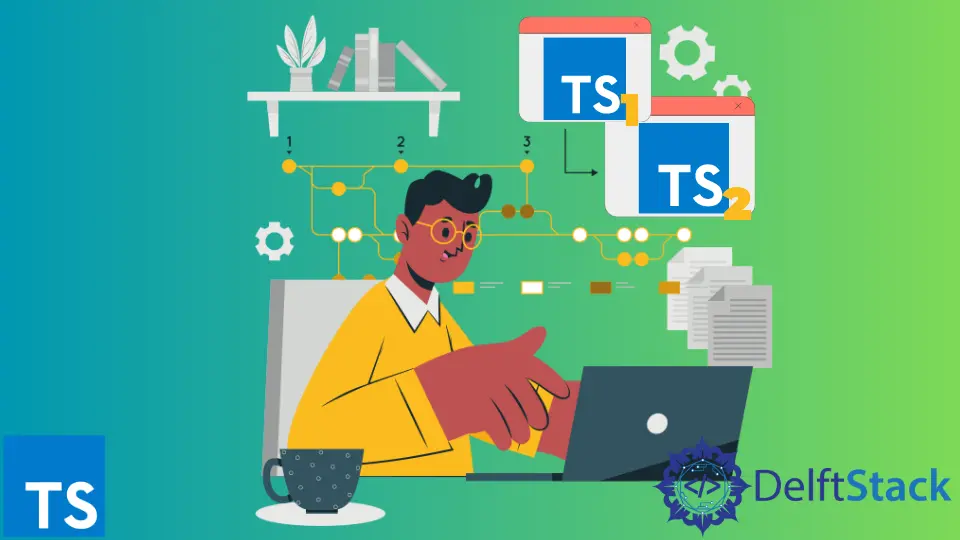
When working with TypeScript, knowing the version you’re using can be essential for compatibility and feature access. Whether you’re collaborating on a project or troubleshooting, understanding how to check your TypeScript version is a valuable skill.
In this tutorial, we’ll explore various methods to check the TypeScript version, specifically focusing on Git commands. This guide is designed for developers at all levels, so whether you’re a beginner or an experienced coder, you’ll find the information you need to navigate your TypeScript environment efficiently. Let’s dive in!
Method 1: Using Git to Check TypeScript Version in Your Project
If you are working with a project that is version-controlled using Git, you can easily check the TypeScript version by examining the package.json file. This file typically contains all the dependencies for your project, including TypeScript. Here’s how you can do it:
First, navigate to your project directory in the terminal. Once you are in the correct location, you can use the following command to view the TypeScript version specified in your package.json file:
git show HEAD:package.json | grep typescript
Output:
"typescript": "^4.5.4"
This command retrieves the latest commit of the package.json file and filters the output to show only the line containing TypeScript. The caret symbol (^) indicates that the project is using version 4.5.4 or any compatible version above it, but below 5.0.0.
This method is straightforward and allows you to quickly check the version of TypeScript your project is using, especially when collaborating with teams. If you want to check the version of TypeScript in a previous commit, you can replace HEAD with the specific commit hash.
Method 2: Checking Installed TypeScript Version Globally
If you want to check the globally installed version of TypeScript, you can use Git in combination with npm commands. This method is useful when you want to verify the TypeScript version that is available across all your projects. Here’s how to do it:
Open your terminal and run the following command:
git --version
Output:
git version 2.34.1
This command shows the installed version of Git. While this does not directly relate to TypeScript, it ensures that you have the latest version of Git to manage your projects effectively. To check the TypeScript version globally, use:
npm list -g typescript
Output:
/usr/local/lib
└── typescript@4.5.4
This command lists all globally installed npm packages, including TypeScript. The output indicates that TypeScript version 4.5.4 is installed globally.
By keeping your global TypeScript version updated, you ensure you have access to the latest features and improvements. This method is particularly useful when you’re working on multiple projects and need a consistent TypeScript environment.
Method 3: Verifying TypeScript Version in a Local Project
In some cases, you might want to check the TypeScript version of a specific project directly. You can do this by using Git to retrieve the version information from the local node_modules directory. Here’s how:
Navigate to your project directory in the terminal and run the following command:
git show HEAD:node_modules/typescript/package.json | grep version
Output:
"version": "4.5.4"
This command accesses the package.json file located in the TypeScript module directory. It retrieves the version information stored there. The output clearly shows that version 4.5.4 is being used in your project.
This method is beneficial when you need to confirm the TypeScript version being utilized in a specific project without altering any files. It’s a quick way to ensure you’re aligned with the project’s requirements, especially when working in a collaborative environment.
Conclusion
Knowing how to check the TypeScript version is crucial for maintaining compatibility and ensuring that you are utilizing the right features for your projects. Whether you are checking the version in a local project, globally, or via Git, each method offers a straightforward approach to accessing this information. By following the methods outlined in this tutorial, you can confidently manage your TypeScript environment and collaborate effectively with your team. Keep your TypeScript version in check, and you’ll experience a smoother development process.
FAQ
- How can I check the TypeScript version in a specific project?
You can check the TypeScript version in a specific project by examining thepackage.jsonfile using Git commands.
-
What command do I use to check the globally installed TypeScript version?
You can use the commandnpm list -g typescriptto check the globally installed TypeScript version. -
Why is it important to know the TypeScript version?
Knowing the TypeScript version is important for compatibility with libraries, features, and ensuring your code runs smoothly. -
Can I check the TypeScript version of a previous commit?
Yes, you can check the TypeScript version of a previous commit by using the specific commit hash in your Git command. -
What does the caret symbol (^) mean in the versioning of TypeScript?
The caret symbol (^) indicates that the project can use the specified version or any compatible version above it, but below the next major version.
