How to Change the Default TensorBoard Port
- Understanding TensorBoard and Its Default Port
- Changing the TensorBoard Port Using Command Line Options
- Changing the Default TensorBoard Port in a Configuration File
- Using Environment Variables to Set the TensorBoard Port
- Conclusion
- FAQ
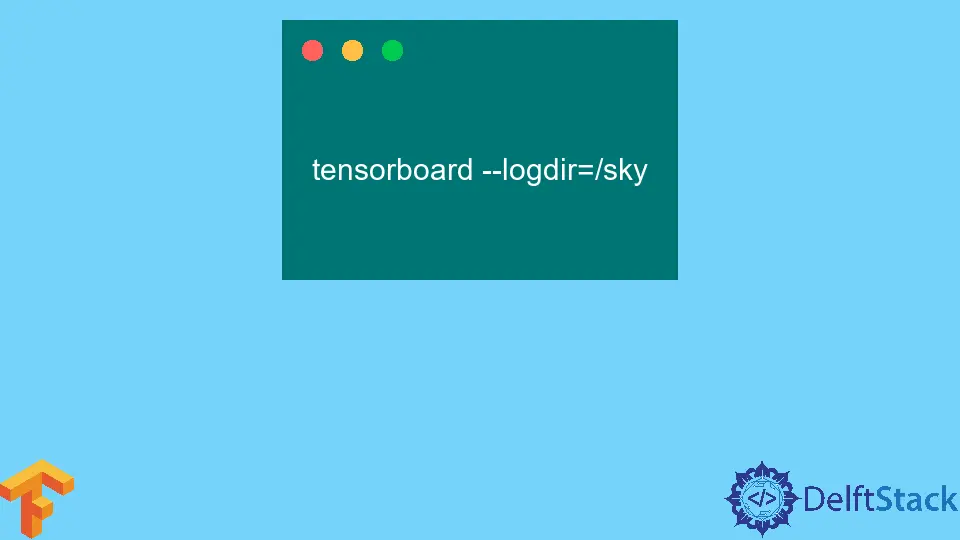
TensorBoard is an essential tool for visualizing machine learning experiments, especially when working with TensorFlow. By default, TensorBoard runs on port 6006, but there may be instances where you want to change this default port.
This article will explore the various methods to change the default TensorBoard port, ensuring you have the flexibility to run multiple instances or resolve port conflicts. By the end of this guide, you’ll have a clear understanding of how to customize your TensorBoard experience effectively.
Understanding TensorBoard and Its Default Port
TensorBoard is a powerful visualization tool that helps in monitoring and debugging machine learning models. The default port, 6006, is where TensorBoard listens for incoming requests. However, if you have multiple TensorBoard instances or other applications occupying this port, you might face issues. Changing the default port can help you avoid conflicts and streamline your workflow.
Changing the TensorBoard Port Using Command Line Options
One of the simplest methods to change the default TensorBoard port is by using command-line options. When you launch TensorBoard, you can specify a different port using the --port flag. Here’s how you can do it:
tensorboard --logdir=my_logs --port=6007
Output:
TensorBoard 2.x.x at http://localhost:6007
In this command, --logdir=my_logs specifies the directory where your TensorFlow logs are stored, and --port=6007 sets the port to 6007 instead of the default 6006. By changing the port number, you can run multiple instances of TensorBoard simultaneously, which is particularly useful for comparing different models or experiments.
This method is straightforward and does not require any changes to your configuration files. Just modify the command each time you start TensorBoard, and you’re good to go. Remember to replace 6007 with any port number that suits your needs and is not already in use.
Changing the Default TensorBoard Port in a Configuration File
If you frequently change the port for TensorBoard and want a more permanent solution, you can create or modify a configuration file. This method allows you to set a default port that TensorBoard will use every time it launches. Here’s how to do it:
- Create a file named
.tensorboardin your home directory if it doesn’t already exist. - Open the file and add the following lines:
[DEFAULT]
port = 6008
Output:
Configuration file `.tensorboard` created with port set to 6008.
With this configuration file, TensorBoard will now default to port 6008 whenever you start it. This method is beneficial if you want to avoid specifying the port every time you launch TensorBoard. Just remember to ensure that the port you choose is not already occupied by another service.
This approach makes it convenient for users who regularly work with TensorBoard, as it reduces the need for repetitive command-line arguments. Simply set it once, and you can focus on your machine learning tasks without worrying about port conflicts.
Using Environment Variables to Set the TensorBoard Port
Another effective way to change the default TensorBoard port is by using environment variables. This method is particularly useful if you want to set the port for a specific session or script without modifying your command line each time. Here’s how to do it:
export TENSORBOARD_PORT=6009
tensorboard --logdir=my_logs
Output:
TensorBoard 2.x.x at http://localhost:6009
In this example, the export command sets the TENSORBOARD_PORT environment variable to 6009. When you run TensorBoard after this command, it will use the specified port. This method is flexible and allows you to customize the port dynamically based on your project needs.
Using environment variables is particularly useful in collaborative environments or when using cloud services, as it allows different users to set their own configurations without affecting others. Just remember that this setting will only persist for the current terminal session, so you’ll need to set it again if you open a new terminal.
Conclusion
Changing the default TensorBoard port is a straightforward process that can significantly enhance your productivity and workflow. Whether you choose to modify command-line options, create a configuration file, or use environment variables, each method provides a flexible solution to avoid port conflicts. By implementing these techniques, you can tailor your TensorBoard experience to better suit your needs and ensure a smoother machine learning development process.
FAQ
-
how do I find out which ports are in use on my machine?
You can use the commandnetstat -tulnon Linux ornetstat -anoon Windows to list all active ports and their associated processes. -
can I run multiple instances of TensorBoard on the same machine?
Yes, you can run multiple instances by changing the port for each instance using the--portoption or by modifying the configuration file. -
what should I do if the port I want to use is already in use?
You can either choose a different port that is available or stop the service currently using the desired port. -
is it possible to set a default port for all TensorBoard instances?
Yes, you can set a default port by creating or modifying the.tensorboardconfiguration file in your home directory.
- can I change the port for TensorBoard while it is running?
No, you cannot change the port of a running TensorBoard instance. You will need to stop it and restart it with the new port configuration.
Shiv is a self-driven and passionate Machine learning Learner who is innovative in application design, development, testing, and deployment and provides program requirements into sustainable advanced technical solutions through JavaScript, Python, and other programs for continuous improvement of AI technologies.
LinkedIn