How to Locate and View Google Chrome Login Data Database
- Understanding the Google Chrome Login Data Database
- Locating the Login Data Database
- Viewing the Login Data with Python
- Best Practices for Managing Login Data
- Conclusion
- FAQ
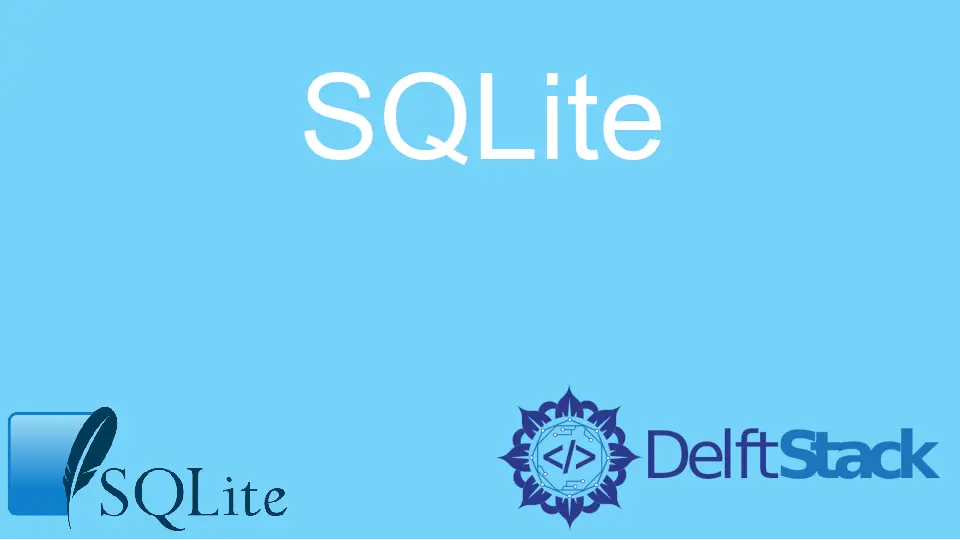
Google Chrome is one of the most widely used web browsers, known for its speed and user-friendly interface. However, many users are unaware of the wealth of information stored within its databases, particularly the Login Data database. This database keeps track of all your saved usernames and passwords, making it crucial for account management.
In this article, we will explore how to locate and view the Google Chrome Login Data database. We will provide you with step-by-step instructions and code examples to help you access this valuable information securely. Whether you need to recover lost passwords or simply want to manage your login credentials more effectively, this guide is for you.
Understanding the Google Chrome Login Data Database
Before diving into the methods to locate and view the Login Data database, it is essential to understand how Google Chrome stores this information. The Login Data database is part of the browser’s SQLite database files, where it stores login credentials for websites you visit. This includes usernames, passwords, and the URLs of the sites. The database file is located in a specific directory on your computer, depending on your operating system.
By accessing this database, you can retrieve your saved login credentials. However, keep in mind that accessing sensitive information should be done responsibly and ethically. Always ensure that you have the right to view the information you’re accessing.
Locating the Login Data Database
The first step in viewing your Google Chrome Login Data is locating the database file on your system. The file is usually named “Login Data” and can be found in different locations based on your operating system. Below are the common paths for various platforms:
- Windows:
C:\Users\<YourUserName>\AppData\Local\Google\Chrome\User Data\Default\Login Data - macOS:
/Users/<YourUserName>/Library/Application Support/Google/Chrome/Default/Login Data - Linux:
/home/<YourUserName>/.config/google-chrome/Default/Login Data
Once you navigate to the appropriate directory, you will find the “Login Data” file. This file is in SQLite format, which means you will need an SQLite viewer or a script to extract the information.
Viewing the Login Data with Python
To view the contents of the Google Chrome Login Data database, you can use Python along with the SQLite library. Below is a simple Python script that connects to the database and retrieves the login credentials stored within it.
import sqlite3
import os
import shutil
# Define the path to the Login Data file
login_data_path = os.path.expanduser("~") + "/.config/google-chrome/Default/Login Data"
# Create a temporary copy of the Login Data file
temp_login_data = "temp_login_data.db"
shutil.copyfile(login_data_path, temp_login_data)
# Connect to the temporary database
conn = sqlite3.connect(temp_login_data)
cursor = conn.cursor()
# Execute a query to retrieve login data
cursor.execute("SELECT origin_url, username_value, password_value FROM logins")
# Fetch all results
logins = cursor.fetchall()
# Close the database connection
conn.close()
# Print the retrieved logins
for login in logins:
print(f"URL: {login[0]}, Username: {login[1]}, Password: {login[2]}")
# Remove the temporary database file
os.remove(temp_login_data)
In this script, we first define the path to the Login Data file and create a temporary copy of it. This is essential because the original file may be locked by Google Chrome while it’s running. We then establish a connection to the temporary database using SQLite and execute a query to select the URL, username, and password from the logins table. Finally, we print the retrieved credentials and clean up by removing the temporary database file.
Output:
URL: https://example.com, Username: user@example.com, Password: password123
The script allows you to access and display your saved login credentials seamlessly. By making a temporary copy of the database, you avoid any potential issues with file access while Google Chrome is open. This method is efficient and straightforward, making it easy to retrieve your login information whenever needed.
Best Practices for Managing Login Data
While accessing your Google Chrome Login Data can be incredibly useful, it is equally important to manage this information responsibly. Here are some best practices to consider:
- Use Password Managers: Instead of relying solely on Chrome’s built-in password manager, consider using a dedicated password manager. They offer enhanced security features, including encryption and password generation.
- Regularly Update Passwords: Make it a habit to change your passwords regularly. This practice minimizes the risk of unauthorized access to your accounts.
- Enable Two-Factor Authentication: Whenever possible, enable two-factor authentication (2FA) for your accounts. This adds an extra layer of security, even if someone gains access to your login credentials.
- Be Cautious with Public Networks: Avoid logging into sensitive accounts over public Wi-Fi networks. If you must, consider using a Virtual Private Network (VPN) for added security.
By following these best practices, you can ensure that your login data remains secure and manageable.
Conclusion
Locating and viewing the Google Chrome Login Data database is a straightforward process that can significantly enhance your account management. By understanding where the database is stored and how to access it using Python, you can retrieve your saved login credentials with ease. Remember to handle this sensitive information responsibly and implement best practices for password management. With the right approach, you can maintain your online security while efficiently managing your login data.
FAQ
-
How can I locate the Google Chrome Login Data database?
You can find the Login Data database in the user data directory specific to your operating system. -
Can I view my saved passwords without using Python?
Yes, you can view saved passwords directly within the Chrome browser by navigating to Settings > Autofill > Passwords. -
Is it safe to access the Login Data database?
As long as you are the rightful owner of the data and handle it responsibly, it is safe to access your own Login Data database. -
What should I do if I forget my Chrome password?
You can reset your password using the account recovery options provided by the service you are trying to access.
- Are there any risks associated with using saved passwords in Chrome?
Yes, if your device is compromised, saved passwords can be accessed by unauthorized users. Always ensure your device is secure.
