How to Install Seaborn in Conda
- Method 1: Installing Seaborn Using Conda
- Method 2: Installing Seaborn from the Anaconda Navigator
- Method 3: Updating Seaborn in Conda
- Conclusion
- FAQ
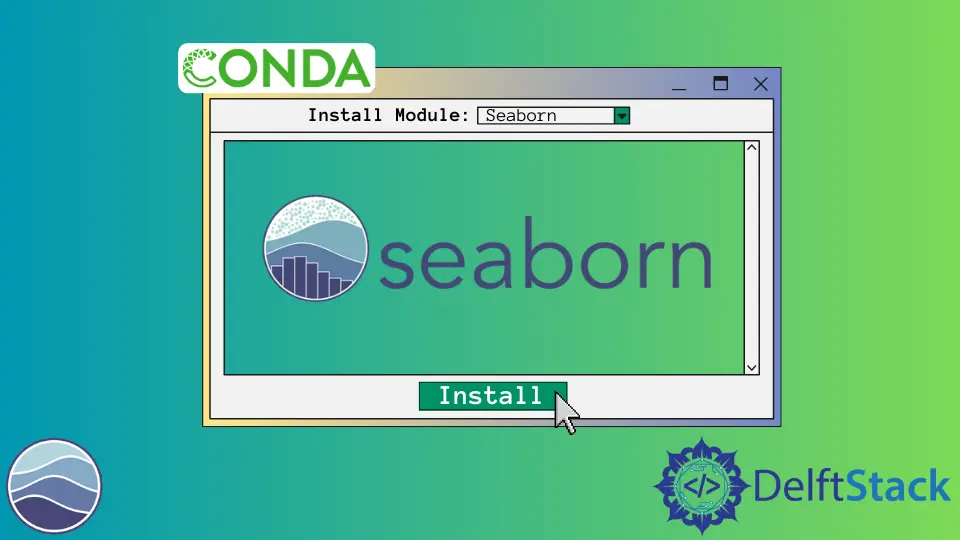
If you’re delving into data visualization with Python, Seaborn is a powerful library that can help you create stunning graphics with ease. For Anaconda users, installing Seaborn can be a straightforward process, but it’s essential to understand the steps involved.
In this tutorial, we will walk you through the installation process, ensuring that you’re equipped to harness the full potential of this library. Whether you’re a beginner or an experienced user, this guide will cover everything you need to know to get Seaborn up and running in your Anaconda environment. Let’s dive into the world of data visualization with Seaborn and learn how to install it seamlessly in your Conda setup.
Method 1: Installing Seaborn Using Conda
The simplest way to install Seaborn is through the Conda package manager. It manages packages and environments efficiently, making it a preferred choice among data scientists and developers. Here’s how you can install Seaborn using Conda.
First, open your Anaconda Prompt or terminal. Then, execute the following command:
conda install seaborn
Once you run this command, Conda will resolve the dependencies and install Seaborn along with any necessary libraries. This method is particularly beneficial because it ensures that all required packages are compatible with each other, minimizing the chances of running into issues later on.
Output:
Collecting package metadata (current_repodata.json): done
Solving environment: done
## Package Plan ##
environment location: /path/to/your/anaconda3/envs/your_env
added / updated specs:
- seaborn
The following packages will be downloaded:
package | build
---------------------------|-----------------
seaborn-0.11.2 | pyhd3eb1b0_0 197 KB
...
Proceed ([y]/n)? y
Preparing transaction: done
Verifying transaction: done
Executing transaction: done
After the installation completes, you can verify that Seaborn is installed correctly by importing it in Python. Just open a Python environment and run the following command:
import seaborn as sns
print(sns.__version__)
Output:
0.11.2
This command will print the version of Seaborn you have installed, confirming that the installation was successful. Using Conda not only simplifies the installation process but also helps maintain a clean and organized environment for your data projects.
Method 2: Installing Seaborn from the Anaconda Navigator
If you prefer a graphical user interface over command-line tools, the Anaconda Navigator provides an easy way to install Seaborn. This method is particularly useful for those who are not comfortable using terminal commands. Here’s how to do it.
- Launch Anaconda Navigator.
- Select the environment where you want to install Seaborn.
- Click on the “Open with” dropdown and select “Terminal” or “Console”.
- In the terminal window, type the following command:
conda install seaborn
- Click on the “Apply” button to start the installation process.
Output:
Collecting package metadata (current_repodata.json): done
Solving environment: done
## Package Plan ##
environment location: /path/to/your/anaconda3/envs/your_env
added / updated specs:
- seaborn
The following packages will be downloaded:
package | build
---------------------------|-----------------
seaborn-0.11.2 | pyhd3eb1b0_0 197 KB
...
Proceed ([y]/n)? y
Preparing transaction: done
Verifying transaction: done
Executing transaction: done
After the installation, you can check the version of Seaborn by running the same Python commands as before:
import seaborn as sns
print(sns.__version__)
Output:
0.11.2
This method is user-friendly and allows you to visually track the installation process. Anaconda Navigator is a robust tool that not only helps in managing packages but also in overseeing your environments effectively.
Method 3: Updating Seaborn in Conda
If you already have Seaborn installed but want to ensure you’re using the latest version, updating it is a breeze with Conda. Keeping your libraries up-to-date is crucial for accessing new features and improvements. Here’s how to update Seaborn.
Open your Anaconda Prompt or terminal and type the following command:
conda update seaborn
This command checks for the latest version of Seaborn and updates it if a newer version is available.
Output:
Collecting package metadata (current_repodata.json): done
Solving environment: done
## Package Plan ##
environment location: /path/to/your/anaconda3/envs/your_env
updated specs:
- seaborn=0.11.2 -> seaborn=0.11.3
The following packages will be downloaded:
package | build
---------------------------|-----------------
seaborn-0.11.3 | pyhd3eb1b0_0 200 KB
...
Proceed ([y]/n)? y
Preparing transaction: done
Verifying transaction: done
Executing transaction: done
Once the update is complete, you can verify the version again:
import seaborn as sns
print(sns.__version__)
Output:
0.11.3
This command will show you the updated version of Seaborn, confirming that the update was successful. Keeping your libraries updated not only improves performance but also enhances security and access to new features.
Conclusion
Installing Seaborn in Conda is a straightforward process that can be accomplished using various methods, including the command line and the Anaconda Navigator. Whether you’re a seasoned data scientist or just starting with data visualization, having Seaborn at your disposal can significantly enhance your ability to create informative and visually appealing graphics. Remember to keep your libraries updated to leverage the latest features and improvements. With the steps outlined in this guide, you should be well-equipped to install and manage Seaborn in your Anaconda environment.
FAQ
-
How do I check if Seaborn is installed?
You can check if Seaborn is installed by runningimport seaborn as snsin Python. If no error occurs, it is installed. -
Can I install Seaborn in a specific Conda environment?
Yes, you can specify the environment by activating it first usingconda activate your_envbefore running the install command. -
What should I do if I encounter installation errors?
If you face errors during installation, ensure that your Conda is updated and that you have a stable internet connection. -
Is Seaborn compatible with other Python libraries?
Yes, Seaborn is designed to work well with libraries like Matplotlib and Pandas, making it a versatile choice for data visualization. -
How can I uninstall Seaborn if I no longer need it?
You can uninstall Seaborn by running the commandconda remove seabornin your Anaconda Prompt.
Manav is a IT Professional who has a lot of experience as a core developer in many live projects. He is an avid learner who enjoys learning new things and sharing his findings whenever possible.
LinkedIn