Simple Build Tool in Scala
- What is SBT?
- Getting Started with SBT
- Creating a New Scala Project with SBT
- Managing Dependencies in SBT
- Running Tests with SBT
- Conclusion
- FAQ
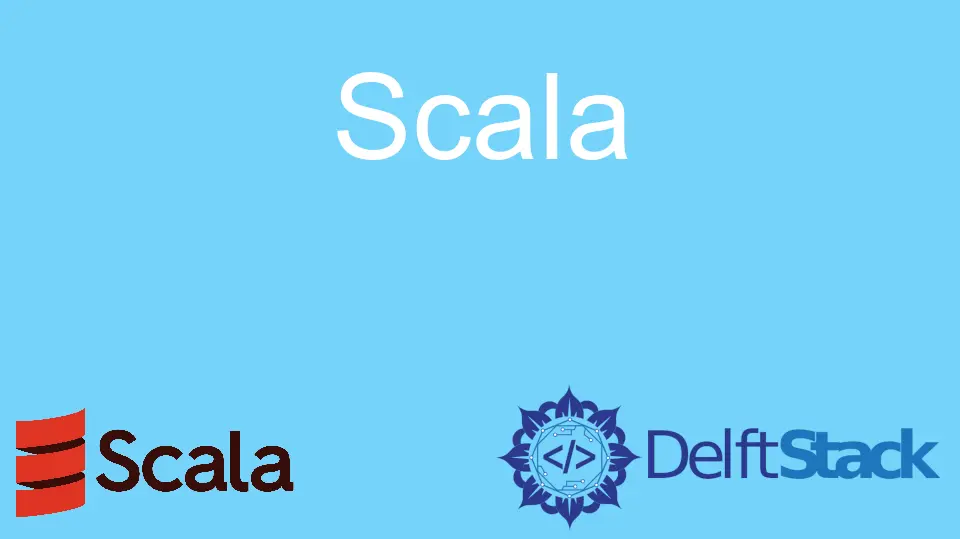
When it comes to building applications in Scala, the Simple Build Tool (SBT) is an essential tool that every developer should know about. SBT is not just a build tool; it’s a complete environment that simplifies the process of managing dependencies, compiling code, and packaging applications. With its interactive shell and incremental compilation, SBT allows developers to focus more on writing code and less on the mundane tasks of building and managing projects.
In this article, we will explore what SBT is, its core features, and how you can get started with it in your Scala projects. Whether you are a seasoned developer or just starting with Scala, understanding SBT will significantly enhance your development experience.
What is SBT?
SBT, or Simple Build Tool, is a build tool specifically designed for Scala projects. It provides a robust framework for managing project dependencies, compiling code, running tests, and packaging applications. Unlike other build tools, SBT is designed to be interactive and responsive, allowing developers to see changes in real-time. This feature is particularly useful in Scala, where developers often work with complex codebases. SBT uses a build definition file written in Scala, which gives developers the flexibility to customize their build process according to their needs.
Key Features of SBT
- Incremental Compilation: SBT only recompiles the files that have changed, significantly speeding up the build process.
- Interactive Shell: Developers can run commands in an interactive shell, making it easy to test and debug code.
- Dependency Management: SBT integrates seamlessly with popular repositories like Maven Central, allowing for easy dependency management.
- Multi-Project Builds: SBT supports multi-project builds, making it easier to manage large applications.
Getting Started with SBT
To start using SBT, you first need to install it on your machine. The installation process varies depending on your operating system. Here’s a quick guide to get you up and running.
Installation on macOS
If you’re using macOS, you can use Homebrew to install SBT. Open your terminal and run:
brew install sbt
After installation, you can verify it by checking the version:
sbt sbtVersion
Output:
1.5.5
Installation on Windows
For Windows users, you can download the SBT installer from the official website. Run the installer and follow the prompts. Once installed, you can check the version in the command prompt:
sbt sbtVersion
Output:
1.5.5
Installation on Linux
For Linux, you can use the following commands to install SBT:
echo "deb https://dl.bintray.com/sbt/debian all main" | sudo tee /etc/apt/sources.list.d/sbt.list
curl -sL "https://keyserver.ubuntu.com/pks/lookup?op=get&search=0xE0E0C1F0C9D0A2D1" | sudo apt-key add -
sudo apt update
sudo apt install sbt
After installation, confirm the installation by checking the version:
sbt sbtVersion
Output:
1.5.5
Once you have SBT installed, you can create a new Scala project using SBT’s built-in commands. This makes it easy to get started with new applications without much hassle.
Creating a New Scala Project with SBT
Creating a new Scala project with SBT is straightforward. You can use the following command to set up a new project structure.
sbt new scala/scala-seed.g8
This command will prompt you for a project name and create a new directory with the necessary files and folders for your Scala project. After the project is created, navigate to the project directory:
cd <project-name>
Now, you can start the SBT shell by running:
sbt
Output:
[info] welcome to sbt 1.5.5
[info] type help for more information
Inside the SBT shell, you can compile your project, run tests, and execute your application. For example, to compile your code, you can simply type:
compile
Output:
[info] Compiling 1 Scala source to /path/to/project/target/scala-2.13/classes...
Understanding the Project Structure
After creating a new project, it’s essential to understand its structure. Here’s a brief overview of the key directories and files:
- src/main/scala: This is where you place your Scala source files.
- src/test/scala: This folder is for your test cases.
- build.sbt: This file contains the build configuration, including dependencies and project settings.
Managing Dependencies in SBT
One of the standout features of SBT is its ability to manage dependencies effortlessly. The build.sbt file is where you declare all your project dependencies. Here’s how you can do it.
Adding Dependencies
To add a dependency, open your build.sbt file and include the library you want to use. For example, if you want to add the popular JSON library, Circe, you can do it like this:
libraryDependencies += "io.circe" %% "circe-core" % "0.14.1"
After saving the file, run the following command in the SBT shell to update your dependencies:
update
Output:
[info] Updating ...
Using the Dependency
Now that you have added the dependency, you can start using it in your Scala code. For example, you can create a simple JSON encoder as follows:
import io.circe.generic.auto._
import io.circe.syntax._
case class User(name: String, age: Int)
object Main extends App {
val user = User("Alice", 30)
println(user.asJson)
}
Output:
{"name":"Alice","age":30}
This simple code demonstrates how you can use the Circe library to convert a Scala case class into JSON format. The integration of libraries through SBT makes it incredibly convenient to enhance your Scala applications.
Running Tests with SBT
Testing is a crucial part of software development, and SBT makes it easy to run tests. Scala has several testing frameworks, with ScalaTest being one of the most popular. Here’s how you can set up and run tests using SBT.
Adding ScalaTest Dependency
First, you need to add ScalaTest to your build.sbt file:
libraryDependencies += "org.scalatest" %% "scalatest" % "3.2.9" % Test
Writing a Test Case
Next, create a test case in the src/test/scala directory. Here’s a simple example:
import org.scalatest.flatspec.AnyFlatSpec
class UserSpec extends AnyFlatSpec {
"User" should "have a name and age" in {
val user = User("Bob", 25)
assert(user.name == "Bob")
assert(user.age == 25)
}
}
Running the Tests
To run your tests, simply type the following command in the SBT shell:
test
Output:
[info] User
[info] - should have a name and age
[info] All tests passed.
This command will execute all the test cases in your project and provide you with a summary of the results. SBT’s seamless integration with testing libraries allows developers to maintain high code quality effortlessly.
Conclusion
In conclusion, the Simple Build Tool (SBT) is an indispensable asset for Scala developers. Its powerful features, such as incremental compilation, dependency management, and testing capabilities, make it a go-to choice for building Scala applications. By following the methods outlined in this article, you can easily set up SBT, manage your projects, and enhance your development workflow. Whether you are a beginner or an experienced developer, mastering SBT will undoubtedly boost your productivity and streamline your Scala programming experience.
FAQ
-
what is SBT used for?
SBT is used as a build tool for Scala projects, facilitating dependency management, compilation, and testing. -
how do I install SBT?
You can install SBT using package managers like Homebrew for macOS, downloading the installer for Windows, or using commands for Linux. -
can I use SBT for Java projects?
Yes, SBT can also be used for Java projects, although it is primarily designed for Scala. -
how do I add dependencies in SBT?
You add dependencies in thebuild.sbtfile using thelibraryDependenciessetting. -
what testing frameworks work with SBT?
SBT supports various testing frameworks, including ScalaTest, Specs2, and JUnit.
