How to Update Ruby Version in macOS
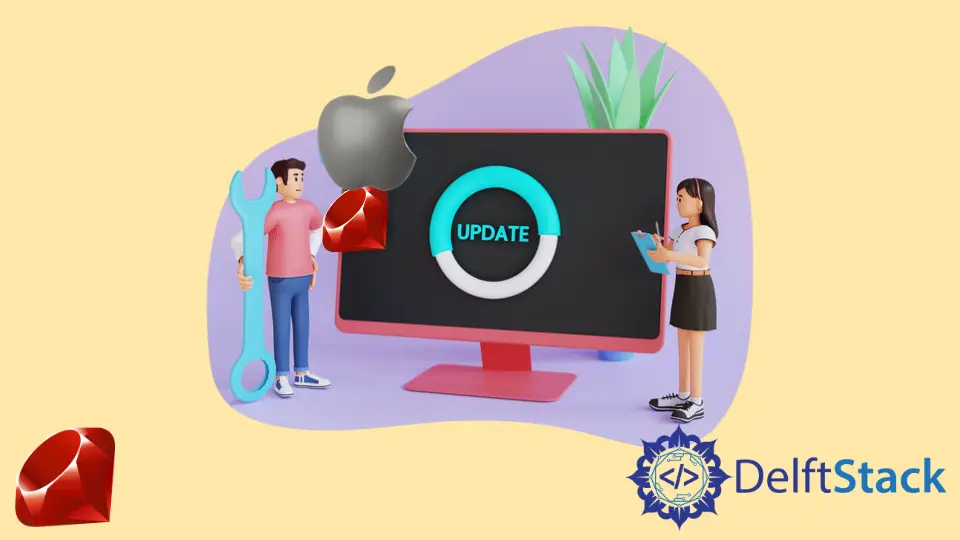
Updating the Ruby version on your macOS can seem daunting, especially if you’re not familiar with the command line or version management tools. However, keeping your Ruby environment up to date is essential for ensuring compatibility with the latest gems and frameworks.
In this article, we’ll walk you through the various methods to update Ruby on macOS. Whether you’re a seasoned developer or just starting, our step-by-step guide will help you navigate the process smoothly. By the end of this article, you’ll have a clear understanding of how to update your Ruby version effectively, enhancing your development experience.
Method 1: Using Homebrew
Homebrew is a popular package manager for macOS that makes it easy to install and manage software. If you haven’t installed Homebrew yet, you can do so by running the following command in your terminal:
/bin/bash -c "$(curl -fsSL https://raw.githubusercontent.com/Homebrew/install/HEAD/install.sh)"
Once Homebrew is installed, updating Ruby is straightforward. You can use the following commands:
brew update
brew install ruby
Output:
Updated Homebrew formulae
==> Downloading https://rubygems.org/rubygems/ruby-3.1.2.tgz
==> Installing ruby 3.1.2
After running these commands, you’ll have the latest version of Ruby installed on your system. To verify the installation, you can check the Ruby version by executing:
ruby -v
Output:
ruby 3.1.2p20 (2022-04-12 revision 6c7e9f3c4e) [x86_64-darwin21]
Using Homebrew is one of the simplest ways to manage Ruby versions on macOS. It allows you to install, update, and even uninstall Ruby with ease. Plus, Homebrew takes care of dependencies, ensuring that your installation goes smoothly without any hitches. If you ever need to switch Ruby versions, you can easily do so by using the brew switch command.
Method 2: Using Rbenv
Rbenv is a lightweight Ruby version management tool that allows you to easily switch between multiple Ruby versions. To get started, first, install rbenv via Homebrew:
brew install rbenv
Next, you’ll want to set up rbenv in your shell by adding the following lines to your profile file (like .bash_profile or .zshrc):
echo 'eval "$(rbenv init -)"' >> ~/.bash_profile
source ~/.bash_profile
Now that rbenv is installed, you can install the desired Ruby version:
rbenv install 3.1.2
rbenv global 3.1.2
Output:
Installing ruby-3.1.2...
Installed ruby-3.1.2 to /Users/yourusername/.rbenv/versions/3.1.2
To verify that the correct Ruby version is set, run:
ruby -v
Output:
ruby 3.1.2p20 (2022-04-12 revision 6c7e9f3c4e) [x86_64-darwin21]
Rbenv is an excellent choice if you work on multiple projects requiring different Ruby versions. It allows you to switch versions seamlessly without affecting your global Ruby installation. Additionally, rbenv integrates well with Bundler and other Ruby tools, making it a favorite among developers.
Method 3: Using RVM
RVM, or Ruby Version Manager, is another powerful tool for managing Ruby versions. To install RVM, you can run the following command in your terminal:
\curl -sSL https://get.rvm.io | bash -s stable
After installation, you may need to restart your terminal or run:
source ~/.rvm/scripts/rvm
To install a new Ruby version, use:
rvm install 3.1.2
rvm use 3.1.2 --default
Output:
Installing Ruby from source to: /Users/yourusername/.rvm/rubies/ruby-3.1.2
Installed Ruby 3.1.2
To confirm that the installation was successful, check the Ruby version:
ruby -v
Output:
ruby 3.1.2p20 (2022-04-12 revision 6c7e9f3c4e) [x86_64-darwin21]
RVM is a robust option for Ruby version management, offering features like gemsets, which allow you to maintain separate environments for different projects. This can be particularly useful for avoiding dependency conflicts. However, RVM can be a bit heavier than rbenv, which might be something to consider based on your needs.
Conclusion
Updating Ruby on macOS is a crucial task for developers who want to stay current with the latest features and improvements. Whether you choose Homebrew, Rbenv, or RVM, each method has its advantages and can be tailored to your development workflow. By keeping your Ruby version updated, you ensure compatibility with the latest gems and frameworks, ultimately enhancing your productivity and the quality of your projects. Don’t hesitate to explore these tools and find the one that best fits your needs.
FAQ
-
How do I check my current Ruby version on macOS?
You can check your current Ruby version by running the command ruby -v in your terminal. -
Can I have multiple Ruby versions installed on macOS?
Yes, using tools like Rbenv or RVM allows you to manage and switch between multiple Ruby versions easily. -
Is Homebrew necessary for updating Ruby?
While Homebrew simplifies the installation process, it’s not strictly necessary. You can use Rbenv or RVM independently. -
What is the difference between Rbenv and RVM?
Rbenv is lightweight and focuses on switching Ruby versions, while RVM offers more features, including gemsets for managing project dependencies. -
How can I uninstall a Ruby version installed via Rbenv?
You can uninstall a Ruby version by running rbenv uninstallin your terminal.