How to Include an Image in React Native
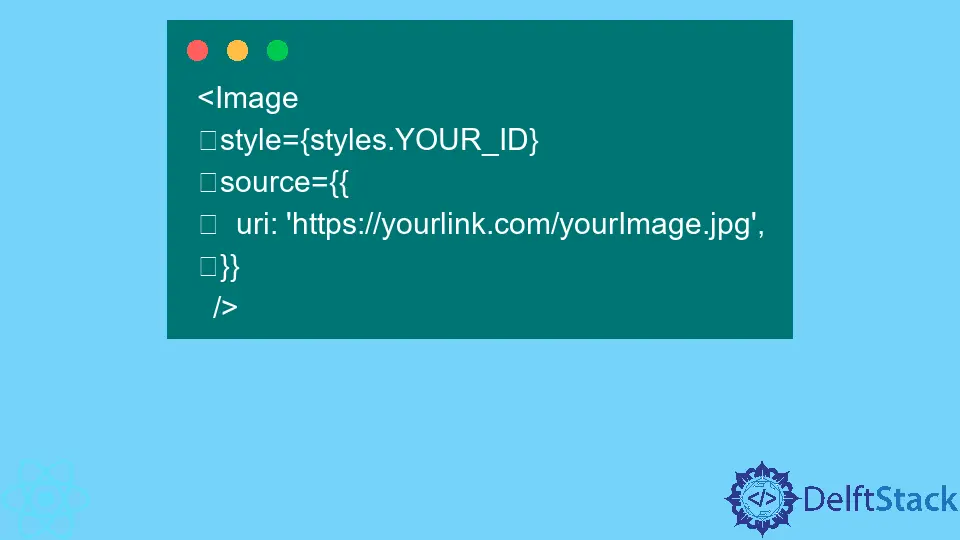
Including images in your React Native applications can enhance the user experience significantly. Whether you’re creating a simple app or a complex one, images play a crucial role in making your interface visually appealing.
In this tutorial, we’ll explore different methods to include images in React Native. We’ll cover how to use local images, remote images, and even how to handle images from the device’s gallery. By the end of this article, you’ll have a solid understanding of how to work with images in your React Native projects. Let’s dive in!
Using Local Images
One of the most straightforward ways to include images in your React Native application is by using local images. This method is ideal for static images that you want to bundle with your application. Here’s how you can do it:
First, make sure you have your image file saved in your project directory. For this example, let’s say you have an image named myImage.png stored in the assets folder of your project.
import React from 'react';
import { Image, StyleSheet, View } from 'react-native';
const App = () => {
return (
<View style={styles.container}>
<Image source={require('./assets/myImage.png')} style={styles.image} />
</View>
);
};
const styles = StyleSheet.create({
container: {
flex: 1,
justifyContent: 'center',
alignItems: 'center',
},
image: {
width: 200,
height: 200,
},
});
export default App;
In this code, we first import the necessary components from React Native. The Image component is used to display the image, and we specify the source using the require function. This function points to the image file within your assets folder. The styles object defines the layout, centering the image on the screen. By using local images, you ensure that your assets are always available, regardless of network conditions.
Using Remote Images
If you want to display images hosted on the internet, you can easily do this by using a URL as the source. This method is particularly useful for dynamic content where images may change frequently. Here’s an example of how to include a remote image in your React Native app:
import React from 'react';
import { Image, StyleSheet, View } from 'react-native';
const App = () => {
return (
<View style={styles.container}>
<Image
source={{ uri: 'https://example.com/myRemoteImage.png' }}
style={styles.image}
/>
</View>
);
};
const styles = StyleSheet.create({
container: {
flex: 1,
justifyContent: 'center',
alignItems: 'center',
},
image: {
width: 200,
height: 200,
},
});
export default App;
In this example, we use the uri property to specify the URL of the image we want to display. The Image component fetches the image from the specified URL and renders it on the screen. This method is beneficial for applications that require real-time updates, such as social media apps or news applications. However, keep in mind that loading images from the internet may introduce latency, so it’s essential to handle loading states or errors appropriately.
Handling Images from the Device Gallery
Sometimes, you may want to allow users to select images from their device’s gallery. React Native provides libraries like react-native-image-picker that make it easy to implement this feature. Here’s how you can set it up:
First, install the library:
npm install react-native-image-picker
Then, you can use the following code to allow users to pick an image:
import React, { useState } from 'react';
import { Button, Image, StyleSheet, View } from 'react-native';
import { launchImageLibrary } from 'react-native-image-picker';
const App = () => {
const [imageUri, setImageUri] = useState(null);
const selectImage = () => {
launchImageLibrary({}, (response) => {
if (response.assets) {
setImageUri(response.assets[0].uri);
}
});
};
return (
<View style={styles.container}>
<Button title="Select Image" onPress={selectImage} />
{imageUri && <Image source={{ uri: imageUri }} style={styles.image} />}
</View>
);
};
const styles = StyleSheet.create({
container: {
flex: 1,
justifyContent: 'center',
alignItems: 'center',
},
image: {
width: 200,
height: 200,
marginTop: 20,
},
});
export default App;
In this code, we use the launchImageLibrary function to open the device’s image gallery. When the user selects an image, the response contains the image details, including the URI. We then update the state with the selected image’s URI, which is displayed using the Image component. This feature enhances user interaction, allowing for a more personalized experience.
Conclusion
In this article, we explored various methods to include images in your React Native applications. We covered how to use local images, remote images, and images from the device’s gallery. Each method has its unique use cases, and understanding them will help you create more dynamic and engaging applications. Remember, images can greatly enhance the visual appeal of your app, so choose the method that best fits your project’s needs. Happy coding!
FAQ
-
How do I optimize images for React Native?
You can optimize images by compressing them before adding them to your project or using libraries likereact-native-fast-imagefor better performance. -
Can I use SVG images in React Native?
Yes, you can use SVG images by utilizing libraries likereact-native-svgto render SVG files. -
What should I do if my remote images are not loading?
Ensure that the URL is correct and that the server allows cross-origin requests. You may also want to check your internet connection. -
Is it possible to load images from a URL with authentication?
Yes, you can include authentication tokens in the request headers when fetching images, but you may need to use a custom fetch function. -
How can I handle loading states for images?
You can use a loading state variable to display a loading indicator while the image is being fetched, improving user experience.
Aminul Is an Expert Technical Writer and Full-Stack Developer. He has hands-on working experience on numerous Developer Platforms and SAAS startups. He is highly skilled in numerous Programming languages and Frameworks. He can write professional technical articles like Reviews, Programming, Documentation, SOP, User manual, Whitepaper, etc.
LinkedInRelated Article - React Native
- How to Align Text Vertically in React-Native
- How to Set Font Weight in React Native
- How to Align Text in React-Native
- How to Animate SVG in React Native
- How to Set the Border Color in React-Native
- React Native Foreach Loop
