How to Create a Sticky Footer in React
- Method 1: CSS Flexbox for a Sticky Footer
- Method 2: CSS Grid for a Sticky Footer
- Method 3: Using React Hooks for Dynamic Content
- Conclusion
- FAQ
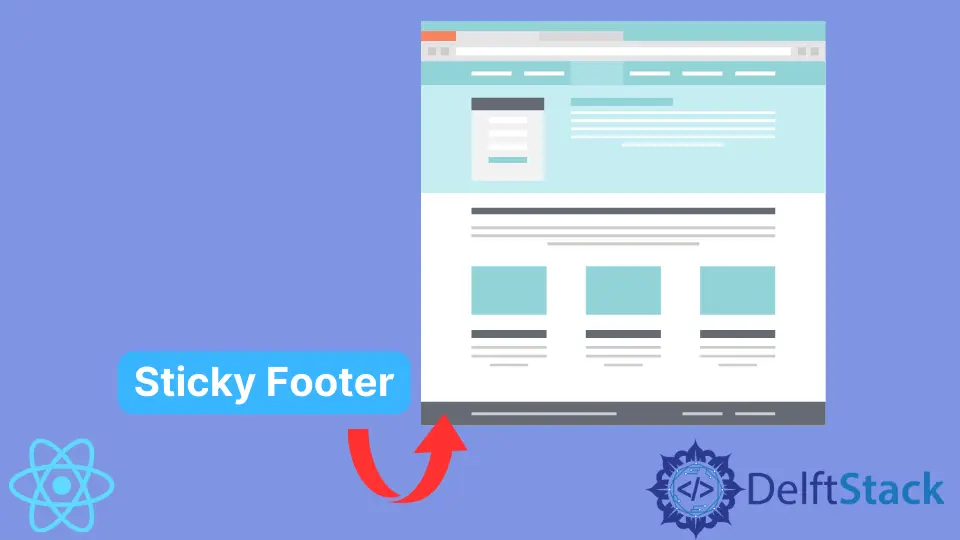
Creating a sticky footer in React can significantly enhance the user experience of your web applications. A sticky footer remains fixed at the bottom of the viewport, providing users with easy access to essential navigation or information without requiring them to scroll back up.
In this article, we’ll explore effective methods to implement a sticky footer in your React applications. Whether you’re building a simple landing page or a complex web app, mastering this technique will contribute to a polished and professional look. Let’s dive into the world of sticky footers and see how we can create them seamlessly in React.
Method 1: CSS Flexbox for a Sticky Footer
One of the simplest and most effective ways to create a sticky footer in React is by using CSS Flexbox. This method allows you to structure your layout efficiently while ensuring that the footer stays at the bottom of the viewport. Here’s how you can achieve this:
import React from 'react';
import './App.css';
const App = () => {
return (
<div className="container">
<header className="header">Header</header>
<main className="main">Main Content</main>
<footer className="footer">Sticky Footer</footer>
</div>
);
};
export default App;
/* App.css */
html, body {
height: 100%;
margin: 0;
}
.container {
display: flex;
flex-direction: column;
height: 100vh;
}
.header {
background: #4CAF50;
color: white;
padding: 10px;
}
.main {
flex: 1;
background: #f4f4f4;
padding: 20px;
}
.footer {
background: #333;
color: white;
padding: 10px;
}
Output:
Sticky footer remains at the bottom of the viewport
In this example, we define a main container with a flex display. The flex-direction property is set to column, which allows the header, main content, and footer to stack vertically. The flex: 1 property applied to the main section enables it to take up the available space, pushing the footer down to the bottom of the viewport. This method is responsive and works well across various screen sizes.
Method 2: CSS Grid for a Sticky Footer
Another powerful method to create a sticky footer in React is by using CSS Grid. This approach allows for more complex layouts while still keeping the footer fixed at the bottom. Here’s how to implement it:
import React from 'react';
import './GridApp.css';
const GridApp = () => {
return (
<div className="grid-container">
<header className="header">Header</header>
<main className="main">Main Content</main>
<footer className="footer">Sticky Footer</footer>
</div>
);
};
export default GridApp;
/* GridApp.css */
html, body {
height: 100%;
margin: 0;
}
.grid-container {
display: grid;
grid-template-rows: auto 1fr auto;
height: 100vh;
}
.header {
background: #4CAF50;
color: white;
padding: 10px;
}
.main {
background: #f4f4f4;
padding: 20px;
}
.footer {
background: #333;
color: white;
padding: 10px;
}
Output:
Sticky footer remains fixed at the bottom
In this implementation, we utilize CSS Grid to create a layout with three rows: one for the header, one for the main content, and one for the footer. The grid-template-rows property allows the main content to expand and fill any available space, ensuring that the footer remains at the bottom. This method is particularly useful for more complex layouts where you might want to add additional elements or sections.
Method 3: Using React Hooks for Dynamic Content
Sometimes, you may want to create a sticky footer that dynamically adjusts based on the content size. Using React Hooks can help you achieve this. Here’s an example:
import React, { useEffect, useState } from 'react';
import './DynamicFooter.css';
const DynamicFooter = () => {
const [contentHeight, setContentHeight] = useState(0);
useEffect(() => {
const updateHeight = () => {
setContentHeight(document.querySelector('.main').offsetHeight);
};
window.addEventListener('resize', updateHeight);
updateHeight();
return () => window.removeEventListener('resize', updateHeight);
}, []);
return (
<div className="dynamic-container" style={{ minHeight: `calc(100vh - ${contentHeight}px)` }}>
<header className="header">Header</header>
<main className="main">Main Content</main>
<footer className="footer">Sticky Footer</footer>
</div>
);
};
export default DynamicFooter;
/* DynamicFooter.css */
html, body {
height: 100%;
margin: 0;
}
.dynamic-container {
display: flex;
flex-direction: column;
}
.header {
background: #4CAF50;
color: white;
padding: 10px;
}
.main {
background: #f4f4f4;
padding: 20px;
}
.footer {
background: #333;
color: white;
padding: 10px;
}
Output:
Sticky footer adjusts based on content size
In this example, we use the useEffect hook to calculate the height of the main content dynamically. The footer will always stay at the bottom of the viewport, and if the content height changes due to resizing or other factors, the layout adjusts accordingly. This method is particularly useful in applications where content can vary significantly.
Conclusion
Creating a sticky footer in React is not only easy but also enhances the overall user experience of your application. Whether you choose to use CSS Flexbox, CSS Grid, or React Hooks, each method provides unique advantages that can cater to different layout requirements. By implementing a sticky footer, you ensure that essential navigation or information is always accessible, making your web application more user-friendly. Remember to choose the approach that best fits your project’s needs and enjoy the benefits of a polished design.
FAQ
-
how do i create a sticky footer in react?
You can create a sticky footer in React by using CSS Flexbox or CSS Grid. Both methods allow you to structure your layout efficiently while ensuring the footer remains at the bottom of the viewport. -
can i use javascript to create a sticky footer?
Yes, you can use JavaScript or React Hooks to create a sticky footer that adjusts dynamically based on content size. This approach allows for more flexibility in managing the layout. -
what is the difference between flexbox and grid for sticky footers?
Flexbox is great for simple, one-dimensional layouts, while Grid is more powerful for complex, two-dimensional layouts. Both can effectively create sticky footers, but your choice depends on your specific layout needs. -
is a sticky footer good for user experience?
Yes, a sticky footer can improve user experience by providing easy access to navigation and important information without requiring users to scroll back up. -
do i need to use external libraries for sticky footers in react?
No, you can create sticky footers using pure CSS and React without the need for external libraries. However, libraries like styled-components can help manage styles more effectively in larger projects.
Irakli is a writer who loves computers and helping people solve their technical problems. He lives in Georgia and enjoys spending time with animals.
LinkedIn