Button onClick Event in React
- Understanding the onClick Event
- Managing State with onClick
- Passing Parameters to onClick Handlers
- Handling Multiple Events
- Conclusion
- FAQ
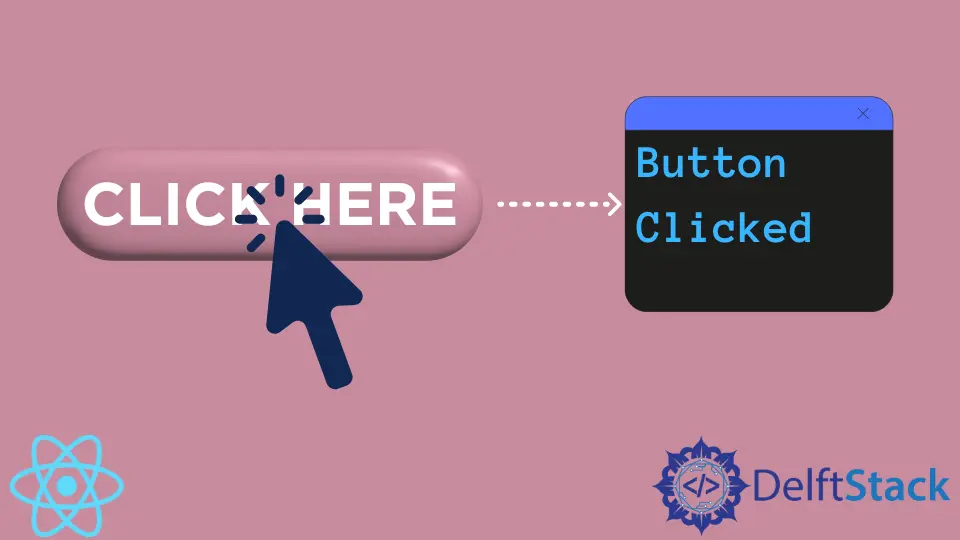
React is a powerful library for building user interfaces, and one of its core features is handling user interactions through events. Among these events, the button onClick event stands out as a fundamental way to make your application interactive.
In this tutorial, we will explore how to effectively use the button onClick event in React. We’ll cover the basics, provide code examples, and explain how to manage state changes and event handling seamlessly. Whether you’re a beginner or looking to refine your skills, this guide will help you understand and implement button click events in your React applications.
Understanding the onClick Event
The onClick event in React is triggered when a user clicks a button. This event can be used to execute functions, update the state, or even trigger animations. The syntax is simple: you attach an onClick handler to a button element, which calls a function when the button is clicked.
Here’s a basic example:
import React from 'react';
function App() {
const handleClick = () => {
alert('Button clicked!');
};
return (
<button onClick={handleClick}>Click Me</button>
);
}
export default App;
In this example, we define a functional component called App that contains a button. The handleClick function is called whenever the button is clicked, displaying an alert. This straightforward implementation illustrates how to create a responsive user interface using React.
Output:
Button clicked!
The onClick event allows you to enhance user experience by providing immediate feedback. You can perform various actions, such as updating the user interface or fetching data from an API, all in response to user interactions.
Managing State with onClick
One of the most powerful features of React is its ability to manage state. By using the onClick event, you can update the component’s state dynamically. This is particularly useful for creating interactive components that respond to user actions.
Let’s look at an example where we manage a counter:
import React, { useState } from 'react';
function Counter() {
const [count, setCount] = useState(0);
const increment = () => {
setCount(count + 1);
};
return (
<div>
<h1>{count}</h1>
<button onClick={increment}>Increment</button>
</div>
);
}
export default Counter;
In this example, we use the useState hook to create a count state variable. The increment function updates the count by adding one each time the button is clicked. The current count is displayed in an <h1> tag, which automatically updates when the state changes.
Output:
1
By managing state in this way, you can create responsive applications that reflect user actions in real time. This pattern is fundamental in React development, enabling developers to build dynamic and engaging user interfaces.
Passing Parameters to onClick Handlers
Sometimes, you may need to pass parameters to your event handler functions. React allows you to do this using an arrow function. This approach is useful when you want to pass additional data to the handler without invoking it immediately.
Here’s an example:
import React from 'react';
function App() {
const greetUser = (name) => {
alert(`Hello, ${name}!`);
};
return (
<button onClick={() => greetUser('Alice')}>Greet Alice</button>
);
}
export default App;
In this code snippet, we define a function greetUser that takes a name as an argument. The onClick event uses an arrow function to call greetUser with the parameter ‘Alice’ when the button is clicked.
Output:
Hello, Alice!
This method is particularly useful when working with lists or dynamic data, allowing you to create more flexible and reusable components. By passing parameters, you can customize the behavior of your event handlers based on user interactions.
Handling Multiple Events
In some cases, you might want to handle multiple events with a single button. React makes it easy to attach multiple event handlers to a button, allowing for complex interactions.
Consider the following example:
import React, { useState } from 'react';
function Toggle() {
const [isOn, setIsOn] = useState(false);
const toggleSwitch = () => {
setIsOn(!isOn);
};
return (
<div>
<h1>{isOn ? 'On' : 'Off'}</h1>
<button onClick={toggleSwitch}>{isOn ? 'Turn Off' : 'Turn On'}</button>
</div>
);
}
export default Toggle;
In this example, we create a toggle switch that changes its state between ‘On’ and ‘Off’. The toggleSwitch function updates the isOn state. The button text and the displayed message change based on the current state.
Output:
On
This approach demonstrates how to manage multiple states and interactions with a single button. It enhances user experience by providing clear feedback on their actions, making your application more intuitive and user-friendly.
Conclusion
The onClick event in React is a fundamental concept that allows developers to create interactive applications. By understanding how to manage state, pass parameters, and handle multiple events, you can build dynamic user interfaces that respond to user actions effectively. Whether you’re working on a simple button click or a complex interactive component, mastering the onClick event will significantly enhance your React development skills. With practice, you’ll be able to create engaging applications that provide a seamless experience for users.
FAQ
- what is the onClick event in React?
The onClick event in React is an event handler that triggers a function when a button is clicked.
-
how do I manage state with onClick in React?
You can manage state using the useState hook and update the state in the onClick event handler. -
can I pass parameters to an onClick handler in React?
Yes, you can pass parameters using an arrow function in the onClick event. -
how do I handle multiple events with a single button in React?
You can create a function that toggles between multiple states and call it in the onClick event. -
what are the advantages of using the onClick event in React?
The onClick event allows for interactive user experiences, enabling immediate feedback and dynamic updates to the UI.
Rana is a computer science graduate passionate about helping people to build and diagnose scalable web application problems and problems developers face across the full-stack.
LinkedIn