How to Install On-Screen Keyboard for Raspberry Pi
- Method 1: Installing the On-Screen Keyboard via Terminal
- Method 2: Configuring the On-Screen Keyboard for Automatic Launch
- Method 3: Customizing the On-Screen Keyboard Appearance
- Conclusion
- FAQ
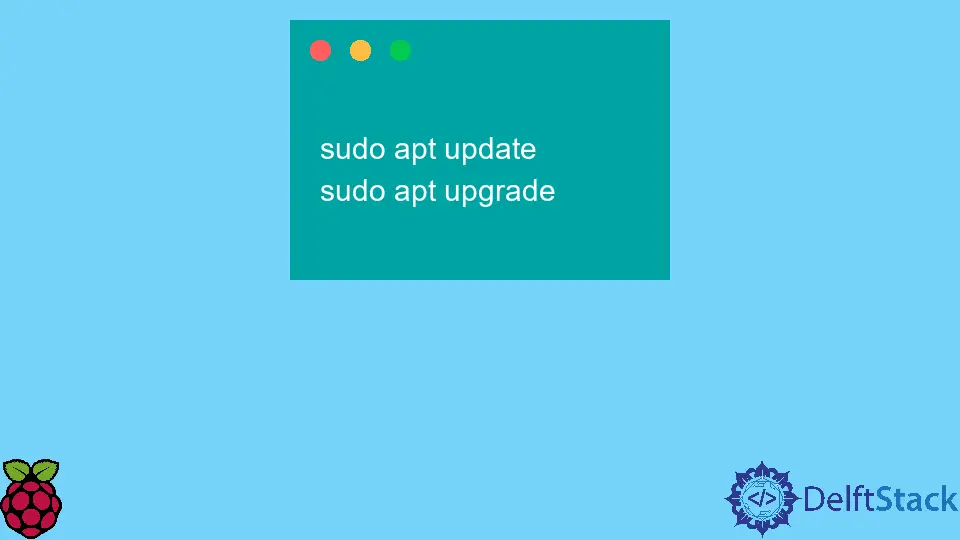
If you’re working on a Raspberry Pi and need an on-screen keyboard, you’re in the right place. An on-screen keyboard can be incredibly helpful, especially if you’re using a touchscreen or if your physical keyboard is not available. Installing an on-screen keyboard on Raspberry Pi OS is straightforward and can be done via the terminal. In this guide, we’ll walk you through the steps to get your on-screen keyboard up and running. Whether you’re a beginner or an experienced user, you’ll find the instructions easy to follow. Let’s dive in and enhance your Raspberry Pi experience!
Method 1: Installing the On-Screen Keyboard via Terminal
The first method to install an on-screen keyboard on your Raspberry Pi is through the terminal. This method is simple and effective, allowing you to get the on-screen keyboard up and running quickly.
First, open the terminal on your Raspberry Pi. You can do this by clicking on the terminal icon in the taskbar or by pressing Ctrl + Alt + T. Once the terminal is open, you’ll need to update your package list to ensure you have the latest software. Type the following command:
sudo apt update
After the update is complete, you can install the on-screen keyboard package. For the Raspberry Pi, the package we want is matchbox-keyboard. To install it, enter the following command:
sudo apt install matchbox-keyboard
Once the installation is finished, you can launch the on-screen keyboard by typing:
matchbox-keyboard
Output:
On-screen keyboard should now appear.
This command will open the on-screen keyboard, and you can start using it immediately. If you want to have the on-screen keyboard launch automatically at startup, you can add it to your autostart configuration. This way, every time your Raspberry Pi boots up, the on-screen keyboard will be ready for you.
In summary, installing an on-screen keyboard via the terminal is quick and efficient. By using the commands provided, you can easily set up your keyboard and enhance your Raspberry Pi experience.
Method 2: Configuring the On-Screen Keyboard for Automatic Launch
Now that you’ve installed the on-screen keyboard, you might want it to launch automatically when you start your Raspberry Pi. This is especially useful if you’re using a touchscreen or if you frequently need the keyboard. Here’s how you can set it up.
First, you’ll need to access the autostart configuration file. You can do this by entering the following command in the terminal:
nano ~/.config/lxsession/LXDE-pi/autostart
This command opens the autostart file in the nano text editor. Once the file is open, you can add the command to launch the on-screen keyboard automatically. Scroll to the bottom of the file and add the following line:
@matchbox-keyboard
After adding this line, save the changes by pressing Ctrl+X, then Y, and finally Enter to exit nano. Now, when you reboot your Raspberry Pi, the on-screen keyboard will launch automatically.
To test this, simply reboot your Raspberry Pi with the command:
sudo reboot
Output:
Raspberry Pi will restart.
Upon rebooting, you should see the on-screen keyboard pop up. This setup is particularly useful for users who rely on the touch interface or for kiosk applications where physical keyboards are not practical.
By configuring the autostart settings, you can ensure that the on-screen keyboard is always available, making your Raspberry Pi more user-friendly.
Method 3: Customizing the On-Screen Keyboard Appearance
While the default on-screen keyboard is functional, you might want to customize its appearance or behavior to better suit your needs. Fortunately, the matchbox-keyboard allows for some customization options.
If you want to change the appearance of the keyboard, you can modify its configuration file. First, locate the configuration file by entering the following command in the terminal:
nano ~/.matchbox-keyboard.conf
If the file doesn’t exist, you can create it by typing the same command. In this file, you can set various options, such as the keyboard layout or size. Here is an example of what you might include:
[Keyboard]
layout=us
size=large
After making your changes, save the file by pressing Ctrl+X, then Y, and Enter.
To see your changes, you can relaunch the keyboard using the same command as before:
matchbox-keyboard
Output:
Keyboard should now appear with new settings.
Customizing the keyboard can greatly improve your user experience, especially if you have specific preferences for layout or size. Experiment with different settings to find what works best for you.
In conclusion, customizing your on-screen keyboard is as easy as modifying a configuration file. With just a few tweaks, you can enhance your Raspberry Pi setup to better suit your needs.
Conclusion
Installing and configuring an on-screen keyboard on your Raspberry Pi is a straightforward process that can greatly enhance your user experience. Whether you prefer launching it manually or automatically at startup, the steps outlined in this guide make it easy to get started. Additionally, customizing the keyboard’s appearance can help you tailor it to your preferences. By following these methods, you can ensure that your Raspberry Pi is equipped with a functional and user-friendly on-screen keyboard. Enjoy your enhanced Raspberry Pi experience!
FAQ
-
How do I open the terminal on Raspberry Pi?
You can open the terminal by clicking the terminal icon in the taskbar or by pressing Ctrl + Alt + T. -
Can I use a different on-screen keyboard?
Yes, there are several other on-screen keyboard options available, but matchbox-keyboard is a popular choice for Raspberry Pi. -
Will the on-screen keyboard work with all Raspberry Pi models?
Yes, the on-screen keyboard should work with any model running Raspberry Pi OS. -
How can I change the keyboard layout?
You can change the layout by editing the~/.matchbox-keyboard.conffile and specifying your desired layout. -
Is it possible to uninstall the on-screen keyboard?
Yes, you can uninstall it with the commandsudo apt remove matchbox-keyboard.
