How to Check the Version of R
- Method 1: Using the R Console
- Method 2: Using the R Command Line Interface
- Method 3: Checking the R Version in R Scripts
- Conclusion
- FAQ
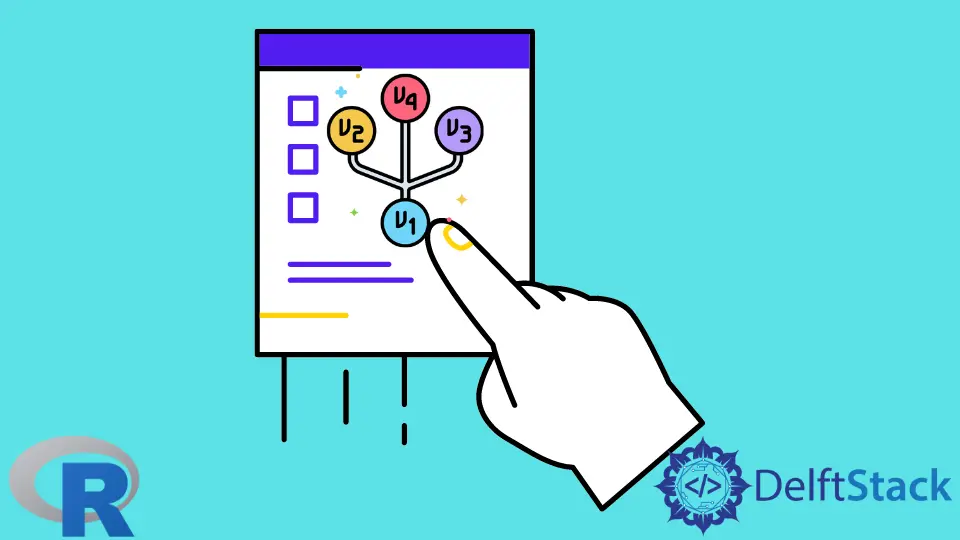
When working with R, a powerful programming language for statistical computing and data analysis, it’s essential to know which version you’re using. This knowledge can help ensure compatibility with packages, avoid bugs, and leverage new features.
In this tutorial, we will explore various methods to check the version of R. Whether you’re a seasoned data scientist or a beginner just getting started, this guide will provide clear, step-by-step instructions to help you find your R version effortlessly. Let’s dive in!
Method 1: Using the R Console
The most straightforward way to check your R version is directly through the R console. When you open R or RStudio, you can easily find the version information displayed in the console. This method is simple and effective for users of all experience levels.
To check your version, follow these steps:
- Open R or RStudio.
- Look at the console window. The version of R is usually printed there when you start R.
Alternatively, you can run the following command in the console:
version
Output:
_
platform x86_64-w64-mingw32
arch x86_64
os win32
system x86_64, mingw32
status Patched
major 4
minor 1
year 2021
month 05
day 18
svn rev 80423
language R
version.string R version 4.1.0 Patched (2021-05-18)
nickname See You Again
When you execute the version command, R provides detailed information about your setup. This includes the major and minor version numbers, the release date, and the nickname of the version. This method is quick and perfect for users who want immediate feedback about their R environment.
Method 2: Using the R Command Line Interface
If you prefer using the command line, you can check your R version without opening the R GUI. This method is particularly useful for those who work in terminal environments or prefer a more programmatic approach.
To check the version in the command line, you can use the following command:
R --version
Output:
R version 4.1.0 (2021-05-18) -- "See You Again"
Copyright (C) 2021 The R Foundation for Statistical Computing
Platform: x86_64-w64-mingw32/x64 (64-bit)
By executing R --version, you receive a concise output that includes the version number and a brief copyright notice. This method is efficient and allows you to quickly verify your R version, especially if you’re working on a server or remote machine without a graphical interface.
Method 3: Checking the R Version in R Scripts
If you are writing R scripts and want to include a check for the R version programmatically, you can do so using the R.version function. This is particularly useful when you want to ensure that your script runs with the appropriate R version, especially when sharing your code with others.
Here’s how you can implement this in your script:
if (as.numeric(R.version$major) < 4) {
stop("This script requires R version 4.0 or higher.")
} else {
print(paste("You are using R version:", R.version$version.string))
}
Output:
[1] "You are using R version: R version 4.1.0 Patched (2021-05-18)"
In this script, we check the major version of R. If it is below 4, the script stops executing and provides a warning message. If the version is adequate, it prints out the current version. This method is beneficial for ensuring compatibility and preventing errors in your R code.
Conclusion
Knowing how to check the version of R is crucial for effective programming and data analysis. Whether you prefer using the R console, the command line, or embedding version checks in your scripts, this guide has equipped you with the necessary tools to verify your R version confidently. Staying updated with the latest version can enhance your coding experience, improve performance, and allow you to access the newest features. So, the next time you fire up R, remember to check your version!
FAQ
-
How do I update my R version?
You can update R by downloading the latest version from the Comprehensive R Archive Network (CRAN) and following the installation instructions for your operating system. -
What happens if I run a package that is not compatible with my R version?
If you run a package that is not compatible with your R version, you may encounter errors or unexpected behavior. It’s advisable to check package compatibility before installation. -
Can I have multiple versions of R installed on my computer?
Yes, you can have multiple versions of R installed on your computer. However, be sure to manage your environment paths to avoid conflicts. -
How can I check the version of R packages?
You can check the version of installed packages using thepackageVersion("package_name")function in R. -
Is it necessary to always use the latest version of R?
While it’s not mandatory, using the latest version of R is recommended for access to new features, bug fixes, and improved performance.
Manav is a IT Professional who has a lot of experience as a core developer in many live projects. He is an avid learner who enjoys learning new things and sharing his findings whenever possible.
LinkedIn