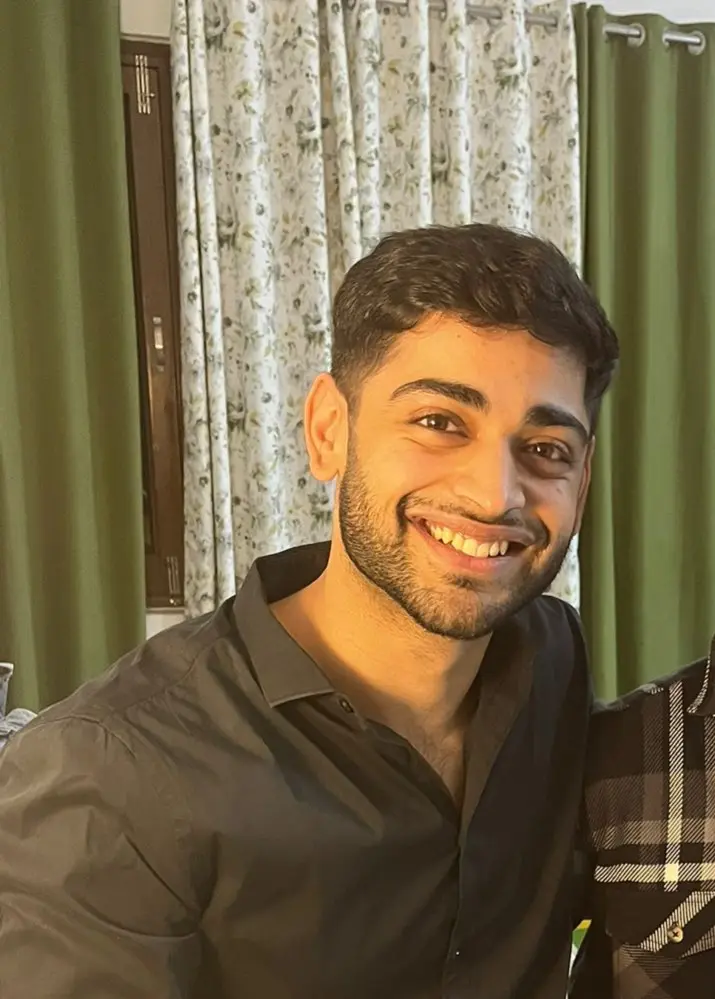How to Rectify an Unexpected Indent Error in Python
- Understanding the Unexpected Indent Error
- Method 1: Check for Consistent Indentation
- Method 2: Use an IDE or Text Editor with Indentation Features
- Method 3: Review Code Structure
- Conclusion
- FAQ
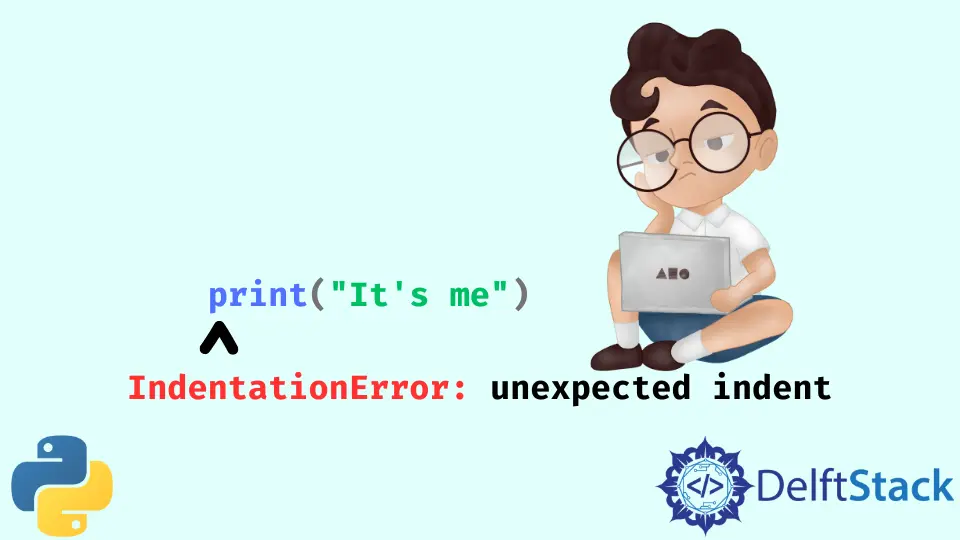
When programming in Python, encountering an unexpected indent error can be frustrating, especially for those new to the language. Python relies heavily on indentation to define the structure of code blocks, meaning that even a small mistake can lead to significant issues.
This tutorial is designed to help you understand what causes this error and how to rectify it effectively. By following the methods outlined here, you’ll not only resolve the error but also gain a deeper understanding of proper indentation practices in Python. Let’s dive in!
Understanding the Unexpected Indent Error
Before we jump into solutions, it’s crucial to understand what the unexpected indent error actually means. This error occurs when Python encounters an indentation level that it doesn’t expect, which often results from inconsistent use of spaces and tabs or an incorrect indentation level. For instance, if you begin a function but then indent the following lines inconsistently, Python will throw an unexpected indent error.
Let’s look at a simple example to illustrate this:
def greet():
print("Hello, World!")
print("Welcome to Python.")
This code will raise an unexpected indent error because the second print statement is indented more than necessary.
Output:
File "<stdin>", line 3
print("Welcome to Python.")
^
IndentationError: unexpected indent
In this case, the second print statement is incorrectly indented. Python expects it to align with the first print statement, but it’s indented further, causing the error.
Method 1: Check for Consistent Indentation
One of the most effective ways to resolve the unexpected indent error is to ensure that your indentation is consistent throughout your code. Python allows you to use either spaces or tabs for indentation, but mixing them can lead to errors. Here’s how to check for consistent indentation:
- Open your Python file in your preferred text editor or IDE.
- Make sure to enable the feature that shows whitespace characters. This will help you see whether you’re using spaces or tabs.
- Go through your code and replace any tabs with spaces or vice versa, depending on your preference.
For example, if you decide to use four spaces for indentation, your code should look like this:
def greet():
print("Hello, World!")
print("Welcome to Python.")
Output:
Hello, World!
Welcome to Python.
By ensuring that your indentation is consistent, you can eliminate the unexpected indent error. This practice not only resolves the issue but also improves the overall readability of your code.
Method 2: Use an IDE or Text Editor with Indentation Features
Another effective method for rectifying unexpected indent errors is to utilize an integrated development environment (IDE) or a text editor that highlights indentation issues. Many modern IDEs come with built-in features that can help you visualize and correct indentation problems.
For instance, editors like PyCharm, Visual Studio Code, or Sublime Text allow you to set your preferred indentation style and will warn you if there are inconsistencies. Here’s how to use such features effectively:
- Open your Python file in an IDE or text editor that supports Python.
- Set your indentation preferences (e.g., four spaces).
- Look for any highlighted errors or warnings regarding indentation.
- Use the auto-format feature if available, which will automatically correct your indentation.
For example, after using an IDE, your code might look like this:
def greet():
print("Hello, World!")
print("Welcome to Python.")
Output:
Hello, World!
Welcome to Python.
Using an IDE not only helps in fixing indentation errors but also improves your coding efficiency by providing features like auto-completion and syntax highlighting.
Method 3: Review Code Structure
Sometimes, unexpected indent errors arise from a misunderstanding of the code structure. It’s essential to review your code and ensure that the indentation reflects the logical structure of your program. This means checking that all blocks of code, such as loops, conditionals, and function definitions, are correctly indented.
Here’s how to review your code structure:
- Look at each block of code and identify its purpose.
- Ensure that all lines within a block are indented at the same level.
- Make sure that the indentation reflects the hierarchy of your code.
For example, consider this corrected version of a function with a conditional statement:
def check_number(num):
if num > 0:
print("Positive number")
else:
print("Negative number or zero")
Output:
Positive number
In this code, both print statements are correctly aligned with their respective conditional blocks. By reviewing your code structure, you can avoid unexpected indent errors and create more organized, readable code.
Conclusion
Encountering an unexpected indent error in Python can be a common hurdle, especially for beginners. However, by following the methods outlined in this tutorial—ensuring consistent indentation, utilizing IDE features, and reviewing your code structure—you can effectively rectify this error. Remember, proper indentation is crucial not just for avoiding errors but also for enhancing the readability and maintainability of your code. With practice, you’ll become more adept at managing indentation in Python, leading to smoother coding experiences.
FAQ
-
What causes an unexpected indent error in Python?
An unexpected indent error is caused by inconsistent use of indentation, such as mixing spaces and tabs or incorrect indentation levels. -
How can I avoid indentation errors in Python?
To avoid indentation errors, use a consistent method for indentation (either spaces or tabs) throughout your code and utilize an IDE that highlights indentation issues. -
Can I use tabs and spaces together in Python?
It is not recommended to mix tabs and spaces in Python, as this can lead to unexpected indent errors. Stick to one method for consistency.
-
What should I do if my IDE does not highlight indentation errors?
If your IDE does not highlight indentation errors, consider switching to a more advanced IDE or enabling whitespace visibility features in your current editor. -
Is there a way to automatically format my Python code?
Many IDEs and text editors offer auto-formatting features that can automatically correct indentation and other formatting issues in your Python code.
Vaibhhav is an IT professional who has a strong-hold in Python programming and various projects under his belt. He has an eagerness to discover new things and is a quick learner.
LinkedInRelated Article - Python Error
- Can Only Concatenate List (Not Int) to List in Python
- How to Fix Value Error Need More Than One Value to Unpack in Python
- How to Fix ValueError Arrays Must All Be the Same Length in Python
- Invalid Syntax in Python
- How to Fix the TypeError: Object of Type 'Int64' Is Not JSON Serializable
- How to Fix the TypeError: 'float' Object Cannot Be Interpreted as an Integer in Python