How to Rename a File in Python
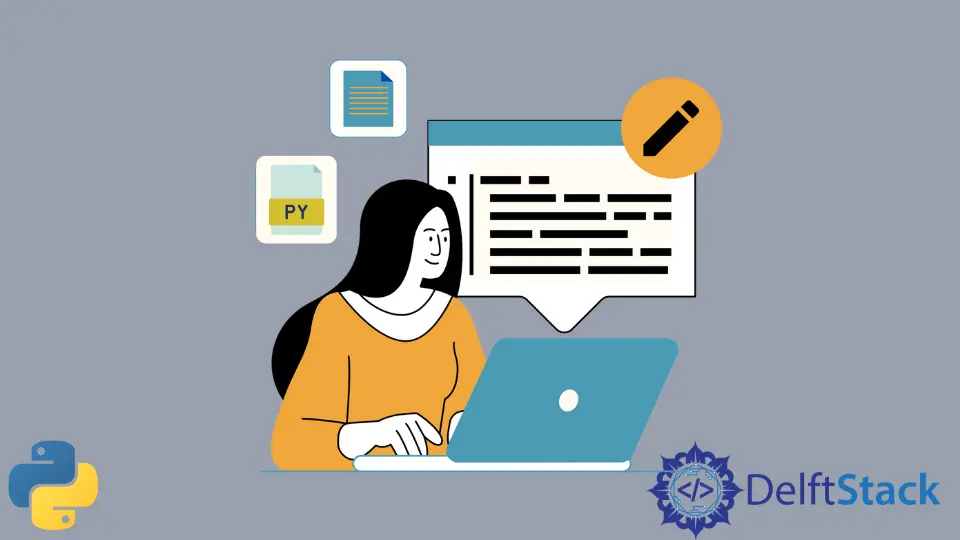
If you wish to rename a file in Python, choose one of the following options.
- Use
os.rename()to rename a file. - Use
shutil.move()to rename a file.
Rename a File in Python Using os.rename()
The function os.rename() can be used to rename a file in Python.
For example,
import os
file_oldname = os.path.join("c:\\Folder-1", "OldFileName.txt")
file_newname_newfile = os.path.join("c:\\Folder-1", "NewFileName.NewExtension")
os.rename(file_oldname, file_newname_newfile)
In the above example,
file_oldname - the old file name.
file_newname_newfile - the new file name.
Result:
- The file named
file_oldnameis renamed tofile_newname_newfile - The content which was present in
file_oldnamewill be found infile_newname_newfile.
Pre-requisites:
-
Import the
osmodule.import os -
Be aware of the current directory.
If the source/destination file doesn’t exist in the current directory where the code is executed, mention the absolute or relative path to the files.
-
The source file should exist. Otherwise it displays the following error.
[WinError 2] The system cannot find the file specified -
The destination file should not exist. Else the following error is displayed -
[WinError 183] Cannot create a file when that file already exists
Rename a File in Python Using shutil.move()
The function shutil.move() can also be used to rename a file in Python.
For example,
import shutil
file_oldname = os.path.join("c:\\Folder-1", "OldFileName.txt")
file_newname_newfile = os.path.join("c:\\Folder-1", "NewFileName.NewExtension")
newFileName = shutil.move(file_oldname, file_newname_newfile)
print("The renamed file has the name:", newFileName)
In the above example,
file_oldname: the old file name.
file_newname_newfile: the new file name.
Result:
- The file named
file_oldnameis renamed tofile_newname_newfile - The content which was present in
file_oldnamewill now be found infile_newname_newfile. - The return value -
newFileName, which is the new file name.
Pre-requisites:
-
Import the
shutilmodule as,import shutil -
Be aware of the current directory.
If the source/destination file doesn’t exist in the current directory where the code is executed, mention the absolute or relative path to the files.
-
The source file should exist. Else the following error is displayed -
[WinError 2] The system cannot find the file specified. -
If the destination file already exists, no error is displayed. Also, if any content was present in the destination file, it is overwritten with the content in the source file.