How to Wait for Input in Python
-
Using the
input()Function - Using the msvcrt Module (Windows Only)
- Using the keyboard Module (Cross-Platform)
- Conclusion
- FAQ
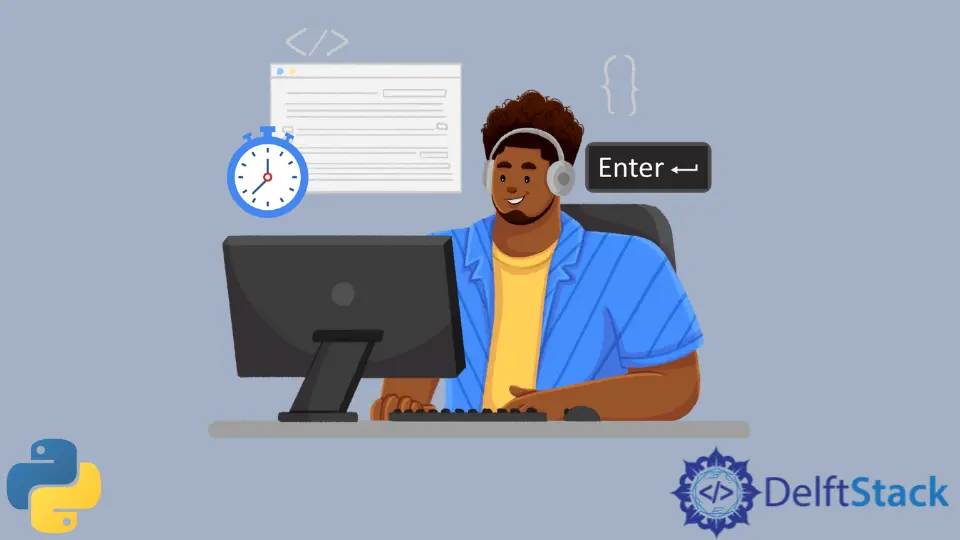
When developing applications in Python, there are times when you may need to pause the execution of your program and wait for user input. This can be particularly useful in interactive applications, command-line tools, or games where you want to capture user actions. Luckily, Python provides several straightforward methods to achieve this.
In this article, we will explore various ways to wait for a user to press a key in Python, ensuring that your applications are responsive and user-friendly. Whether you’re a beginner or an experienced Python programmer, you’ll find these methods easy to implement and highly effective.
Using the input() Function
The most common way to wait for user input in Python is by using the built-in input() function. This function pauses the program’s execution and waits until the user types something and presses the Enter key. It’s simple, intuitive, and works in most scenarios where you need to gather input from users.
Here’s a basic example:
name = input("Press Enter to continue...")
Output:
Press Enter to continue...
In this example, the program will display the message “Press Enter to continue…” and will wait for the user to press the Enter key. This is particularly useful in situations where you want to give users a chance to read some information before proceeding. Once the user presses Enter, the program continues executing any subsequent code.
The input() function can also be used to capture user input. For instance, you could modify the example to ask for the user’s name and then greet them:
name = input("What is your name? ")
print(f"Hello, {name}!")
Output:
What is your name?
John
Hello, John!
Here, the program waits for the user to input their name, then greets them. This method is straightforward and works well for most command-line applications.
Using the msvcrt Module (Windows Only)
If you’re developing a console application on Windows and want to wait for a key press without requiring the user to hit Enter, you can use the msvcrt module. This module provides access to various functions in the Microsoft Visual C Runtime Library, including a method to capture keyboard events.
Here’s how you can use it:
import msvcrt
print("Press any key to continue...")
msvcrt.getch()
Output:
Press any key to continue...
In this example, the program will display the message “Press any key to continue…” and will pause until the user presses any key. The msvcrt.getch() function reads a single character from the keyboard without waiting for the Enter key. This can enhance user experience, especially in applications where you want to provide immediate feedback or response to user actions.
It’s important to note that this method is specific to Windows. If you’re working on a different operating system, you might need to explore alternative libraries or methods.
Using the keyboard Module (Cross-Platform)
For a more versatile solution that works across different operating systems, you can use the keyboard module. This third-party library allows you to wait for specific key presses and can be beneficial in various applications, including games and interactive scripts.
First, you’ll need to install the keyboard module if you haven’t already:
pip install keyboard
Once installed, you can use it as follows:
import keyboard
print("Press 'q' to quit.")
keyboard.wait('q')
Output:
Press 'q' to quit.
In this example, the program will display “Press ‘q’ to quit.” and will wait until the user presses the ‘q’ key. The keyboard.wait('q') function is blocking, meaning it will stop the execution of the program until the specified key is pressed. This method is especially useful in applications where you want to listen for specific key events, allowing for more interactive user experiences.
The keyboard module also includes a variety of other functions, such as keyboard.is_pressed() to check if a key is currently pressed, providing even more flexibility in your applications.
Conclusion
In this article, we’ve explored various methods to wait for user input in Python, including the built-in input() function, the msvcrt module for Windows, and the cross-platform keyboard module. Each method has its unique advantages, catering to different application needs. By incorporating these techniques into your Python projects, you can create more interactive and user-friendly applications. Whether you’re building a simple command-line tool or a complex game, knowing how to effectively manage user input is a vital skill for any Python developer.
FAQ
-
What is the purpose of the input() function in Python?
The input() function allows you to pause program execution and wait for user input, making it essential for interactive applications. -
Can I use the msvcrt module on non-Windows operating systems?
No, the msvcrt module is specific to Windows. For cross-platform solutions, consider using the keyboard module. -
How do I install the keyboard module?
You can install the keyboard module using pip with the command pip install keyboard. -
What is the difference between input() and msvcrt.getch()?
The input() function waits for the user to press Enter after typing, while msvcrt.getch() captures a key press immediately without needing Enter. -
Can I use the keyboard module to detect multiple key presses?
Yes, the keyboard module provides various functions that allow you to detect multiple key presses and handle them accordingly.
Skilled in Python, Java, Spring Boot, AngularJS, and Agile Methodologies. Strong engineering professional with a passion for development and always seeking opportunities for personal and career growth. A Technical Writer writing about comprehensive how-to articles, environment set-ups, and technical walkthroughs. Specializes in writing Python, Java, Spring, and SQL articles.
LinkedIn