How to Fix SyntaxError: Invalid Syntax When Using Command Line in Python
- Understanding SyntaxError: Invalid Syntax
- Common Causes of SyntaxError in Python
- Using Git to Manage Python Scripts
- Conclusion
- FAQ
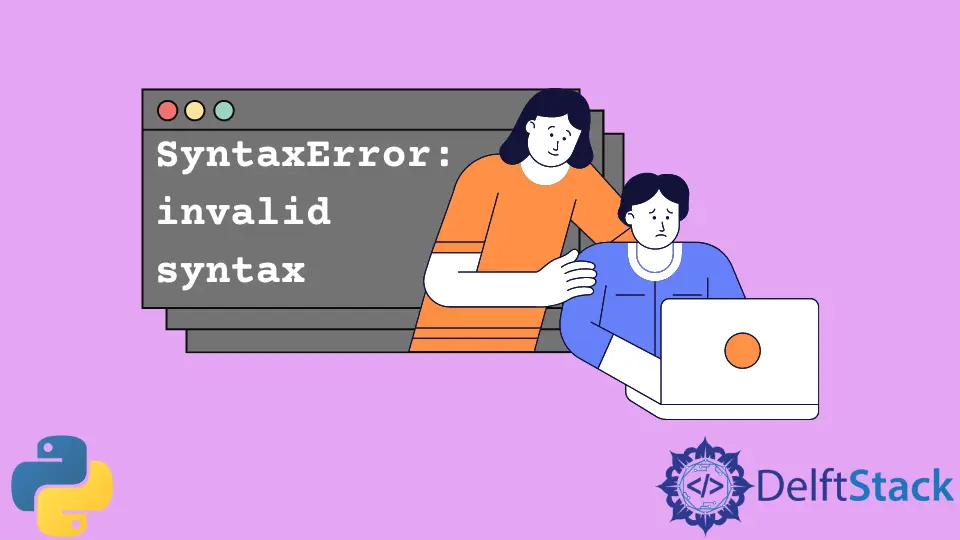
When working in the command line with Python, encountering a SyntaxError: invalid syntax can be frustrating. This error typically arises from a mistake in your code that prevents Python from understanding what you’re trying to convey. Whether you’re a seasoned developer or just starting with Python, this tutorial will guide you through the common causes of this error and how to resolve them effectively. We will also explore how to leverage Git commands to manage your Python scripts and avoid syntax errors in the future. So, let’s dive in and learn how to troubleshoot and fix this pesky syntax error.
Understanding SyntaxError: Invalid Syntax
Before we jump into solutions, it’s essential to understand what a SyntaxError is. This error occurs when Python encounters code that does not conform to its syntax rules. It can happen for various reasons, such as missing colons, incorrect indentation, or unmatched parentheses. The command line is a common place for these issues to arise, especially when copying and pasting code snippets or typing commands directly.
Here’s a simple example that can lead to a SyntaxError:
print("Hello World"
Output:
SyntaxError: invalid syntax
In this case, the missing closing parenthesis causes the error. Understanding these nuances will help you troubleshoot effectively.
Common Causes of SyntaxError in Python
Several common mistakes can lead to a SyntaxError. Identifying these mistakes is the first step in fixing them. Here are some frequent culprits:
-
Missing Colons: In Python, colons are essential for defining functions, loops, and conditionals. Omitting them will trigger a syntax error.
Example:
if x > 10 print("x is greater than 10")Output:
SyntaxError: invalid syntax -
Mismatched Parentheses: Every opening parenthesis must have a corresponding closing parenthesis. Forgetting to close one will lead to an error.
Example:
print("Hello World"
Output:
SyntaxError: invalid syntax
-
Improper Indentation: Python relies on indentation to define code blocks. Inconsistent indentation can lead to syntax errors.
Example:
def greet(): print("Hello")Output:
SyntaxError: expected an indented block
By recognizing these common issues, you can quickly identify and fix syntax errors in your Python scripts.
Using Git to Manage Python Scripts
When working on Python projects, version control is crucial. Git can help you track changes and revert to previous versions if you encounter syntax errors. Here’s how to use Git effectively to manage your Python scripts and avoid syntax issues.
Step 1: Initialize a Git Repository
First, you need to create a Git repository for your Python project. Open your command line and navigate to your project folder. Then, run the following command:
git init
Output:
Initialized empty Git repository in /path/to/your/project/.git/
This command initializes a new Git repository in your project directory, allowing you to track changes.
Step 2: Stage Your Changes
After making changes to your Python scripts, you can stage them for commit. Use the following command:
git add your_script.py
Output:
your_script.py
This command stages the specified file, preparing it for commit. If you have multiple files, you can use git add . to stage all changes.
Step 3: Commit Your Changes
Once you’ve staged your changes, it’s time to commit them. Use the following command:
git commit -m "Fixed syntax error in your_script.py"
Output:
[main (root-commit) 1234567] Fixed syntax error in your_script.py
1 file changed, 1 insertion(+), 1 deletion(-)
This command commits your changes with a descriptive message. If you encounter a syntax error later, you can easily revert to this commit.
Step 4: Reviewing Your Commit History
If you need to check your commit history to find when a syntax error was introduced, use:
git log
Output:
commit 1234567 (HEAD -> main)
Author: Your Name <your.email@example.com>
Date: Fri Oct 20 12:34:56 2023 +0000
Fixed syntax error in your_script.py
This command displays a list of commits, allowing you to pinpoint when changes were made. If you find an error, you can revert to a previous commit using:
git checkout <commit_hash>
Output:
Note: checking out '1234567'.
You are in 'detached HEAD' state. You can look around, make experimental changes and commit them, and you can discard any commits you make in this state without impacting any branches by performing another checkout.
Using Git effectively can significantly reduce the chances of running into syntax errors and make it easier to manage your Python scripts.
Conclusion
Encountering a SyntaxError: invalid syntax while using the command line in Python can be a common yet frustrating experience. Understanding the common causes of this error, such as missing colons, mismatched parentheses, and improper indentation, can help you troubleshoot more effectively. Additionally, utilizing Git for version control allows you to manage your Python scripts better and mitigate the risk of syntax issues. By following the steps outlined in this tutorial, you can enhance your coding experience and ensure a smoother workflow.
FAQ
- What is a SyntaxError in Python?
A SyntaxError occurs when Python encounters code that does not follow its syntax rules, preventing it from executing.
-
How can I avoid SyntaxErrors in my Python scripts?
You can avoid SyntaxErrors by carefully checking your code for missing colons, mismatched parentheses, and proper indentation. -
What is the role of Git in managing Python scripts?
Git helps you track changes in your Python scripts, allowing you to revert to previous versions if you encounter syntax errors. -
Can I fix SyntaxErrors directly in the command line?
Yes, you can fix SyntaxErrors in the command line by editing your Python scripts and running them again. -
What should I do if I can’t find the source of a SyntaxError?
If you can’t locate the source of a SyntaxError, consider reviewing your code line by line, using version control to check for recent changes, or seeking help from online communities.
Manav is a IT Professional who has a lot of experience as a core developer in many live projects. He is an avid learner who enjoys learning new things and sharing his findings whenever possible.
LinkedInRelated Article - Python Error
- Can Only Concatenate List (Not Int) to List in Python
- How to Fix Value Error Need More Than One Value to Unpack in Python
- How to Fix ValueError Arrays Must All Be the Same Length in Python
- Invalid Syntax in Python
- How to Fix the TypeError: Object of Type 'Int64' Is Not JSON Serializable
- How to Fix the TypeError: 'float' Object Cannot Be Interpreted as an Integer in Python
