How to Print on the Same Line in Python
-
Using the
endParameter in the Print Function -
Using the
flushParameter for Real-Time Updates -
Combining
endwith String Formatting -
Using the
sys.stdout.write()Method - Conclusion
- FAQ
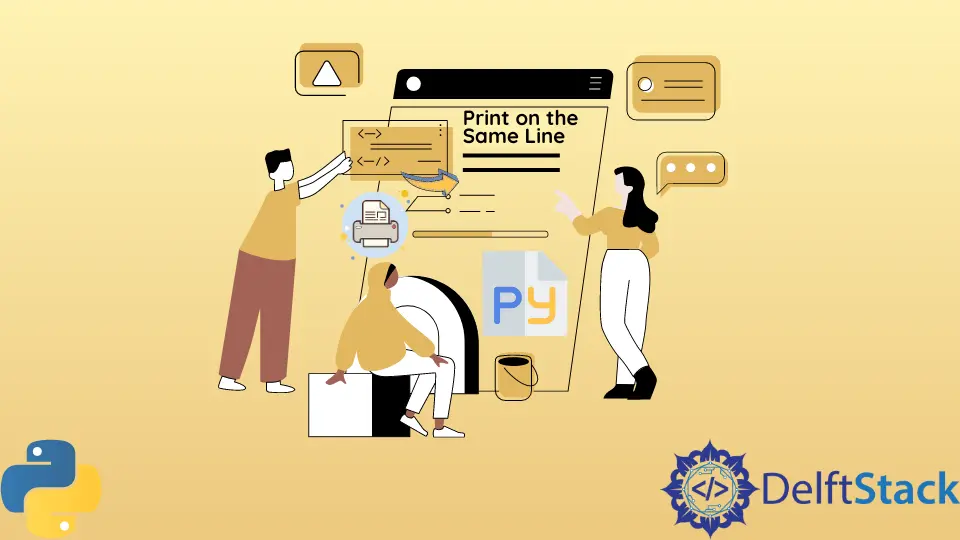
Printing on the same line in Python is a common requirement, especially when you want to create dynamic outputs like progress indicators or real-time data displays. By default, Python’s print function adds a newline after each output, which can be limiting in certain scenarios.
In this tutorial, we will explore various methods to print on the same line in Python. Whether you’re developing a simple script or a more complex application, mastering this technique will enhance your coding skills and improve the user experience of your programs. Let’s dive into the different ways you can achieve this!
Using the end Parameter in the Print Function
One of the simplest ways to print on the same line in Python is by using the end parameter of the print() function. By default, print() ends with a newline character, but you can change this behavior to suit your needs.
for i in range(5):
print(i, end=' ')
Output:
0 1 2 3 4
In the above code, we loop through a range of numbers from 0 to 4. Instead of printing each number on a new line, we specify end=' ' in the print() function. This tells Python to end each print statement with a space instead of the default newline. As a result, all numbers are printed on the same line, separated by spaces. This method is particularly useful for displaying progress or aggregating output without cluttering the console with multiple lines.
Using the flush Parameter for Real-Time Updates
Another useful feature in Python’s print function is the flush parameter. By setting flush=True, you can ensure that the output is written to the console immediately, which is especially helpful for real-time applications.
import time
for i in range(5):
print(f'Loading {i+1}/5', end='\r', flush=True)
time.sleep(1)
Output:
Loading 5/5
In this example, we simulate a loading sequence. The end='\r' parameter moves the cursor back to the beginning of the line after each print, allowing the next output to overwrite the previous one. The flush=True ensures that the output appears instantly on the console, creating a smooth loading effect. This technique is great for applications like progress bars or status updates, where you want to keep the user informed without overwhelming them with multiple lines of text.
Combining end with String Formatting
You can also combine the end parameter with string formatting to create more complex outputs on the same line. This method allows you to customize the output further, making it more readable or visually appealing.
for i in range(1, 6):
print(f'Item {i}: Processing...', end='\r')
time.sleep(1)
print('All items processed! ')
Output:
All items processed!
In this code snippet, we simulate processing five items. Each iteration prints a message indicating the current item being processed. The end='\r' allows each message to overwrite the previous one, creating a dynamic update effect. After all items are processed, we print a final message to indicate completion. The additional spaces at the end ensure that any leftover characters from the previous messages are cleared from the line. This method enhances clarity and keeps the user informed without cluttering the console.
Using the sys.stdout.write() Method
For those looking for an alternative approach, you can use the sys.stdout.write() method. This method provides more control over the output and can be useful in specific scenarios.
import sys
import time
for i in range(5):
sys.stdout.write(f'Count: {i} ')
sys.stdout.flush()
time.sleep(1)
Output:
Count: 0 Count: 1 Count: 2 Count: 3 Count: 4
In this example, we utilize sys.stdout.write() to print the count on the same line. Unlike print(), this method does not append a newline by default, allowing us to control the output more granularly. The sys.stdout.flush() method is used to ensure that the output appears immediately, similar to the flush parameter in the print() function. This technique can be beneficial when you need precise control over the output format and timing.
Conclusion
In this tutorial, we explored several methods to print on the same line in Python. From using the end parameter in the print() function to employing sys.stdout.write(), these techniques enable you to create cleaner, more dynamic outputs in your applications. Whether you’re building a simple script or a complex program, mastering these methods will enhance your coding skills and improve user experience. Experiment with these techniques to find the best fit for your projects, and watch your Python skills grow!
FAQ
-
How can I print variables on the same line in Python?
You can use theendparameter in theprint()function to print variables on the same line. For example,print(var1, end=' ')will printvar1followed by a space instead of a newline. -
What does the
flushparameter do in the print function?
Theflushparameter forces the output to be written to the console immediately. This is useful for real-time applications where you want updates to appear without delay. -
Can I use string formatting with the
endparameter?
Yes, you can combine string formatting with theendparameter to create more complex outputs on the same line. For example,print(f'Value: {value}', end=' ')allows for customized output. -
Is
sys.stdout.write()better thanprint()?
sys.stdout.write()provides more control over the output format and does not automatically append a newline. However, for most use cases,print()is simpler and more convenient. -
How do I clear the line after printing?
You can useend='\r'in theprint()function to move the cursor back to the beginning of the line, allowing subsequent prints to overwrite the previous output.