How to Create and Activate a Python Virtual Environment
- What is a Python Virtual Environment?
- Installing Python Virtual Environment
- Activating the Python Virtual Environment
- Deactivating the Python Virtual Environment
- Conclusion
- FAQ
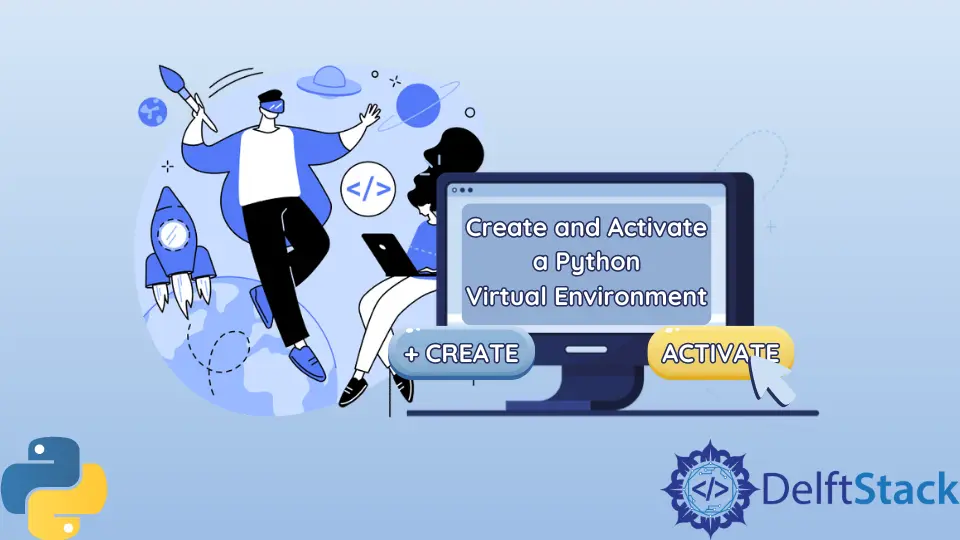
Creating a Python virtual environment is a crucial step for any developer who wants to manage dependencies effectively and avoid conflicts between projects.
This tutorial will guide you through the process of installing and activating a Python virtual environment, ensuring that you can maintain clean and organized project setups. Whether you’re working on a small script or a large application, using a virtual environment allows you to isolate your project’s dependencies and keep your global Python installation free from clutter. By the end of this article, you’ll be equipped with the knowledge to create, activate, and deactivate a Python virtual environment effortlessly.
What is a Python Virtual Environment?
Before diving into the steps, let’s clarify what a Python virtual environment is. A virtual environment is essentially a self-contained directory that contains a Python installation for a particular version of Python, along with several additional packages. This allows you to work on multiple projects with different dependencies without them interfering with each other. It’s an essential tool for any Python developer, especially when using libraries that may have conflicting requirements.
Installing Python Virtual Environment
To get started, you need to make sure you have Python installed on your system. Most systems come with Python pre-installed, but you can verify its presence by running the following command in your terminal:
python --version
If Python is installed, you will see the version number. If not, you can download it from the official Python website.
Once you have Python, you can install the venv module, which is included by default in Python 3.3 and later. To create a virtual environment, navigate to your project directory and run:
python -m venv myenv
In this command, myenv is the name of your virtual environment. You can choose any name you like.
Output:
Created virtual environment 'myenv'
This command creates a new directory named myenv in your project folder. Inside this directory, you will find a copy of the Python interpreter and the standard library, along with a lib folder that will store any additional packages you install while this environment is active.
Having a virtual environment means you can now install packages specific to your project without affecting your global Python setup.
Activating the Python Virtual Environment
Now that you have created a virtual environment, the next step is to activate it. Activation changes your shell’s environment to use the Python interpreter and libraries from the virtual environment instead of the global Python installation. To activate your environment, use the following command based on your operating system:
For Windows:
myenv\Scripts\activate
For macOS and Linux:
source myenv/bin/activate
Output:
(myenv) user@machine:~/project$
Once activated, you will notice the name of your virtual environment appears in parentheses before your command prompt. This indicates that you are now working within that environment. Any Python or pip commands you run will now use the versions and packages installed in your virtual environment.
Activation is crucial because it ensures that your project dependencies are isolated from the global Python environment. If you need to install a package, you can now do so without worrying about conflicts.
Deactivating the Python Virtual Environment
When you are finished working on your project or you want to switch to a different virtual environment, you can easily deactivate the current one. This is done with a simple command:
deactivate
Output:
user@machine:~/project$
After running this command, you will notice that the name of your virtual environment disappears from the command prompt. This means you have returned to your global Python environment. Deactivating your virtual environment is a best practice, as it helps prevent accidental installations or executions in the wrong environment.
It’s important to deactivate your environment when you’re done working on your project. This keeps your command line clean and ensures that you don’t inadvertently use the wrong Python interpreter or libraries.
Conclusion
Creating and managing a Python virtual environment is a fundamental skill for any Python developer. By following the steps outlined in this tutorial, you can easily set up, activate, and deactivate your virtual environments, allowing you to maintain organized and conflict-free projects. With a clear understanding of how to handle virtual environments, you can focus more on coding and less on dependency issues. So, the next time you start a new project, remember to create a virtual environment first!
FAQ
-
What is the purpose of a Python virtual environment?
A Python virtual environment allows you to create isolated spaces for your projects, helping manage dependencies and avoid conflicts. -
How do I know if my virtual environment is activated?
When activated, the name of your virtual environment will appear in parentheses before your command prompt. -
Can I have multiple virtual environments for different projects?
Yes, you can create as many virtual environments as you need, each with its own dependencies. -
What should I do if I want to delete a virtual environment?
You can simply delete the directory of the virtual environment from your file system. -
Are virtual environments only for Python?
While this article focuses on Python, similar concepts exist for other programming languages to manage dependencies.
Founder of DelftStack.com. Jinku has worked in the robotics and automotive industries for over 8 years. He sharpened his coding skills when he needed to do the automatic testing, data collection from remote servers and report creation from the endurance test. He is from an electrical/electronics engineering background but has expanded his interest to embedded electronics, embedded programming and front-/back-end programming.
LinkedIn Facebook