How to Downgrade Python Version
-
Use Python Version Manager (
pyenv) to Downgrade Python Version 3.13 to 3.12 - Use Virtual Environments to Downgrade Python Version 3.13 to 3.12
- Use Manual Installation to Downgrade Python Version 3.13 to 3.12
- Reinstall to Downgrade Python on Windows
- Reinstall to Downgrade Python on Linux
- Conclusion
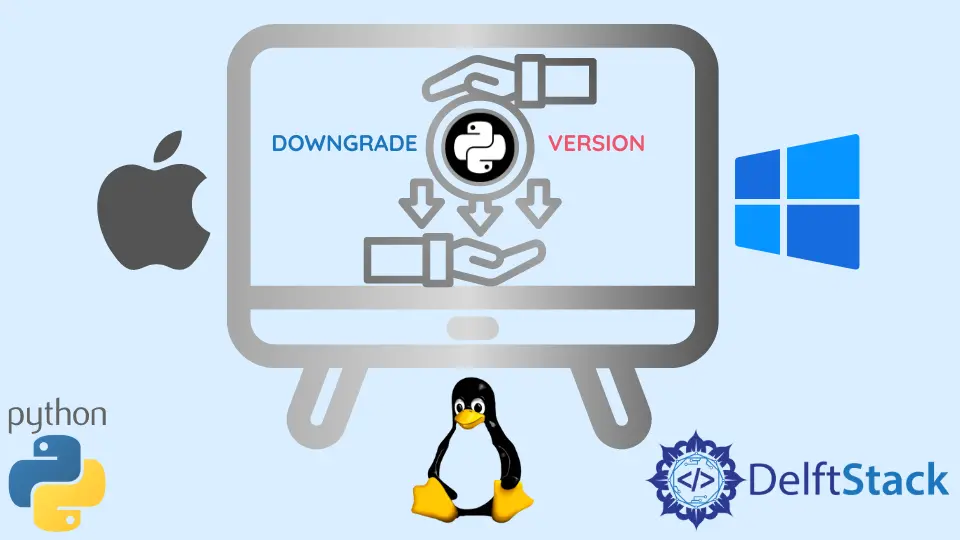
Downgrading Python from version 3.13 to 3.12 might be necessary for compatibility reasons with certain libraries, frameworks, or projects. Python 3.12 might be required due to specific dependencies or requirements that are not supported in the new version. This process involves switching or installing an earlier Python release while managing potential compatibility issues and system configurations.
Various methods exist to downgrade Python, each with its advantages and considerations. Some popular methods include using Python Version Manager (pyenv) to manage multiple Python versions, creating virtual environments to isolate Python installations, or manually installing Python 3.12 from the official websites.
By following specific steps outlined in these methods, users can seamlessly transition from Python 3.13 to 3.12, ensuring compatibility and functionality for their projects or systems. It’s important to consider the impact on existing projects, dependencies, and system settings before initiating the downgrade process.
Use Python Version Manager (pyenv) to Downgrade Python Version 3.13 to 3.12
Pyenv is a tool for managing multiple Python installations on a single machine. It allows users to switch between different Python versions, create virtual environments with specific Python versions, and install various Python interpreters side-by-side.
Installing pyenv
If you haven’t installed pyenv yet, you can do so by using a simple installation script. Open your terminal and run the following command:
curl https://pyenv.run | bash
This command fetches a script from the link using curl and then passes the retrieved content to the bash interpreter, effectively executing the script.
Install Python 3.12 With pyenv
Once pyenv is installed, installing Python 3.12 becomes a breeze:
pyenv install 3.12.0
This command fetches the specified Python version (3.12.0 in this case) and sets it up within the pyenv environment.
Setting the Global Python Version
To set the newly installed Python version as the global default, execute the following commands:
pyenv global 3.12.0
This command ensures that whenever you open a new terminal window or start a new shell session, Python 3.12 will be the default version.
Verifying the Python Version
To confirm that the downgrade was successful, double-check by typing:
python --version
This command should display the currently active Python version, which should now reflect version 3.12.0.
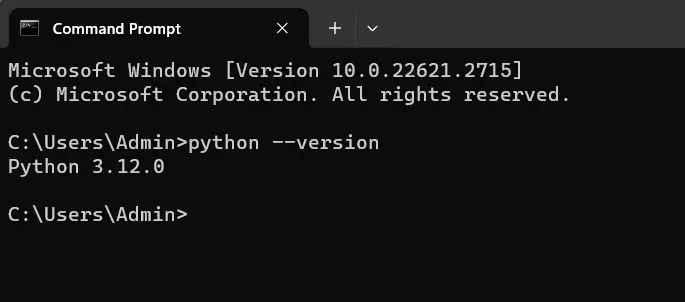
The pyenv tool helps manage multiple Python versions. The pyenv install command downloads and installs a specific Python version, and pyenv global sets the global Python version.
Use Virtual Environments to Downgrade Python Version 3.13 to 3.12
Virtual environments are isolated Python environments that allow users to work on multiple projects with different dependencies and Python versions. They enable developers to create an environment with a specific Python version and certain packages without affecting the system-wide Python installation.
Install Python 3.12 (If Not Already Installed)
If your system doesn’t have Python 3.12, download and install it from the official Python website or a package manager suitable for your operating system.
Create a Virtual Environment With Python 3.12
Open the terminal and execute the following command to create a virtual environment with Python 3.12:
python3.12 -m venv my_env_3.12
The python3.12 -m venv my_env_3.12 command creates a virtual environment named my_env_3.12 using Python 3.12. Adjust the name as needed.
Activating the environment isolates the Python interpreter and packages specific to this environment.
Activate the Virtual Environment
On Windows:
my_env_3.12\Scripts\activate
On Unix or MacOS operating systems:
source my_env_3.12/bin/activate
Activating the environment isolates the Python interpreter and sets up a clean environment with Python 3.12.
Verify Python Version
To ensure that the virtual environment is using Python 3.12, execute this in the command line:
python --version
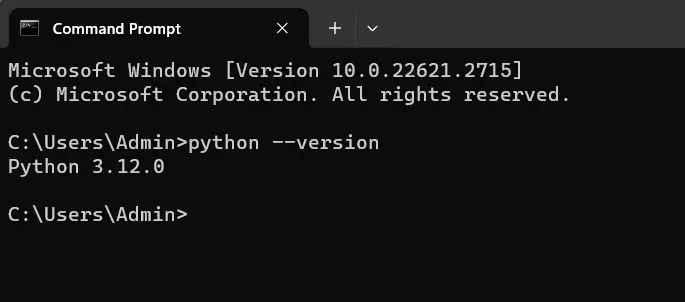
Install Required Packages
Within the activated virtual environment, install the necessary packages and dependencies required for your project using tools like pip.
Work Within the Virtual Environment
Develop and run your Python code within the activated virtual environment. Any Python scripts executed or packages installed will be specific to this environment.
Deactivate the Virtual Environment
Once you have finished working in the virtual environment, deactivate it using the following command:
deactivate
Use Manual Installation to Downgrade Python Version 3.13 to 3.12
Python 3.12 introduces new features and enhancements, but some projects might rely on specific functionalities or libraries available in Python 3.12 which are not present in 3.13. Therefore, the need to downgrade arises to avoid compatibility problems and functionality across projects.
Downgrading Python from version 3.13 to 3.12 using manual installation involves downloading the appropriate installer, executing it, and updating the PATH variable if necessary. It’s crucial to verify the Python version after installation and ensure compatibility of existing projects with the older version.
Download Python 3.12 Installer
Visit the Python official website at this link and select the appropriate installer for your operating systems (Windows, macOS, or Linux).
Run the Installer
- Execute the downloaded installer.
- Ensure to select the option to
"Add Python 3.12 to PATH"during the installation process if available. - Follow the prompts provided by the installer to complete the installation.
Verify Python Installation
Open a terminal or command prompt and type the following command:
python --version
This command displays the currently installed Python version. It should now reflect Python 3.12.
Update PATH Environment Variable (If Necessary)
If the python --version command still shows Python 3.13, you might need to update the PATH environment variable manually.
- Locate the directory where Python 3.12 is installed.
- Update the
PATHenvironment variable to add the path to the Python 3.12 installation directory. - Restart the terminal or command prompt to apply the changes.
- Verify the Python version again using
python --versionto ensure it now displays Python 3.12.
Migrating Projects (If Applicable)
Moving from Python 3.13 to 3.12 might require adjustments in existing projects or environments.
- Ensure compatibility of your code and dependencies with Python 3.12.
- Make necessary changes to project configurations or code that might be affected by the version change.
- Test the projects thoroughly to ensure they work as expected with Python 3.12.
Downloading and installing Python 3.12 manually from the official Python website allows direct control over the installation process. It’s crucial to update the PATH variable if the default version remains unchanged after installation.
Reinstall to Downgrade Python on Windows
The first few methods involve uninstalling the current version of Python and installing the required version. There are several ways to achieve this.
The first method involves uninstalling the current Python version from the Control Panel. We can search for the Add or Remove Programs application in the Control Panel.
This application contains a list of all the programs installed on the device. We can select the installed version of Python from this list, right-click to select the uninstall option and follow the steps.
Another way to uninstall Python is by using the Python package installer used to install Python. We get the repair and uninstall options on running the Python package installer.
We can click on the uninstall option and proceed with the required steps.
After using any of the previous methods, it is necessary to delete the Python files available in the home directory of the same name (usually found in the C:\Program Files directory). It is also necessary to make sure that the path from the environment variable is removed.
After carrying out the uninstallation of Python, we can install the required version and download its package installer application from the official website of Python.
Reinstall to Downgrade Python on Linux
We can remove and install the required Python version to downgrade it. We need to download the package from the official website and install it.
We should go to the Frameworks\Python.framework\Versions directory and remove the version which is not needed. We will run the sudo rm -rf python_version command in this directory to remove this version.
Conclusion
Downgrading Python from the latest version, 3.13, to the previous version, 3.12, involves transitioning to an earlier release to maintain compatibility with specific projects or libraries. Several methods exist for this transition:
- Python Version Manager (
pyenv): Enables easy management of multiple Python versions, allowing installation and switching between versions effortlessly. - Virtual Environments: Offers isolated workspaces for projects, facilitating work with different Python versions and dependencies without affecting the system-wide installation.
- Manual Installation: Directly installing Python 3.12 from the official Python website provides control over the process but requires updating the
PATHvariable and ensuring compatibility with existing projects.
Before downgrading, it’s crucial to consider potential impacts on projects, dependencies, and configurations. Each method caters to different needs, ensuring a smooth transition while maintaining compatibility and functionality across projects or systems.
Refer to another post on solutions for a related question feed: How to downgrade Python 3.9 to 3.8.
Manav is a IT Professional who has a lot of experience as a core developer in many live projects. He is an avid learner who enjoys learning new things and sharing his findings whenever possible.
LinkedIn