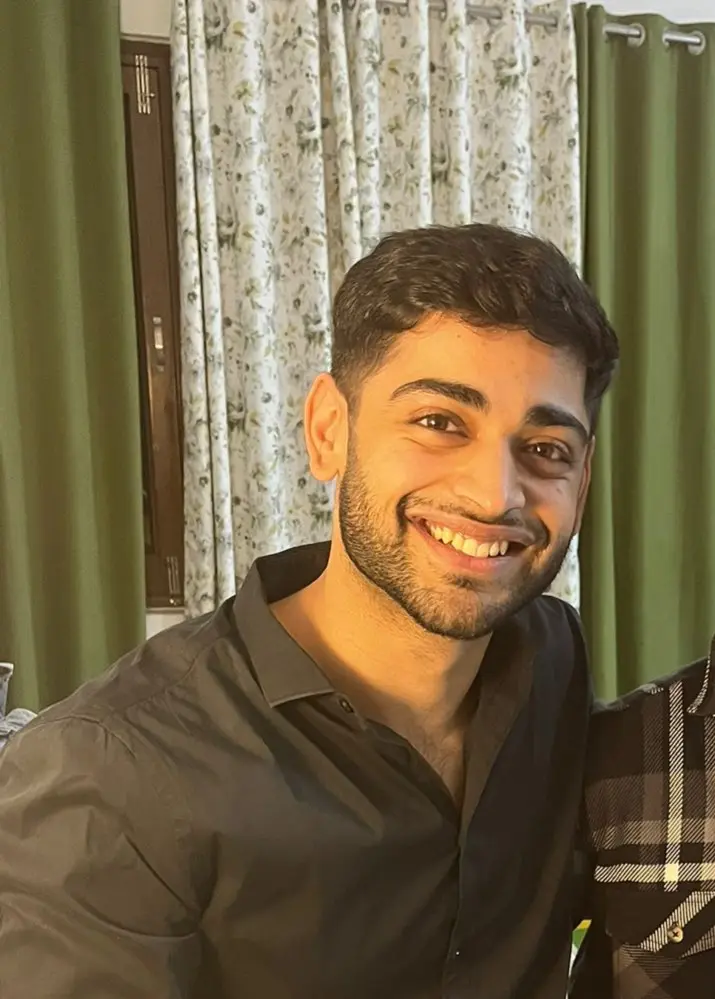How to Install OpenCV in Python Conda
-
Use the
pipCommand to Install the OpenCV Module in Python -
Use the
condaCommand to Install the OpenCV Module in Python - Use the Anaconda Navigator to Install the OpenCV Module in Python
- Conclusion

Anaconda is a widely adopted, open-source distribution of Python and R programming languages that simplifies package management and streamlines the setup process for data science and scientific computing projects. It has an extensive collection of pre-built packages, including popular libraries, making it a powerful tool for managing software dependencies.
OpenCV, short for Open Source Computer Vision Library, is a highly acclaimed library for computer vision and image processing tasks. It offers many functions and algorithms that empower developers to perform tasks like image and video analysis, object detection, facial recognition, and more.
OpenCV is widely used in various domains, including robotics, augmented reality, surveillance, and medical imaging. OpenCV is a cross-platform library accessible in several programming languages like Python, C++, etc.
Understanding the process of installing OpenCV in Python using conda is essential for any aspiring data scientist, computer vision engineer, or developer working with image-related tasks. By leveraging Conda’s package management capabilities, we can ensure a hassle-free installation process, avoid version conflicts, and effortlessly set up the necessary dependencies required for OpenCV to function optimally.
This tutorial will discuss different methods to install the cv2 module in Python for Anaconda users.
Use the pip Command to Install the OpenCV Module in Python
Utilizing the pip command, we can effortlessly install and manage Python packages, including OpenCV, simplifying integrating computer vision capabilities into our projects. The pip command can be used here to install this package on the system through the command terminal.
We can use the following command to install the OpenCV module in Python with the pip package manager.
pip install opencv-python
Output:

Explanation of the parameters in the command:
pip: The command-line tool for installing Python packages.install: The command instructingpipto install the specified package.opencv-python: The name of the package we want to install provides the OpenCV module for Python.
Use the conda Command to Install the OpenCV Module in Python
conda is a popular package management system and environment management system that simplifies the installation and management of software packages. It is particularly beneficial for data science and scientific computing projects.
conda allows us to create isolated environments, manage dependencies, and ensure reproducibility in our Python projects. Using the conda command, we can seamlessly install the OpenCV module in Python.
We can use the following command to install the OpenCV module in Python with the conda package manager.
conda install opencv
The above command downloads and installs the latest version of the OpenCV module available in the default conda channel. But, the most recent version of the module may not be accessible in the default channel of conda sometimes.
If that happens, we can utilize conda-forge. The conda-forge is a community-wide exertion that attempts to provide missing packages or updated modules that are sometimes missing from the default channels.
We can use the following command to install the OpenCV module in Python with the conda-forge method.
conda install -c conda-forge opencv
Output:

Explanation of the parameters in the command:
conda: The package and environment management command-line tool.install: The command indicating we want to install a package.-c conda-forge: Specifies the package installation channel. Theconda-forgechannel provides community-driven packages.opencv: The package name we want to install, which provides the OpenCV module for Python.
Use the Anaconda Navigator to Install the OpenCV Module in Python
Anaconda Navigator is a desktop graphical user interface (GUI) included in the Anaconda distribution. It offers a convenient way to manage environments, install packages, and launch applications related to data science.
With Anaconda Navigator, we can effortlessly install the OpenCV module and explore its powerful computer vision capabilities.
Steps to install OpenCV using the GUI:
-
Launch Anaconda Navigator from your system’s applications or Start menu.

-
Once Anaconda Navigator opens, you will see a list of available environments on the left-hand side. Select the environment where you want to install OpenCV or create a new environment if needed.

-
Select
Allfrom the dropdown menu.
-
In the search bar located in the top-right corner, type
opencvand press Enter.
-
From the search results, select the
opencvpackage and clickApplyto initiate the installation process.
-
Anaconda Navigator will download and install the OpenCV module into the selected environment.

-
Once the installation is complete, you can close the Anaconda Navigator and start using OpenCV in your Python projects.

Conclusion
This tutorial explored three methods to install the OpenCV module in Python: the pip command, the conda command, and the Anaconda Navigator GUI. Each method offers advantages and disadvantages, catering to different preferences and requirements.
Using the pip command provides a straightforward and widely recognized approach. It allows for quick installation and provides access to the latest package versions.
However, it may have limitations in managing complex dependencies or ensuring environment reproducibility.
The conda command, on the other hand, excels in managing environments, dependencies, and version control. It provides a powerful solution for creating isolated environments and handling complex package configurations.
However, it may have a narrower selection of package versions compared to pip.
The Anaconda Navigator GUI offers a user-friendly and intuitive interface for package installation. It simplifies the process, making it accessible to users who prefer graphical interfaces.
However, it may need more advanced options and fine-grained control than command-line methods.
In terms of the most preferred method, it ultimately depends on the specific use case and personal preference. Overall, each method offers its strengths, and the choice depends on the project’s specific needs and personal preferences.
Vaibhhav is an IT professional who has a strong-hold in Python programming and various projects under his belt. He has an eagerness to discover new things and is a quick learner.
LinkedIn