How to Change Python Version
- Method 1: Using Git to Manage Python Versions
- Method 2: Using Virtual Environments
- Method 3: Changing the Global Python Version
- Conclusion
- FAQ
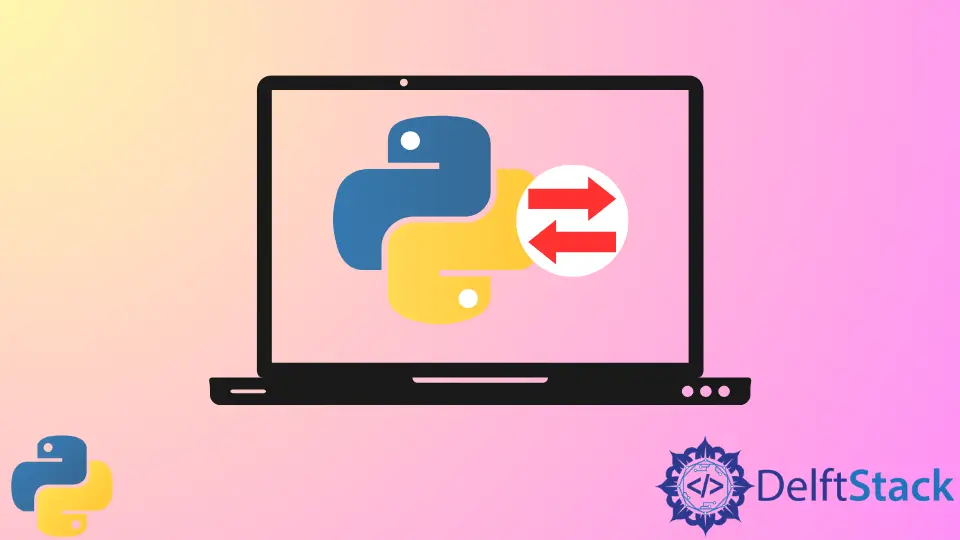
Changing the Python version on your computer can seem daunting, especially if you’re new to programming or managing environments. However, it’s crucial for running specific applications or scripts that may rely on a particular version of Python.
In this tutorial, we will walk you through the various methods of changing your Python version effectively. Whether you’re using Git to manage your code or simply want to switch versions for your projects, this guide will provide clear steps and examples. By the end of this article, you’ll feel confident in your ability to change Python versions and execute your programs seamlessly.
Method 1: Using Git to Manage Python Versions
If you’re working with Git, you likely have multiple branches or repositories that may require different Python versions. One way to manage this is through Git hooks combined with environment management tools like pyenv.
First, ensure you have pyenv installed. You can do this via the command line:
curl https://pyenv.run | bash
After installation, you can install different Python versions. For example, to install Python 3.8.10, use:
pyenv install 3.8.10
To set a specific Python version for your Git repository, navigate to your project directory and run:
pyenv local 3.8.10
This command sets the Python version for the current directory, ensuring that any scripts you run within this directory will use Python 3.8.10.
Output:
3.8.10
By using pyenv, you can easily switch between multiple Python versions without affecting your global Python installation. This is particularly useful when collaborating with teams that may have different version requirements for their projects.
Method 2: Using Virtual Environments
Another effective way to manage Python versions is through virtual environments. This method allows you to create isolated environments for different projects, each with its own Python version and dependencies.
To create a virtual environment with a specific Python version, first, ensure you have the desired version installed. Then, navigate to your project directory and run:
python3.8 -m venv myenv
Replace python3.8 with the version you want to use. This command creates a new virtual environment named myenv. To activate it, use:
source myenv/bin/activate
Once activated, any Python commands you use will reference the version specified when creating the virtual environment.
Output:
(myenv) user@computer:~/project$
Using virtual environments is a best practice in Python development. It prevents dependency conflicts and ensures that your projects can run smoothly regardless of the global Python installation on your system.
Method 3: Changing the Global Python Version
If you want to change the global Python version on your system, you can do so using pyenv. This is useful if you want to set a default version that will apply to all projects.
To change the global Python version, you can run:
pyenv global 3.8.10
This command sets Python 3.8.10 as the default version for all projects. To verify the change, you can run:
python --version
Output:
Python 3.8.10
Changing the global version is straightforward, but be cautious. This action affects all your Python projects, so ensure that all your scripts are compatible with the new version.
Conclusion
Changing the Python version on your computer is an essential skill for any developer, particularly when working with various projects and dependencies. Whether you choose to use Git hooks with pyenv, create virtual environments, or change the global Python version, each method has its advantages. By following the steps outlined in this guide, you can seamlessly switch between Python versions, ensuring that your programs run smoothly and efficiently. Remember that managing your Python environment is a crucial part of maintaining a robust development workflow.
FAQ
-
How do I check my current Python version?
You can check your current Python version by running the command python –version in your terminal. -
What is pyenv?
Pyenv is a tool that allows you to easily switch between multiple versions of Python on your system. -
Can I use virtual environments with different Python versions?
Yes, virtual environments can be created with specific Python versions, allowing you to manage dependencies for different projects. -
Is it safe to change the global Python version?
Changing the global Python version can affect all your projects, so ensure compatibility before making the change. -
How do I activate a virtual environment?
You can activate a virtual environment by navigating to its directory and running source myenv/bin/activate in your terminal.