How to Check SciPy Version
- Method 1: Using the Command Line
- Method 2: Using Python Interactive Shell
- Method 3: Using a Python Script
- Conclusion
- FAQ
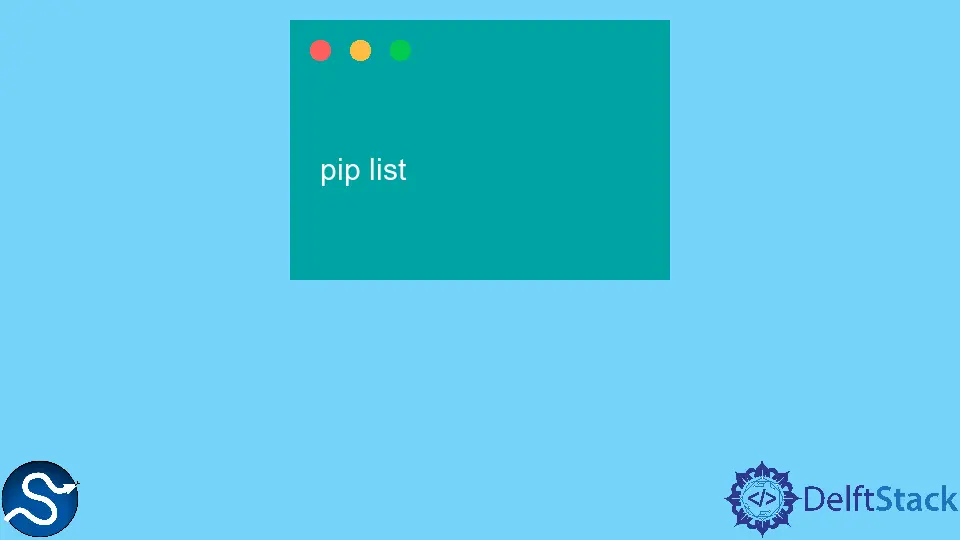
When working with scientific computing in Python, one of the essential libraries you might encounter is SciPy. This powerful library builds on NumPy and provides a plethora of functions for optimization, integration, interpolation, eigenvalue problems, and more. But before diving into your project, it’s crucial to know which version of SciPy you are using. Different versions may have varying features or bug fixes, and ensuring compatibility can save you a lot of headaches down the road.
In this article, we’ll explore several straightforward methods to check your SciPy version, empowering you to work more effectively with this invaluable library.
Method 1: Using the Command Line
One of the most efficient ways to check your SciPy version is through the command line. This method is especially useful for users who prefer not to run Python scripts. You can easily access the version information directly from your terminal or command prompt.
To check the SciPy version using the command line, follow these steps:
- Open your command line interface (CLI).
- Type the following command:
pip show scipy
After executing the command, you will see output that includes various details about the SciPy package, including its version number.
Output:
Name: scipy
Version: 1.7.1
Summary: SciPy: Scientific Library for Python
Home-page: https://www.scipy.org/
Author: Travis E. Olliphant et al.
This command provides you with not only the version but also other useful information such as the summary and author. It’s a quick way to gather all the details you need about the SciPy library installed on your system. If you find that you have an outdated version, you can easily upgrade it using pip.
Method 2: Using Python Interactive Shell
If you prefer a more interactive approach, you can check the SciPy version directly from the Python interactive shell. This method is particularly handy for those who are already working within a Python environment and want to verify the version without leaving their session.
To do this, follow these steps:
- Open your Python interactive shell by typing
pythonorpython3in your command line. - Once in the shell, type the following code:
import scipy
print(scipy.__version__)
After running this code, you will see the version number of the SciPy library printed in the console.
Output:
1.7.1
This method is straightforward and allows you to check the version while you’re already working on your project. It can be particularly useful if you’re troubleshooting issues related to specific SciPy functionalities that may vary between versions.
Method 3: Using a Python Script
For those who prefer to check the version programmatically, writing a simple Python script is an excellent option. This method is beneficial if you want to include the version check as part of a larger script or application.
Here’s how to do it:
- Open your favorite text editor or IDE and create a new Python file, for example,
check_scipy_version.py. - Add the following code to the file:
import scipy
def check_scipy_version():
version = scipy.__version__
print(f"SciPy version: {version}")
if __name__ == "__main__":
check_scipy_version()
After saving the file, run it from your command line:
python check_scipy_version.py
Output:
SciPy version: 1.7.1
This method is not only effective but also allows you to encapsulate the version check in a function, making it reusable in larger projects. By running this script, you will get a clear output indicating the version of SciPy you have installed, helping you ensure compatibility with your code.
Conclusion
Knowing how to check the SciPy version is essential for any Python developer working in scientific computing. Whether you prefer using the command line, the Python interactive shell, or a script, each method offers a quick and easy way to access this important information. By staying informed about your SciPy version, you can avoid compatibility issues and take full advantage of the library’s features. So, the next time you start a project, take a moment to check your SciPy version and ensure you’re equipped for success.
FAQ
-
How do I upgrade my SciPy version?
You can upgrade your SciPy version by running the commandpip install --upgrade scipyin your command line. -
What should I do if I encounter an error checking the version?
Ensure that SciPy is installed correctly. You can reinstall it usingpip install scipy. -
Can I check the version of other Python packages similarly?
Yes, you can use thepip show package_namecommand to check the version of any installed package. -
Is it necessary to check the SciPy version before starting a project?
While not strictly necessary, it is highly recommended to ensure compatibility and access to the latest features and bug fixes. -
Are there any differences between SciPy versions?
Yes, different versions may have varying features, improvements, and bug fixes. Always check the release notes for details.
Shiv is a self-driven and passionate Machine learning Learner who is innovative in application design, development, testing, and deployment and provides program requirements into sustainable advanced technical solutions through JavaScript, Python, and other programs for continuous improvement of AI technologies.
LinkedIn