How to Set Window to Fullscreen in Pygame
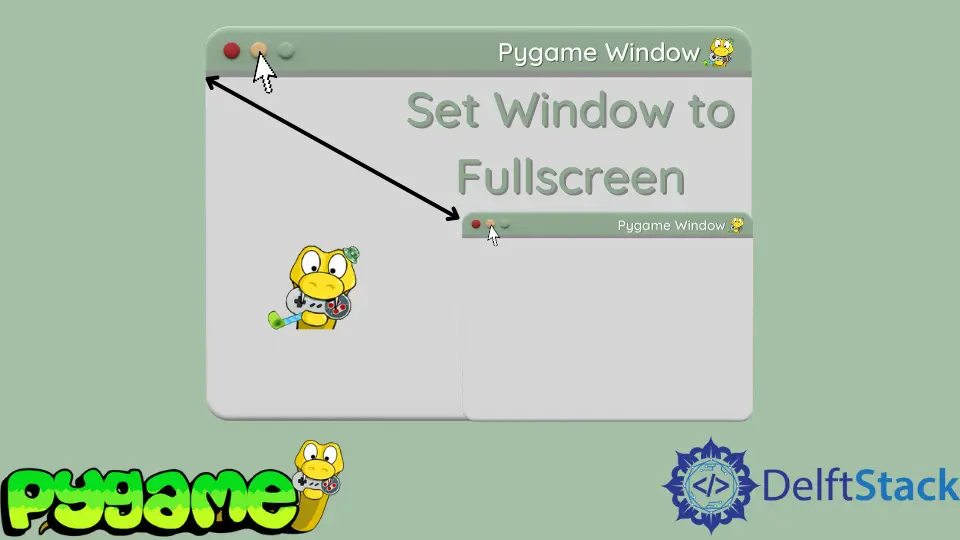
Creating games with Pygame can be an exciting adventure, especially when you want to push the boundaries of your game’s visual experience. One of the most common requirements in game development is to set the game window to fullscreen mode.
This tutorial will guide you through the simplest way to start any game in Pygame and show you how to set the window to fullscreen, enhancing the immersive experience for players. Whether you’re a seasoned developer or just starting, this guide will help you understand the basics of Pygame and how to manipulate the display settings effectively.
Once you have Pygame installed, you can start by creating a simple game window. Here’s a basic example to get you started:
import pygame
import sys
pygame.init()
screen = pygame.display.set_mode((800, 600))
pygame.display.set_caption("My First Game")
while True:
for event in pygame.event.get():
if event.type == pygame.QUIT:
pygame.quit()
sys.exit()
screen.fill((0, 0, 0))
pygame.display.flip()
In this snippet, we initialize Pygame, create a window of size 800x600, and set a title for our game. The main loop listens for events and fills the screen with black. This code lays the foundation for any game you want to create.
Output:
A black window with the title "My First Game"
Now that you have a basic understanding of how to set up a window in Pygame, let’s explore how to make that window fullscreen.
Setting the Window to Fullscreen
To set the window to fullscreen in Pygame, you need to modify the set_mode function. By passing the pygame.FULLSCREEN flag, you can easily switch from a windowed mode to fullscreen. Here’s how you can do that:
import pygame
import sys
pygame.init()
screen = pygame.display.set_mode((0, 0), pygame.FULLSCREEN)
pygame.display.set_caption("Fullscreen Game")
while True:
for event in pygame.event.get():
if event.type == pygame.QUIT:
pygame.quit()
sys.exit()
screen.fill((0, 0, 0))
pygame.display.flip()
In this example, we use (0, 0) as the dimensions for the screen, which tells Pygame to use the current display resolution. The pygame.FULLSCREEN flag makes the window occupy the entire screen. The rest of the code remains similar, with an event loop that allows you to quit the game.
Output:
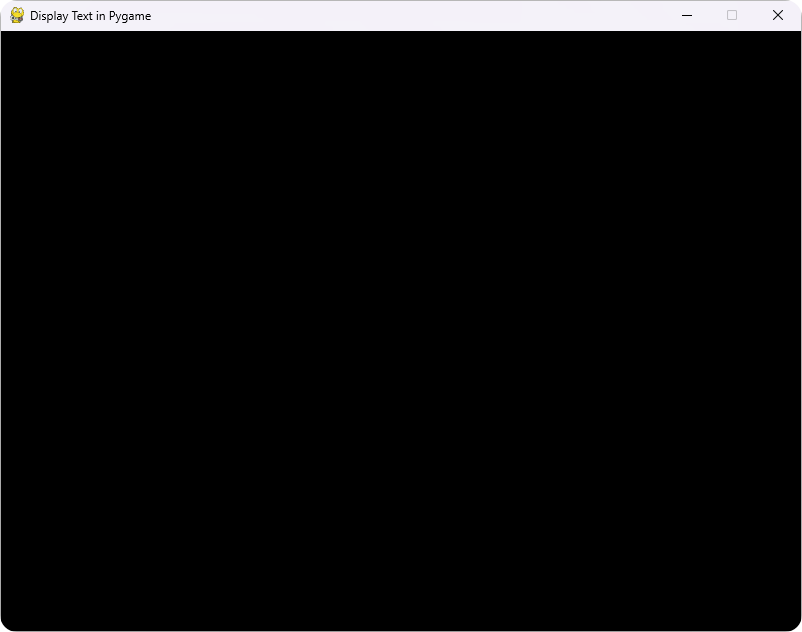
Switching to fullscreen mode can significantly enhance the gaming experience, allowing players to feel more immersed in the game world. However, it’s essential to provide an easy way for players to exit fullscreen mode, which we will cover next.
Exiting Fullscreen Mode
While fullscreen mode is great for immersion, players might want to return to windowed mode. To achieve this, you can toggle between fullscreen and windowed mode using a keyboard event. Here’s how to implement that functionality:
import pygame
import sys
pygame.init()
screen = pygame.display.set_mode((800, 600))
pygame.display.set_caption("Toggle Fullscreen")
fullscreen = False
while True:
for event in pygame.event.get():
if event.type == pygame.QUIT:
pygame.quit()
sys.exit()
if event.type == pygame.KEYDOWN:
if event.key == pygame.K_f: # Press 'f' to toggle fullscreen
fullscreen = not fullscreen
if fullscreen:
screen = pygame.display.set_mode((0, 0), pygame.FULLSCREEN)
else:
screen = pygame.display.set_mode((800, 600))
screen.fill((0, 0, 0))
pygame.display.flip()
In this code, we introduce a boolean variable fullscreen to track the current state. When the player presses the ‘f’ key, we toggle the fullscreen state and adjust the display mode accordingly. This approach gives players the freedom to switch between fullscreen and windowed modes, enhancing user experience.
By allowing players to control their display preferences, you create a more user-friendly game environment. This flexibility can be crucial for different gaming setups and player preferences.
Conclusion
Setting your Pygame window to fullscreen is a straightforward process that can greatly enhance the gaming experience. By following the steps outlined in this tutorial, you can easily create a game that runs in fullscreen mode or allows users to toggle between fullscreen and windowed modes. As you continue developing your game, remember to consider how display settings impact player engagement and comfort. With Pygame, the possibilities are endless, and mastering these basics will set you on the path to creating fantastic games.
FAQ
-
What is Pygame?
Pygame is a set of Python modules designed for writing video games. It provides functionalities like graphics, sound, and input handling. -
How do I install Pygame?
You can install Pygame by running the commandpip install pygamein your command line or terminal. -
Can I run my game in windowed mode after setting it to fullscreen?
Yes, you can toggle between fullscreen and windowed mode by implementing a keyboard event, as shown in the examples. -
What is the purpose of the
pygame.FULLSCREENflag?
Thepygame.FULLSCREENflag allows you to set your game window to occupy the entire screen, enhancing the immersive experience for players. -
How can I quit the game?
You can quit the game by handling thepygame.QUITevent, which occurs when the user closes the window.
Hi, my name is Maxim Maeder, I am a young programming enthusiast looking to have fun coding and teaching you some things about programming.
GitHub