pygame.display.set_mode in Pygame
- What is pygame.display.set_mode?
- Basic Usage of pygame.display.set_mode
- Advanced Features of pygame.display.set_mode
- Conclusion
- FAQ
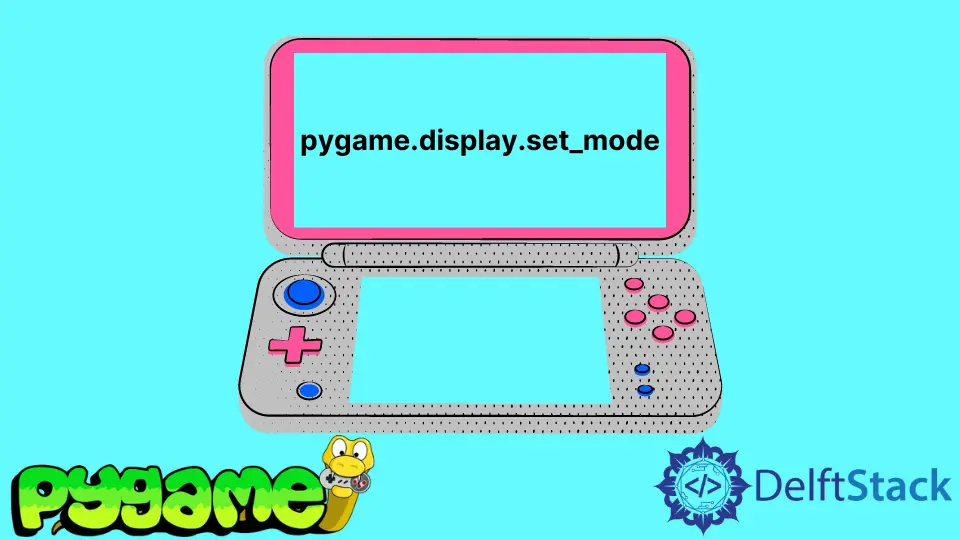
Pygame is a powerful library in Python that allows developers to create engaging games and multimedia applications. One of the essential functions in Pygame is pygame.display.set_mode, which is crucial for setting up the display window of your game. Whether you’re a beginner or an experienced developer, understanding how to use this function effectively can significantly enhance your game development process.
In this article, we’ll explore what pygame.display.set_mode does, how to use it correctly, and provide examples to illustrate its functionality. By the end of this guide, you’ll be well-equipped to create visually appealing and interactive games using Pygame.
What is pygame.display.set_mode?
The pygame.display.set_mode function is used to initialize a window or screen for display in Pygame. This function creates a surface that can be drawn upon, enabling you to render graphics and manage user input effectively. The parameters you pass to this function determine the size, depth, and other attributes of the display window.
When you call pygame.display.set_mode, you typically specify the width and height of the window, and you can also include additional options like fullscreen mode or a specific pixel format. Understanding these parameters is key to tailoring your game’s visual output to meet your design needs.
Basic Usage of pygame.display.set_mode
To get started with pygame.display.set_mode, you first need to initialize Pygame and then call the function with the desired dimensions. Below is a simple example to demonstrate this:
import pygame
pygame.init()
screen = pygame.display.set_mode((800, 600))
pygame.display.set_caption("My Pygame Window")
running = True
while running:
for event in pygame.event.get():
if event.type == pygame.QUIT:
running = False
pygame.quit()
In this example, we start by importing the Pygame library and initializing it with pygame.init(). Next, we create a display window with a width of 800 pixels and a height of 600 pixels using pygame.display.set_mode((800, 600)). We also set a title for the window with pygame.display.set_caption.
The main loop keeps the window open until the user decides to close it. This is done by checking for the QUIT event. When the loop ends, we call pygame.quit() to clean up resources.
Output:
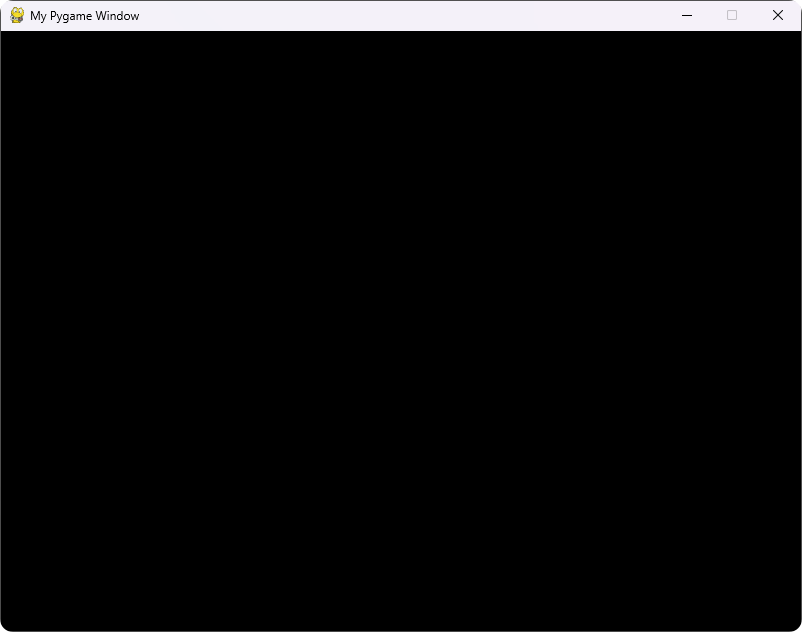
The pygame.display.set_mode function is essential for creating the visual aspect of your game. By setting the dimensions and title, you lay the groundwork for all subsequent rendering operations.
Advanced Features of pygame.display.set_mode
While the basic usage of pygame.display.set_mode is straightforward, the function also supports advanced features that can enhance your game’s performance and user experience. For instance, you can use flags to enable fullscreen mode. or double buffering. Here’s how you can implement these features:
import pygame
pygame.init()
flags = pygame.FULLSCREEN | pygame.DOUBLEBUF
screen = pygame.display.set_mode((800, 600), flags)
pygame.display.set_caption("My Fullscreen Pygame Window")
running = True
while running:
for event in pygame.event.get():
if event.type == pygame.QUIT:
running = False
pygame.quit()
In this code snippet, we define a flags variable that combines pygame.FULLSCREEN and pygame.DOUBLEBUF. The FULLSCREEN flag allows the game to run in fullscreen mode, while DOUBLEBUF enables double buffering, which helps to reduce flickering during rendering.
By passing these flags to pygame.display.set_mode, you can create a more immersive gaming experience. The fullscreen mode takes over the entire screen, while double buffering ensures smoother graphics by preparing the next frame in the background.
Understanding these advanced features of pygame.display.set_mode allows you to customize your game’s display settings further, leading to a more polished final product.
Conclusion
In conclusion, mastering pygame.display.set_mode is a fundamental step in Pygame development. This function not only sets up your display window but also offers advanced features like fullscreen mode and dynamic resizing. By understanding how to use this function effectively, you can create visually appealing and engaging games that enhance user experience. Whether you’re building a simple platformer or a complex adventure game, pygame.display.set_mode is a tool that will serve you well throughout your development journey.
FAQ
-
what does pygame.display.set_mode do?
pygame.display.set_mode initializes a window for display in Pygame, allowing you to render graphics and manage user input. -
can I create a fullscreen window with pygame.display.set_mode?
Yes, by using the pygame.FULLSCREEN flag when calling pygame.display.set_mode, you can create a fullscreen window. -
how do I resize the display window in Pygame?
You can resize the display window by calling pygame.display.set_mode again with the new dimensions inside your event loop. -
what are double buffering and how does it help in Pygame?
Double buffering is a technique that helps reduce flickering by preparing the next frame in the background before displaying it, leading to smoother graphics.
- do I need to call
pygame.quit()after using pygame.display.set_mode?
Yes, it is essential to callpygame.quit()to clean up resources and close the Pygame window properly.
Hi, my name is Maxim Maeder, I am a young programming enthusiast looking to have fun coding and teaching you some things about programming.
GitHub