How to Check Pandas and Various Dependencies Version
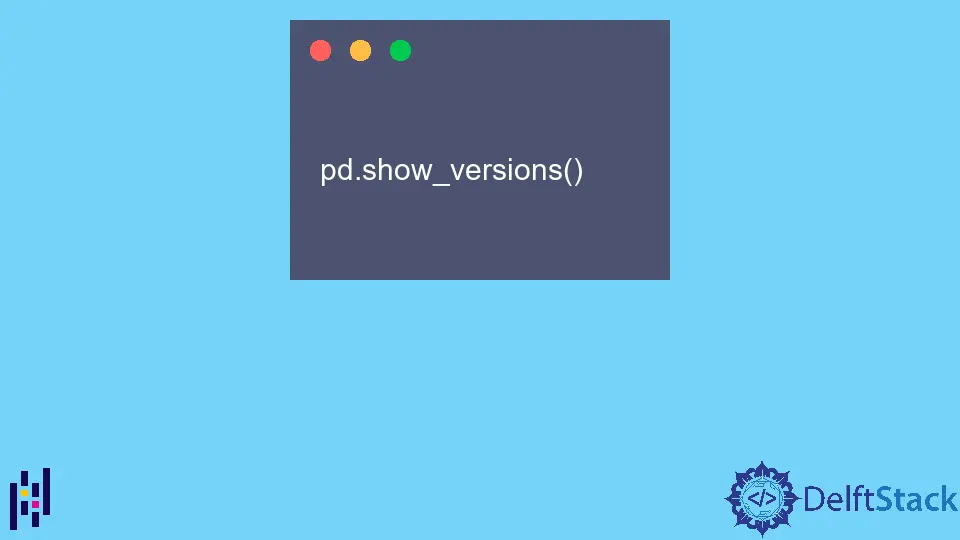
When working with data analysis in Python, the Pandas library is an essential tool. However, just like any other library, it’s crucial to know which version you’re using. Compatibility issues can arise if your code relies on features specific to a certain version of Pandas or its dependencies.
This tutorial will guide you through the process of checking the version of Pandas and other related libraries. Whether you’re a seasoned data scientist or just starting your journey, understanding how to manage your library versions can save you a lot of time and headaches down the road. Let’s dive in!
Checking Pandas Version
To check the version of Pandas installed in your Python environment, you can use the following method. This approach utilizes the built-in capabilities of the library itself.
import pandas as pd
print(pd.__version__)
When you run this code, it imports the Pandas library and prints out its version. This is a straightforward way to ensure you are working with the correct version, especially when collaborating on projects or deploying applications.
Output:
1.3.3
In this example, the output indicates that version 1.3.3 of Pandas is installed. It’s important to note that the version number can vary based on when you installed Pandas or if you’ve recently updated it. Regularly checking your library versions helps maintain compatibility with your code and prevents unexpected errors.
Checking Dependencies
In addition to checking the Pandas version, you may also want to verify the versions of its dependencies. This can be particularly important if you are using specific features that rely on other libraries. You can check the versions of installed packages using the pip command in your terminal.
pip list
Running this command will display a list of all installed packages along with their respective versions. You can scroll through this list to find Pandas and its dependencies, such as NumPy or Matplotlib.
Output:
Package Version
---------- -------
numpy 1.21.2
pandas 1.3.3
matplotlib 3.4.3
The pip list command provides a comprehensive overview of your environment, making it easy to identify any outdated packages. If you notice that a dependency is not up to date, you can easily update it using the pip install --upgrade command followed by the package name. This proactive approach helps avoid compatibility issues in your projects.
Using Git to Check Dependencies
If your project is version-controlled with Git, you can also check the versions of your dependencies by looking at the requirements.txt file or any other configuration files used in your project. This is particularly useful when collaborating with others or deploying applications.
To view the contents of your requirements.txt, you can use the following command:
cat requirements.txt
This command will display the list of packages and their specified versions, ensuring that everyone working on the project is using the same dependencies.
Output:
numpy==1.21.2
pandas==1.3.3
matplotlib==3.4.3
By maintaining a requirements.txt file, you can easily replicate your environment on another machine or share it with your team. This method is essential for ensuring that your code runs smoothly across different setups and minimizing “it works on my machine” scenarios.
Conclusion
In summary, checking the version of Pandas and its dependencies is a fundamental skill for anyone working in data analysis with Python. By using simple commands and understanding how to manage your packages, you can avoid compatibility issues and ensure your code runs smoothly. Whether you’re using Python scripts or managing your project with Git, knowing how to check these versions is invaluable. Regularly auditing your library versions will not only enhance your coding experience but also improve collaboration with your team.
FAQ
-
How can I check if Pandas is installed?
You can check if Pandas is installed by runningpip show pandasin your terminal. If it’s installed, this command will display its version and other details. -
What should I do if I find an outdated version of Pandas?
If you find that your Pandas version is outdated, you can update it by runningpip install --upgrade pandasin your terminal. -
Can I check the version of other libraries in the same way?
Yes, you can check the version of any installed library using the same method withimport library_namefollowed byprint(library_name.__version__). -
Why is it important to check library versions?
Checking library versions is important to ensure compatibility, avoid deprecated features, and maintain the stability of your code.
- What command can I use to see all installed packages?
You can use the commandpip listin your terminal to see all installed packages along with their versions.
