How to Update Pandas in Anaconda
- Method 1: Updating Pandas Using Anaconda Navigator
- Method 2: Updating Pandas Using Conda Command Line
- Method 3: Updating Pandas in a Specific Environment
- Conclusion
- FAQ
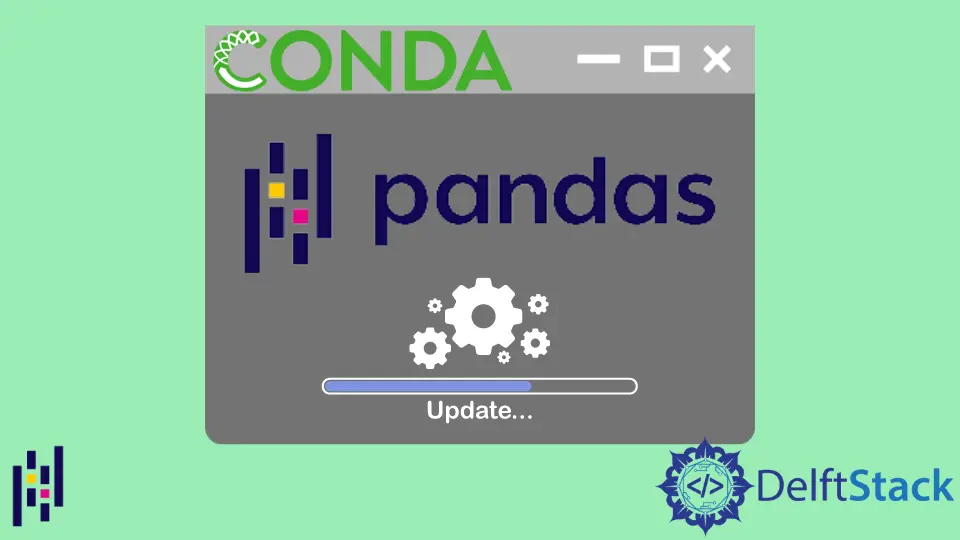
Updating libraries is an essential aspect of maintaining a healthy Python environment, especially when working with data manipulation tools like Pandas.
In this tutorial, we will explore various methods to update Pandas within the Anaconda framework. Whether you’re a beginner or an experienced programmer, keeping your libraries up-to-date ensures you benefit from the latest features, improvements, and bug fixes. We will delve into different techniques to update Pandas, including using the Anaconda Navigator, the command line interface, and managing environments effectively. By the end of this article, you will have a clear understanding of how to keep your Pandas library current to enhance your data analysis tasks.
Method 1: Updating Pandas Using Anaconda Navigator
Anaconda Navigator provides a user-friendly graphical interface for managing packages and environments. Updating Pandas through this tool is straightforward and ideal for users who prefer a visual approach.
- Open Anaconda Navigator from your applications menu.
- Navigate to the “Environments” tab on the left side.
- Select the environment where you want to update Pandas. The default environment is usually “base.”
- In the main panel, type “pandas” in the search bar to filter the packages.
- You should see the Pandas package listed. If an update is available, you will see an option to update it. Simply click on the checkbox next to the package.
- Finally, click the “Apply” button at the bottom right corner to execute the update.
This method is particularly beneficial for users who may not be comfortable with command-line interfaces. By visually managing your packages, you can easily see what updates are available and apply them with just a few clicks.
Method 2: Updating Pandas Using Conda Command Line
If you prefer the command line, updating Pandas using Conda is a quick and efficient method. The command line interface allows you to execute commands directly, giving you more control over the update process.
Open your terminal or Anaconda Prompt and run the following command to update Pandas:
conda update pandas
This command checks for the latest version of Pandas available in the Conda repositories and updates it if a newer version is found. If you want to ensure that you are updating Pandas to a specific version, you can specify the version number like this:
conda install pandas=1.3.3
Replace 1.3.3 with the version you wish to install. After executing the command, Conda will resolve dependencies and prompt you to confirm the update. Simply type y and hit Enter to proceed.
Using Conda commands is efficient, especially for users who are comfortable with command-line operations. It allows for quick updates and can be integrated into scripts for automation.
Method 3: Updating Pandas in a Specific Environment
Sometimes, you may want to update Pandas in a specific conda environment rather than the base environment. This is crucial for maintaining project-specific dependencies.
To update Pandas in a specific environment, first activate that environment. Use the following command, replacing your_env_name with the name of your environment:
conda activate your_env_name
Once the environment is activated, you can run the update command:
conda update pandas
After executing this command, Conda will check for updates specific to the Pandas package within that environment. If an update is available, it will prompt you to confirm the installation.
This method is particularly useful for data scientists and developers who work on multiple projects with different dependencies. Keeping packages updated in isolated environments ensures that you don’t face compatibility issues across projects.
Conclusion
Keeping your Pandas library updated is crucial for efficient data manipulation and analysis. Whether you choose to use Anaconda Navigator for a visual experience or the command line for quick updates, you have several options at your disposal. Regular updates not only enhance your coding experience but also help you leverage the latest features and improvements. By following the methods outlined in this tutorial, you can ensure that your Pandas library remains current, allowing you to focus on your data projects without the worry of outdated libraries.
FAQ
-
How often should I update Pandas?
It’s a good practice to check for updates regularly, especially when starting new projects or after significant changes in your data analysis workflow. -
Can I update other libraries using the same methods?
Yes, you can use similar methods to update other libraries in Anaconda, such as NumPy or Matplotlib. -
What should I do if the update fails?
If an update fails, check for any error messages in the terminal. You may need to resolve dependency issues or ensure that your Conda installation is functioning correctly. -
Is it safe to update Pandas in an existing project?
Generally, it is safe, but it’s advisable to test your code after the update to ensure compatibility with the new version. -
Can I roll back to a previous version of Pandas?
Yes, you can use the commandconda install pandas=version_numberto roll back to a specific version if needed.
I am Fariba Laiq from Pakistan. An android app developer, technical content writer, and coding instructor. Writing has always been one of my passions. I love to learn, implement and convey my knowledge to others.
LinkedIn