Recursive File Search Using PowerShell
-
Use the
Get-ChildItemCmdlet With the-RecurseSwitch in PowerShell to Search Files Recursively -
Use
dirCmdlet With-RecurseSwitch in PowerShell to Search Files Recursively
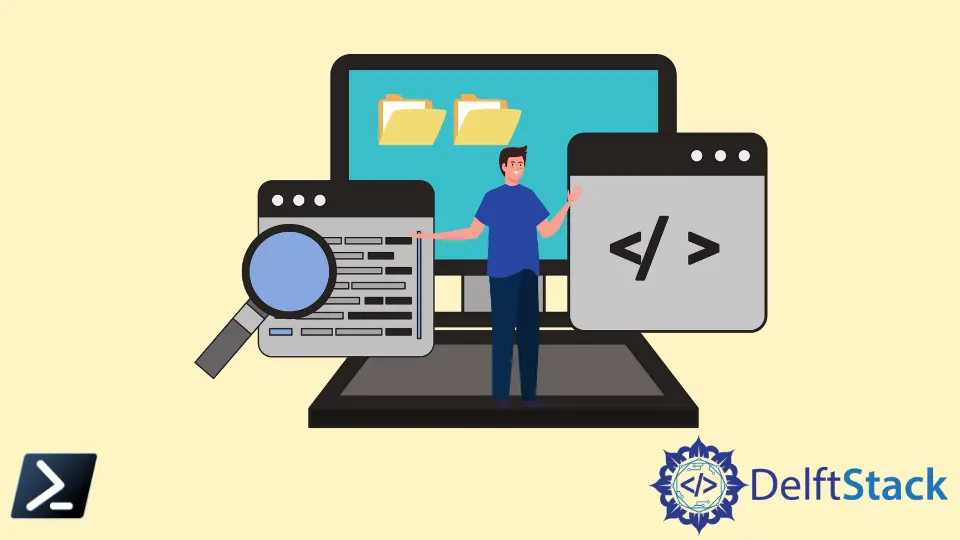
Sometimes, we save a file on a computer and forget where we saved it. There are different ways to search files on the computer. One of them is PowerShell which allows you to list files and directories present in a specific location.
This tutorial will teach you to search files recursively using PowerShell.
Use the Get-ChildItem Cmdlet With the -Recurse Switch in PowerShell to Search Files Recursively
The Get-ChildItem cmdlet displays a list of files and directories on the specific location. It does not show empty directories when used with the -Recurse parameter.
For example, the following command displays the list of files and directories present in the C:\pc directory.
Get-ChildItem -Path C:\pc
Output:
Directory: C:\pc
Mode LastWriteTime Length Name
---- ------------- ------ ----
d----- 1/2/2022 2:53 PM computing
d----- 1/2/2022 1:24 PM New folder
-a---- 1/2/2022 1:36 PM 17384 hello
-a---- 1/2/2022 2:48 PM 5134 matrix.c
-a---- 12/26/2020 7:03 PM 321 ReadMe.txt
With the -Recurse parameter, you can get the files from all the directories or subdirectories from the specified locations. It means you can search the files recursively in a specific location using PowerShell.
Get-ChildItem -Path C:\pc -Filter car.png -Recurse -ErrorAction SilentlyContinue -Force
As you can see below, the car.png is found on the directory C:\pc\computing\task4. It will display all car.png files if found on multiple directories.
Output:
Directory: C:\pc\computing\task4
Mode LastWriteTime Length Name
---- ------------- ------ ----
-a---- 1/3/2022 2:26 PM 3465 car.png
If you do not know the file’s name, you can search all files with the same file extension. For example, the command below will display all files having the .txt extension on the C:\pc directory.
Get-ChildItem -Path C:\pc -Filter *.txt -Recurse -ErrorAction SilentlyContinue -Force