How to Display Current Time Zone in PowerShell
- Getting the Current Time Zone
- Listing All Available Time Zones
- Changing the Current Time Zone
- Conclusion
- FAQ
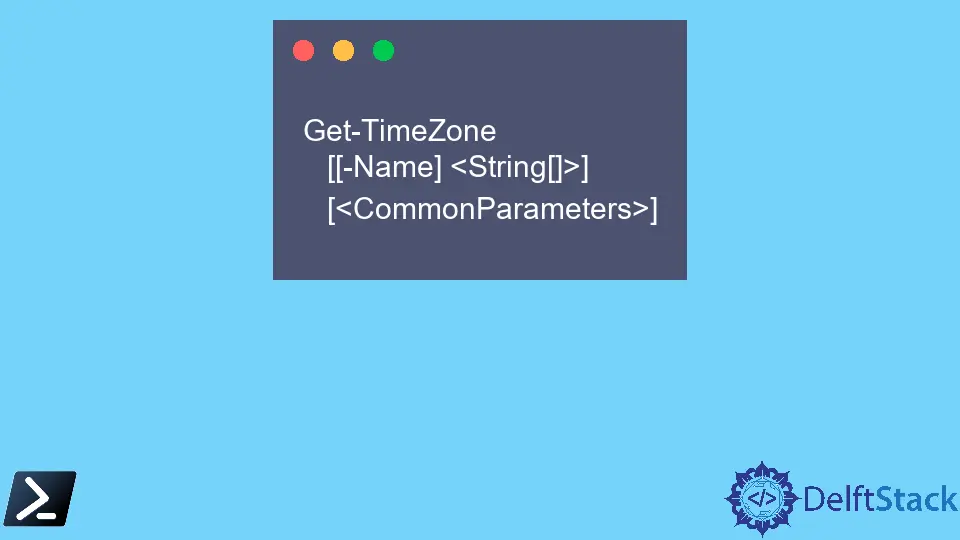
Understanding time zones is crucial for many applications, especially when dealing with global data. PowerShell, a powerful scripting language and command-line shell, makes it easy to access time zone information on your system.
In this article, we will delve into how to display the current time zone in PowerShell. We’ll explore the Get-TimeZone cmdlet, which allows you to retrieve your current time zone and a comprehensive list of all available time zones on your machine. Whether you’re a seasoned PowerShell user or just getting started, this guide will provide you with the insights you need to work effectively with time zones.
Getting the Current Time Zone
To retrieve your current time zone in PowerShell, you can use the Get-TimeZone cmdlet. This cmdlet provides a straightforward way to access the time zone information for your system. Below is a simple command you can run in your PowerShell console:
Get-TimeZone
After executing this command, you will see an output that includes details such as the time zone’s Id, display name, and the current UTC offset. This information is particularly useful for applications that require accurate time settings based on the user’s location.
Output:
Id : Pacific Standard Time
DisplayName : Pacific Standard Time
StandardName : Pacific Standard Time
DaylightName : Pacific Daylight Time
BaseUtcOffset : -08:00:00
SupportsDaylightSavingTime : True
This output shows that the current time zone is “Pacific Standard Time,” with a UTC offset of -08:00:00. The SupportsDaylightSavingTime property indicates whether the time zone observes daylight saving time, which can be a crucial factor in scheduling tasks or events.
Listing All Available Time Zones
If you’re interested in seeing a list of all the time zones available on your system, the Get-TimeZone cmdlet also allows you to do that. You can simply run the following command to view all the time zones:
Get-TimeZone -ListAvailable
This command will generate a comprehensive list of time zones that you can use in your scripts or applications. The output will be extensive, as it includes various time zones from different regions around the world.
Output:
Id DisplayName
-- ------------
Dateline Standard Time (UTC-12:00) Dateline Standard Time
UTC-11 (UTC-11:00) Coordinated Universal Time-11
Hawaiian Standard Time (UTC-10:00) Hawaii
Pacific Standard Time (UTC-08:00) Pacific Standard Time
Mountain Standard Time (UTC-07:00) Mountain Standard Time
Central Standard Time (UTC-06:00) Central Standard Time
Eastern Standard Time (UTC-05:00) Eastern Standard Time
The output lists various time zones along with their corresponding UTC offsets. This is particularly useful when you need to set a specific time zone for a task or when you are working with users from different regions. You can easily filter or search through this list to find the time zone that fits your requirements.
Changing the Current Time Zone
In some cases, you may need to change the current time zone of your system using PowerShell. This can be done using the Set-TimeZone cmdlet. Here’s how you can change the time zone to a specific one, for example, “Eastern Standard Time”:
Set-TimeZone -Id "Eastern Standard Time"
After executing this command, your system’s time zone will be updated to Eastern Standard Time. To verify that the change was successful, you can run the Get-TimeZone cmdlet again to see the updated time zone information.
Output:
Id : Eastern Standard Time
DisplayName : Eastern Standard Time
StandardName : Eastern Standard Time
DaylightName : Eastern Daylight Time
BaseUtcOffset : -05:00:00
SupportsDaylightSavingTime : True
Changing your system’s time zone can be particularly useful for developers and system administrators who need to test applications in different time zones. It allows you to simulate how your applications will behave in various regions, ensuring better functionality and user experience.
Conclusion
PowerShell offers a powerful set of tools for managing time zones effectively. By utilizing the Get-TimeZone and Set-TimeZone cmdlets, you can easily retrieve your current time zone, list all available time zones, and even change your system’s time zone as needed. This knowledge is invaluable for developers, system administrators, and anyone who needs to manage time-sensitive tasks across different regions. With these commands at your fingertips, you can ensure that your applications and scripts operate smoothly, regardless of where your users are located.
FAQ
-
How do I check my current time zone in PowerShell?
You can check your current time zone by executing theGet-TimeZonecmdlet in your PowerShell console. -
Can I list all available time zones in PowerShell?
Yes, you can list all available time zones by running the commandGet-TimeZone -ListAvailable. -
How do I change my system’s time zone using PowerShell?
You can change your system’s time zone by using theSet-TimeZone -Id "YourTimeZoneId"command, replacing “YourTimeZoneId” with the desired time zone.
-
What information does the Get-TimeZone cmdlet provide?
TheGet-TimeZonecmdlet provides information such as the time zone’s Id, display name, UTC offset, and whether it observes daylight saving time. -
Is it safe to change the time zone on my system using PowerShell?
Yes, changing the time zone using PowerShell is safe, but it may affect scheduled tasks and applications that rely on the system’s time settings.
John is a Git and PowerShell geek. He uses his expertise in the version control system to help businesses manage their source code. According to him, Shell scripting is the number one choice for automating the management of systems.
LinkedIn